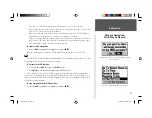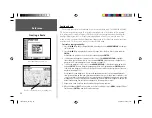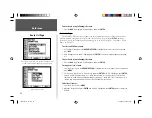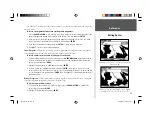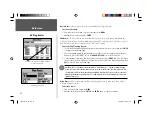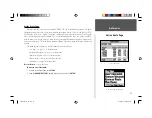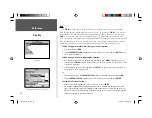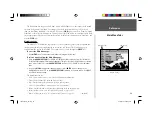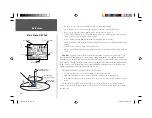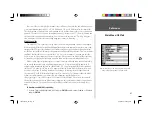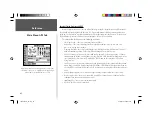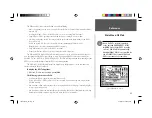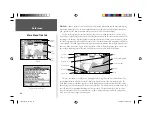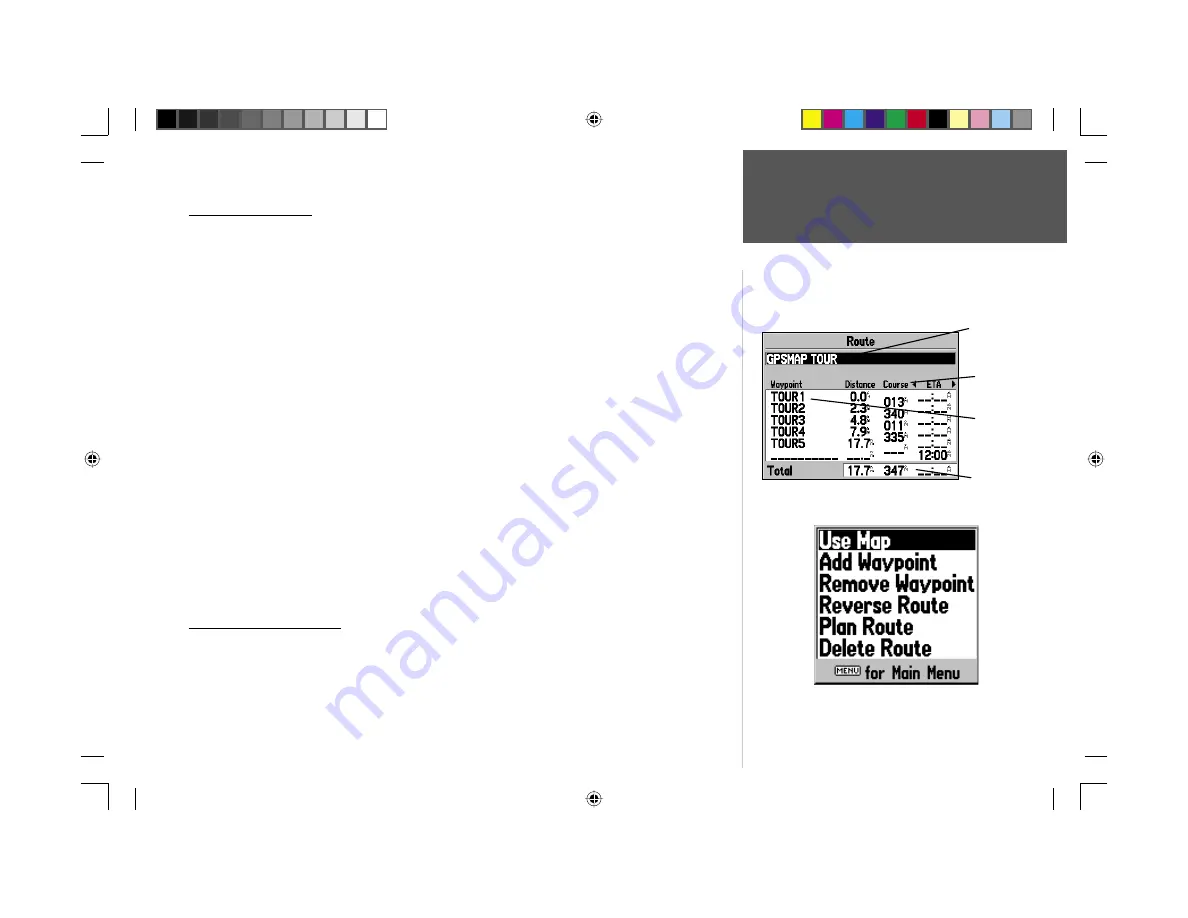
Reference
33
Route Review Page
Route Review Page
Once you have created a route, the Route Review Page allows you to edit a selected route.
To get to the Route Review Page:
1. Press
MENU
twice and highlight the ‘Route’ tab.
2. Highlight the name of the route you wish to review and press
ENTER
.
The Route Review Page allows you to enter a 15-character name for any listed route. By default the
name includes the fi rst and last waypoints in the route.
To enter a custom route name:
1. From the Route Review Page, highlight the name fi eld and press
ENTER
to begin editing.
2. Use the
ARROW KEYPAD
to enter the desired name and press
ENTER
when fi nished.
Once you are on the Route Review Page, you may review the route points (waypoints or map items)
one at a time from the list:
To review individual route points:
1. Highlight the desired point and press
ENTER
.
2. On the Point Review window, you may choose ‘Next’ (highlight the next point on the route list),
‘Show Map’ (show the point on a map window) or ‘Delete’ (permanently deletes the waypoint from
the unit) and press
ENTER
. If the route point is a user waypoint, you may edit any of the waypoint
properties on the Waypoint Review page (see pages 20-22 for details).
Once you are back on the Route Point List, the next point in the route will automatically be
highlighted. This allows you to review each point on the route by pressing
ENTER
repeatedly.
Route Review Menu Options
By pressing
MENU
on the Route Review Page, the following menu options are available: Use Map,
Insert/Add Waypoint, Remove Waypoint, Reverse Route, Plan Route and Delete Route.
Use Map—
review and modify the route displayed for each point (waypoint or map item) on a map
Page. You may also use the cursor to insert a new route point on a route leg, review the waypoint or
map item.
Route Review Menu Options
Route Points
Data Fields
Route Name
Data Totals
190-00185-10_0A.indd 33
6/18/2002, 10:00:45 AM