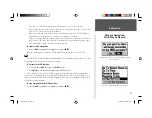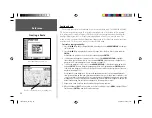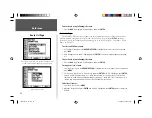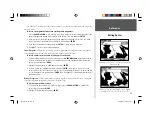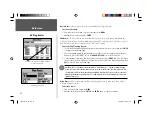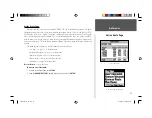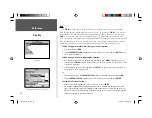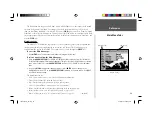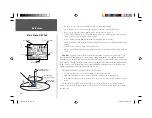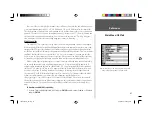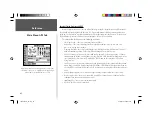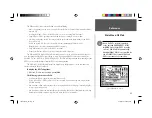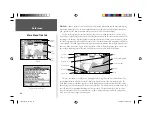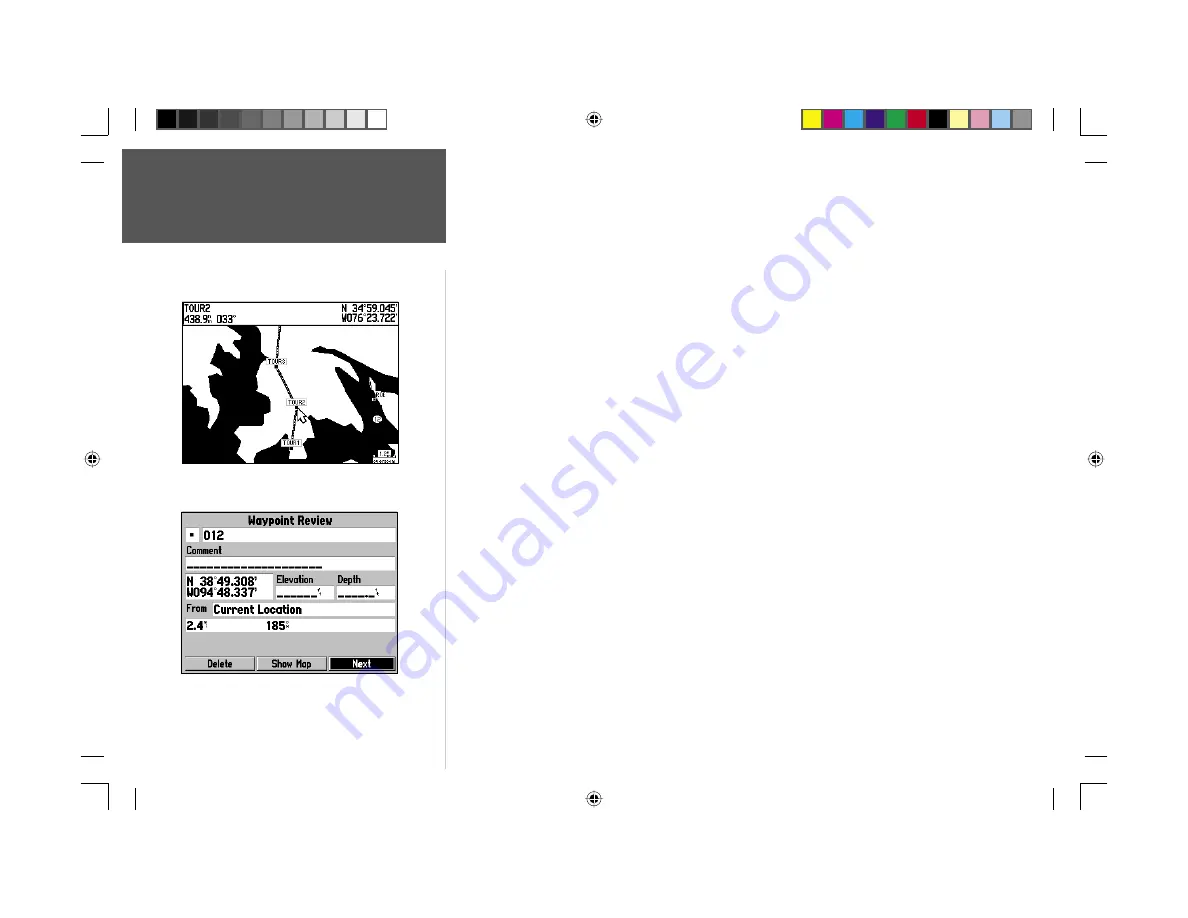
Reference
34
Route Review Page
To edit a route on the map:
1. From the Route Review page, press
MENU
, highlight ‘Use Map’ and press
ENTER
.
To review a route point:
1. Highlight the point and press
ENTER
. The Review Page appears.
2. Press
QUIT
to return to the same point on the map. Highlight ‘Next’ and press
ENTER
to return to the
map with the next route point highlighted.
To edit a route point:
1. Use the
ARROW KEYPAD
to highlight the desired route waypoint on the map and press
MENU
.
A pop-up menu of editing choices will appear, with options for removing the point, moving the
point (user waypoints only), adding points to the beginning or end of the route, and editing the
route as text.
To remove a route point:
1. Highlight the ‘Remove’ option and press
ENTER
.
To move a route waypoint:
1. Highlight the ‘Move’ option and press
ENTER
.
2. Move the cursor to the new map position and press
ENTER
.
To add points to the beginning or end of the route:
1. With the map cursor, select the fi rst route waypoint (to add waypoints to the beginning of the route)
or last (to add waypoints to the end of the route) and press
MENU
.
2. Highlight the ‘Add’ option and press
ENTER
.
3. Move the cursor to the new point or position and press
ENTER
.
4. If you are not inserting an existing waypoint, press
ENTER
to confi rm the new waypoint.
5. Repeat steps 3 and 4 to insert additional waypoints, or press
QUIT
to fi nish.
Highlight a point and press ENTER to review it.
Choose ‘Next’ to center the map on the next point in the route. You
can step through the points by repeatedly pressing ENTER.
190-00185-10_0A.indd 34
6/18/2002, 10:00:45 AM