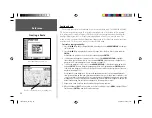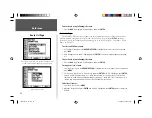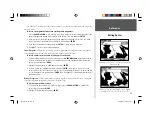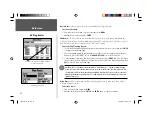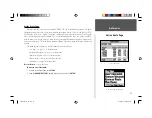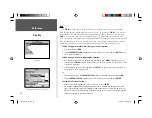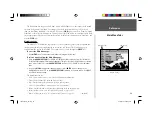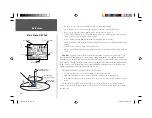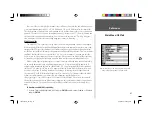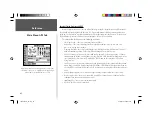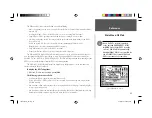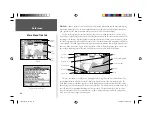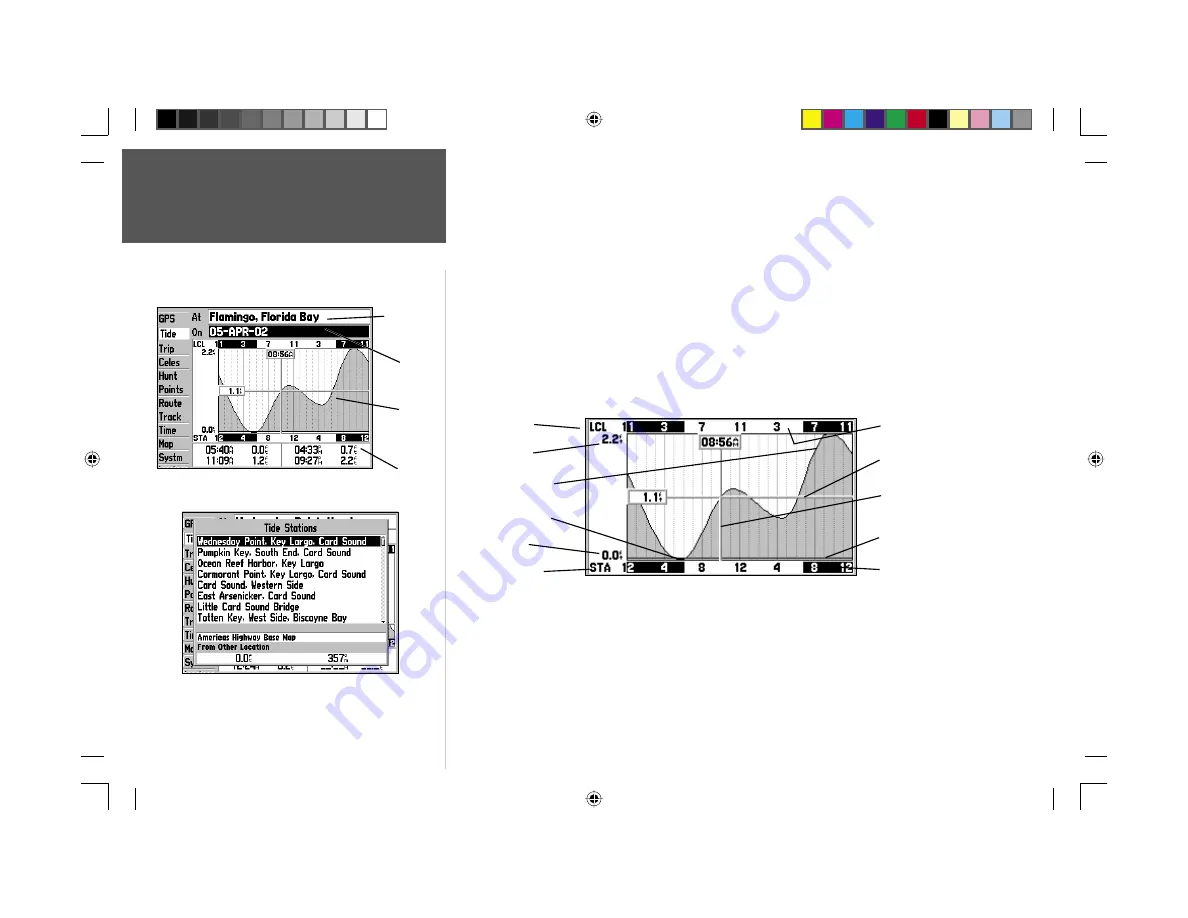
Reference
44
Main Menu: Tide Tab
Tide Tab—
shows a graphical chart which displays tide station information in a 24 hour span starting
at midnight station time. You can choose from different dates and over 3000 tide stations around the
USA coastline, Alaska, Hawaii, Western Canada and several of the Caribbean Islands.
The top of the page displays the tide station being referenced, below that the date. The top of the
chart shows a 24-hour block of local time (LCL) for your position, with the reported station time (STA)
appearing at the bottom. Daytime (light bar) and nighttime (dark bar) show across the time scale, with
the time progressing from left to right (local time scales and sunrise/sunset info may not be available for
a few stations). The solid, light vertical lines represent 4-hour increments, and the light, dotted vertical
lines are 1-hour increments. A gray, vertical line (with a block at the top displaying time) indicates the
time of day when using current date and will intersect the tide graph to show their relation.
The tide curve shows as a shaded area, with higher tides being taller and lower tides shorter. The
gray, horizontal line (with a block at the left displaying depth) indicates the current tide height. The
Mean Lower Low Water (MLLW) appears as a solid, horizontal line near the bottom of the chart (this
line only appears if the tide ranges to the zero value or below). The numbers directly below/above ‘LCL’
and ‘STA’ indicate the maximum/minimum levels, respectively. The four data fi elds below the chart,
indicate event times and levels at which the tide changes starting in the upper left fi eld, going down-
ward, then to the upper right and down again.
Tide Tab
Station
Name
Date
Tide
Chart
Event
Times
Select from a list of tide stations.
Local Time
Station Time
Day
Night
MLLW
Current Time Bar
Max. Level
Min. Level
Current Tide Height Bar
High Tide Curve
Low Tide Curve
190-00185-10_0A.indd 44
6/18/2002, 10:00:54 AM