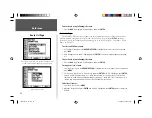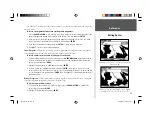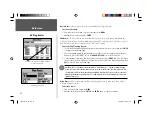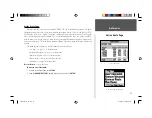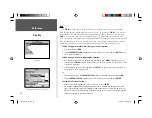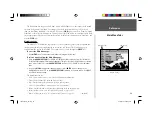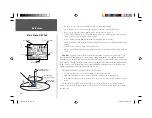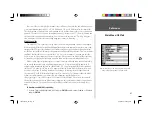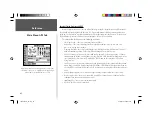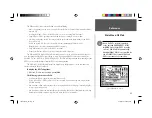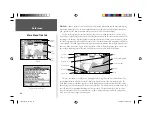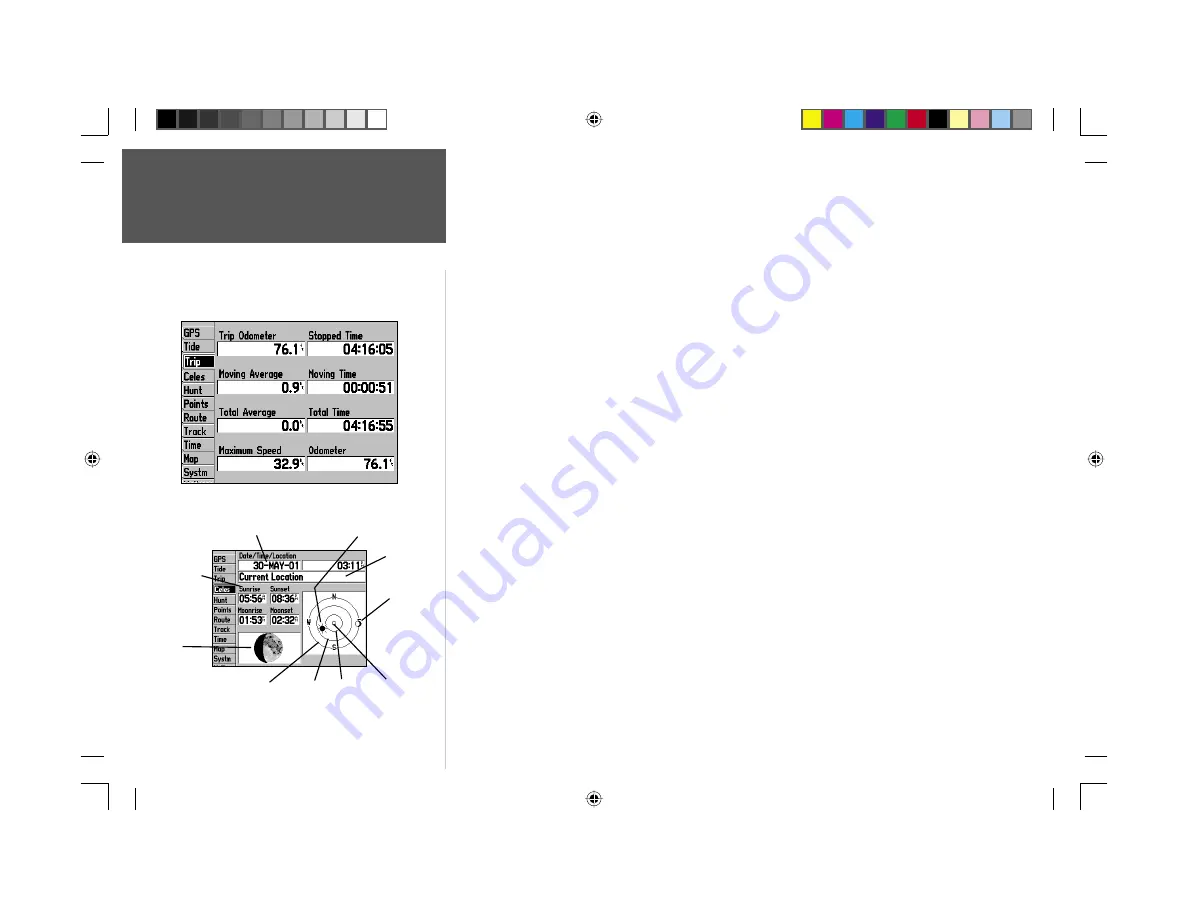
Reference
46
Trip Tab—
displays Trip Odometer, Moving Average Speed, Total Average Speed, Maximum Speed,
Stopped Time, Moving Time, Total Time, and Odometer.
To reset the trip data:
1. Press
MENU
, then select ‘Reset Trip’, ‘Reset Max Speed’, ‘Reset Odometer’ or ‘Reset All’ and press
ENTER
.
Celestial (Celes) Tab—
displays celestial data for Sun and Moon rise/set, Moon phases, and approxi-
mate skyview location of the sun and moon. The moon phase will display the current visible portion of
the moon as a light color. You may display this data for your current position, a position from the map,
or a waypoint location. Also, you may select a different date and time, or use the current data.
To choose another position:
1. From the ‘Celes’ tab, highlight the location fi eld and press
ENTER
.
2. The ‘Find’ window appears. Make a selection and press
ENTER
until the information for that location
is displayed on the ‘Celes’ tab. See pages 38-39 for more information on using the Find feature.
The location the unit is using will appear in the Date/Time/Position fi eld. The timetables displayed
will be based upon your current time zone. When using a position from another location outside of
your time zone, you will need to set the Time Zone for that location under the ‘Time’ tab on the Main
Menu (see page 49).
To change the time or date:
1. From the ‘Celes’ tab, use the
ARROW KEYPAD
to highlight the date or time fi eld and press
ENTER
.
2. Enter a new date or time and press
ENTER
.
To use current date and time:
1. From the ‘Celes’ tab, press
MENU
, then use the
ARROW KEYPAD
to highlight ‘Use Current Date
and Time’ and press
ENTER
.
To change the skyview orientation:
1. From the ‘Celes’ tab, press
MENU
, then use the
ARROW KEYPAD
to highlight ‘North Up’ or ‘Track
Up’ and press
ENTER
.
Main Menu: Trip/
Celes (Celestial) Tab
Date/Time
Location
Moon
Phase
Sun Position
Moon
Position
Horizon (0°)
45°
20°
Overhead (90°)
Sun/Moon
Event Times
Trip Tab
Celestial Tab
190-00185-10_0A.indd 46
6/18/2002, 10:00:57 AM