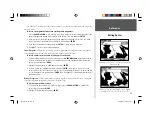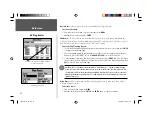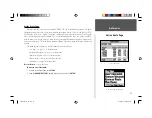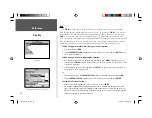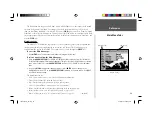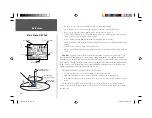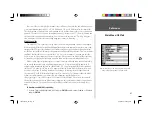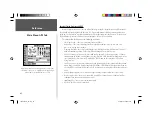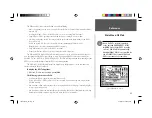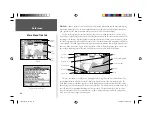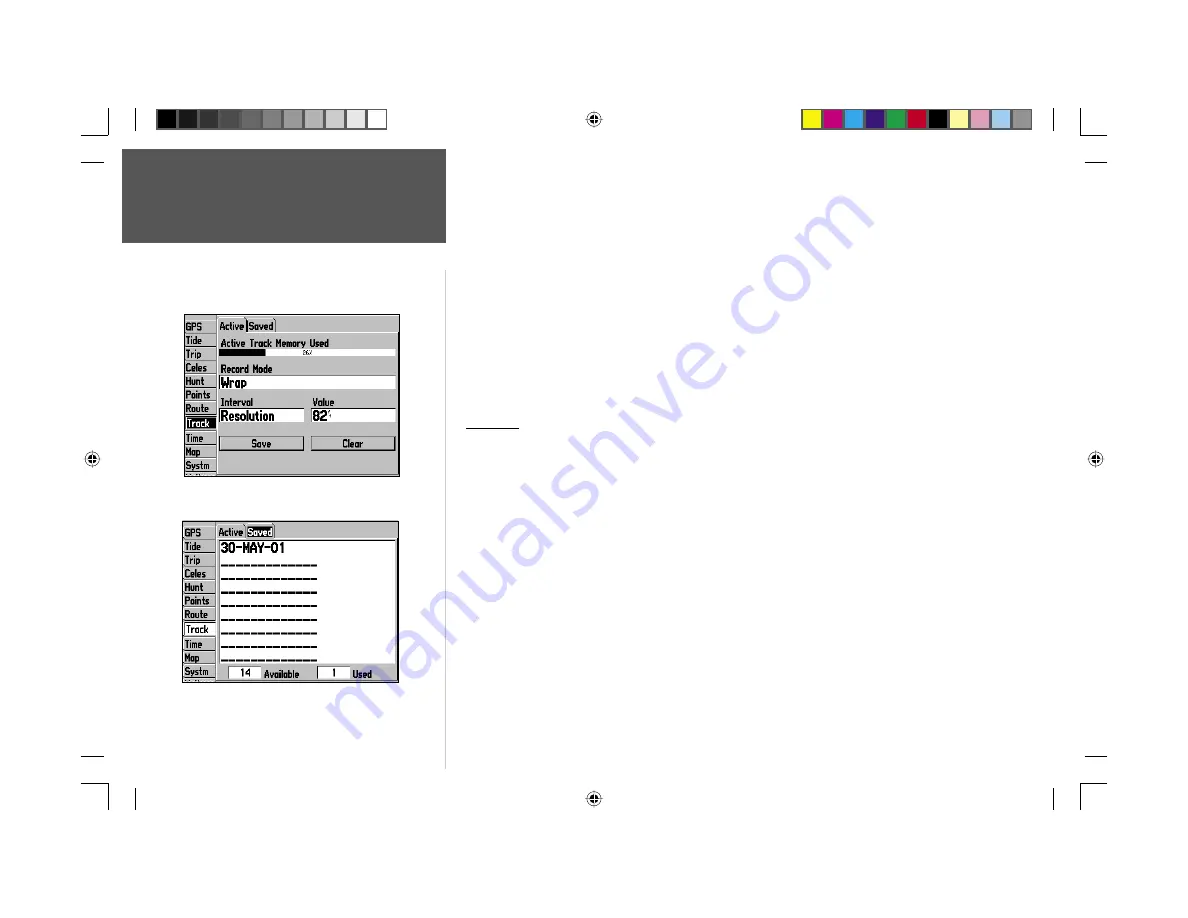
Reference
48
• Interval— Defi nes the frequency at which the track is recorded. Three interval settings are
available:
Distance: Records track based on a user-defi ned distance between points.
Time: Records track based on a user-defi ned time interval.
Resolution: Records track based upon a user-defi ned variance from your course over ground. The
resolution option is the default setting and is recommended for the most effi cient use of memory
and TracBack performance. The distance value (entered in the value fi eld) is the maximum error
allowed from the true course before recording a track point.
• Value— Defi nes the distance or time used to record the track.
• Save— Allows you to save the current active track log.
• Clear— Allows you to clear the active track log currently stored in memory.
Saved Tab
The ‘Saved’ tab displays and manages a list of any saved track logs, and allows TracBack activation
and map display of saved logs. The active log stores up to approximately 2500 track log points, based
upon the criteria specifi ed in the Track settings. Up to 15 track logs may be saved in memory, with up
to 500 track log points in each saved log.
For the ‘Saved’ tab, the following menu options are available:
• Review On Map— Displays the saved track on a Track Map Page.
• Delete Track— Deletes highlighted saved track from memory.
• Delete All— Deletes all saved tracks from memory.
You may also activate a TracBack from any of the saved tracks on this tab.
To activate a TracBack from the ‘Saved’ tab list:
1. Using the
ARROW KEYPAD
, highlight the track you wish to use for a TracBack and press
NAV
.
2. The ‘Follow <track name>’ will automatically appear highlighted. Press
ENTER
.
3. Choose either ‘Original’, which will navigate you from the end to the start of your trip, or ‘Reverse’,
which will navigate you from the start to the end of your trip and press
ENTER
.
Track Menu— ‘Active’ Tab
Main Menu: Track Tab
Track Menu— ‘Saved’ Tab
190-00185-10_0A.indd 48
6/18/2002, 10:00:59 AM