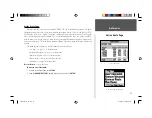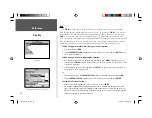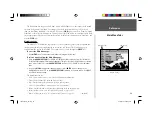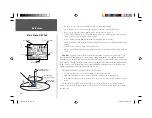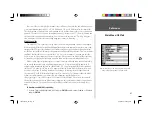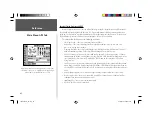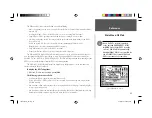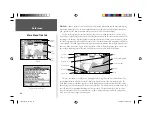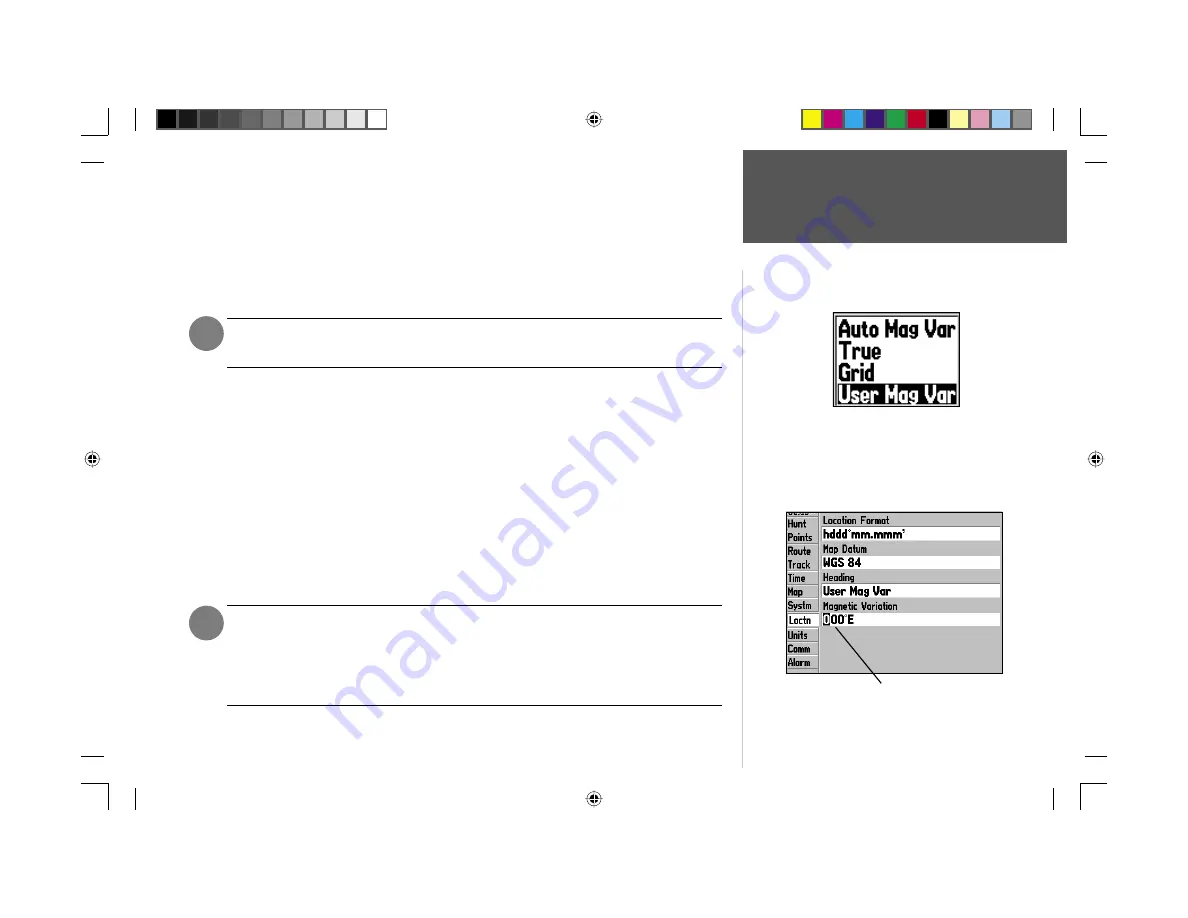
Reference
51
Main Menu: Location Tab
,
• Map Datum— allows you to manually select the datum reference used to determine a given posi-
tion. The default setting is ‘WGS 84’. The unit will automatically choose the best datum depending
upon your chosen position format. Datums are used to describe geographic positions for surveying,
mapping, and navigation and are not actual maps built in the unit. Although over 100 datums are
available (as listed on pages 60-61), you should only change the datum if you are using a map or chart
that specifi es a different datum.
WARNING: Selecting the wrong map datum can result in substantial position errors. When
in doubt, use the default WGS 84 datum for best overall performance.
• Heading— lets you select the reference used in calculating heading information. You can select from
‘Auto Mag Var’, ‘True’, ‘Grid’ and ‘User Mag Var’. ‘Auto Mag Var’ provides magnetic north heading
references which are automatically determined from your current position. ‘True’ provides headings
based upon a true north reference. ‘Grid’ provides headings based on a grid north reference (and is
used in conjunction with the grid position formats described on page 50). ‘User Mag Var’ allows you
to specify the magnetic variation at your current position and provides magnetic north heading refer-
ences based upon the variation you enter.
To enter a user defi ned magnetic variation:
1. With the “Heading” fi eld set to ‘User Mag Var’, highlight the ‘Magnetic Variation’ fi eld and press
ENTER
.
2. Use the
ARROW KEYPAD
to enter the magnetic variation at your current position and press
ENTER
.
WARNING: If ‘User Mag Var’ is selected, you must periodically update the magnetic
variation as your position changes. Using this setting, the unit will not automatically
calculate and update the magnetic variation at your present position. Failure to update
this setting may result in substantial differences between the information displayed on
your unit and external references, such as a magnetic compass.
Enter a magnetic variation.
,
To enter a Magnetic Variation manually, highlight the ‘Heading’
fi eld, press ENTER, select ‘User Mag Var’ and press ENTER again.
190-00185-10_0A.indd 51
6/18/2002, 10:01:02 AM