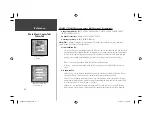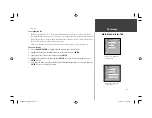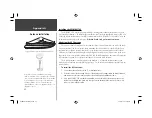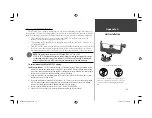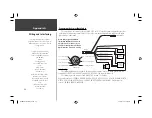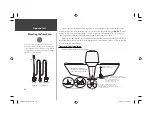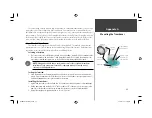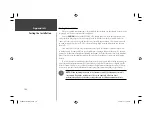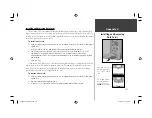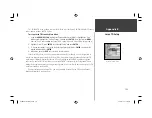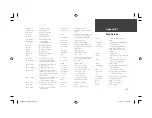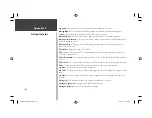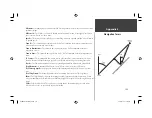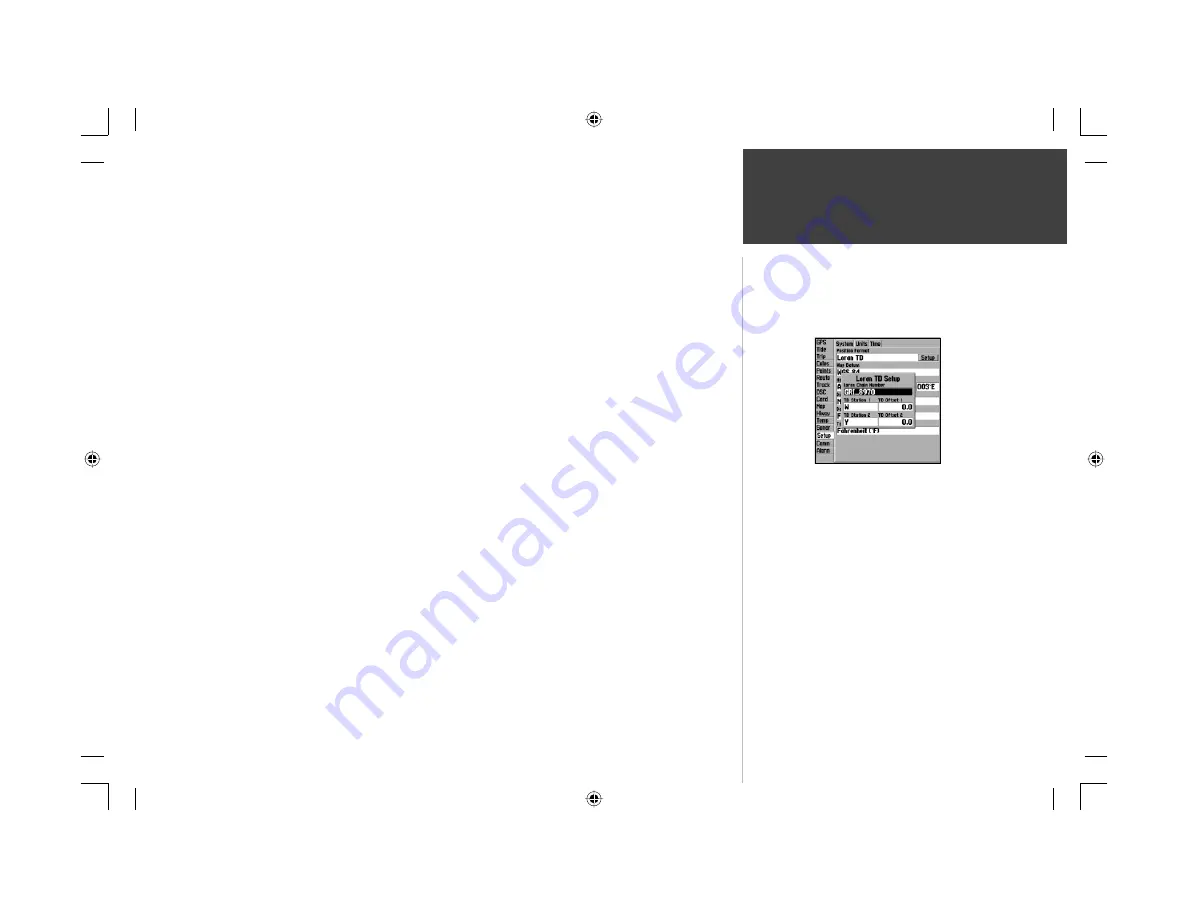
103
Appendix B
Loran TD Setup
The ‘LORAN TD Setup’ window contains the fi elds to select the Loran GRI-Chain Number, Primary
and Secondary Stations, and TD Offsets.
To setup Loran TD from the Main Menu:
1. Using the
ARROW KEYPAD
, highlight the ‘Setup tab, then press RIGHT to highlight the ‘Units’
submenu tab. Highlight the “Position Format” fi eld and press
ENTER
. You may also press
MENU
from the “Units” tab to display the ‘Loran TD On’ option. (If you use ‘Loran TD On’, skip to step 3.)
2. Highlight ‘Loran TD’, press
ENTER
, then highlight ‘Setup’ and press
ENTER
.
3. To change the settings of any of the fi ve fi elds, highlight the fi eld, press
ENTER
, select/enter the
desired setting and press
ENTER
.
4. When done, press the
QUIT
key to return to the Main Menu.
If the active GRI Chain, secondary stations or offsets have been changed since the waypoint was
created, the waypoint now references the active GRI-chain and secondary stations and adjust the TD
coordinates accordingly. Remember that the GPS is not relying on the LORAN signal for navigation
and actually converts the TD coordinate to a useful LAT/LON coordinate (in the background) before
storing the waypoint to memory or using it for navigation. Because of this the unit can navigate to a TD
coordinate anywhere in the world.
For more information on Loran TDs, you may download Garmin’s “Loran TD Position Format
Handbook” from the Garmin web site.
Loran TD Setup Window
GPSMAP178CManual.indd 103
3/19/2004, 3:11:06 PM