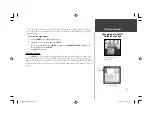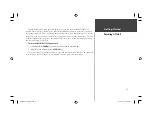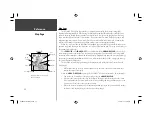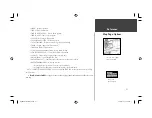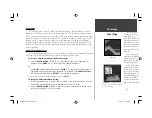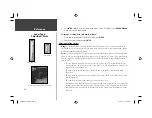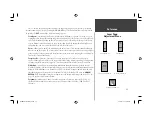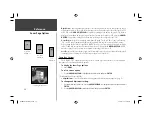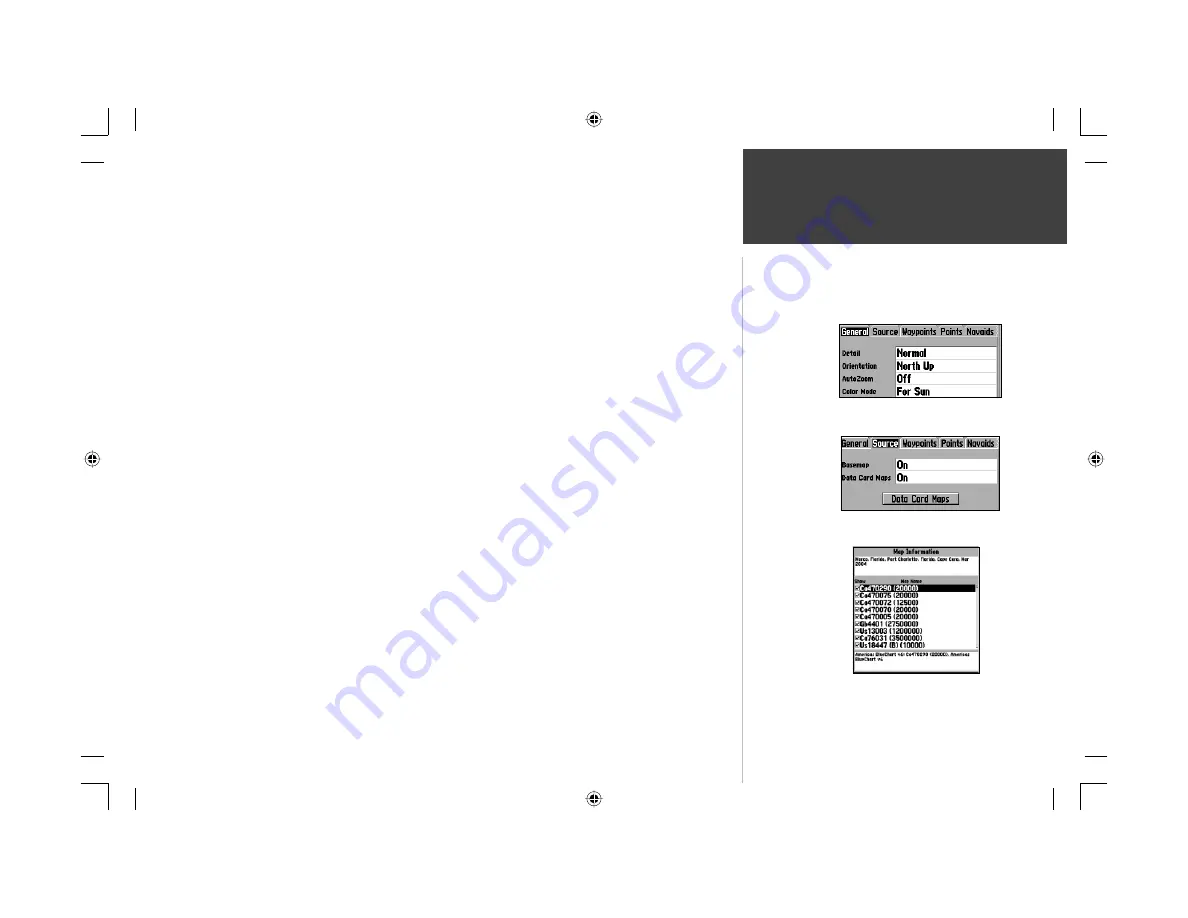
27
Map Page Options
Reference
General Tab
Detail— Most, More, Normal, Less, Least: controls how much map detail displays. Those
features which have a specifi ed scale or turned “Off” are unaffected by this setting.
Orientation— North Up— fi xes the top of the map display to a north heading; Track Up
Below— fi xes the top of the map display to the current track heading and centers your position
on the lower portion of the screen. Set to ‘Off; for constant Track Up. The numeric value is the
range the unit switches to North Up when zooming out.; Course Up— fi xes the map so the
direction of navigation is always “up” and turns the navigation leg line vertical on the screen.
AutoZoom— On/Off: when “On” the map automatically adjusts the map scale to a lower scale
as you approach you destination point.
Color Mode — For Sun, For Dark: “For Sun” mode uses a bright color scheme for daylight
viewing. “For Dark” mode uses a dark color scheme for night viewing.
Source Tab
Basemap— On/Off: turns the built in base map on or off.
Data Card Maps— On/Off: turns all optional BlueChart/MapSource data loaded on the data
card on or off. The ‘Data Card Maps’ option box shows a list of the optional BlueChart/
MapSource data loaded on the data card. Each area is described by name and may be dese-
lected if you do not wish to display the data on the Map Page.
To display the Map Information Page:
1. Highlight the ‘Data Card Maps’ option box and press
ENTER
.
2. Use the
ARROW KEYPAD
to scroll through the list of maps.
3. To select/deselect a map family, highlight the check box to the left of the name and press
ENTER
to select/deselect the map. The map is selected and is displayed on the Map Page when an “
9
”
appears in the box adjacent to that map. You may also press
MENU
and choose to ‘Show All’ or
‘Show None’ and press
ENTER
.
(continued)
Source Tab
‘Data Card
Maps’ Map
Information
Page
General Tab
GPSMAP178CManual.indd 27
3/19/2004, 3:10:08 PM