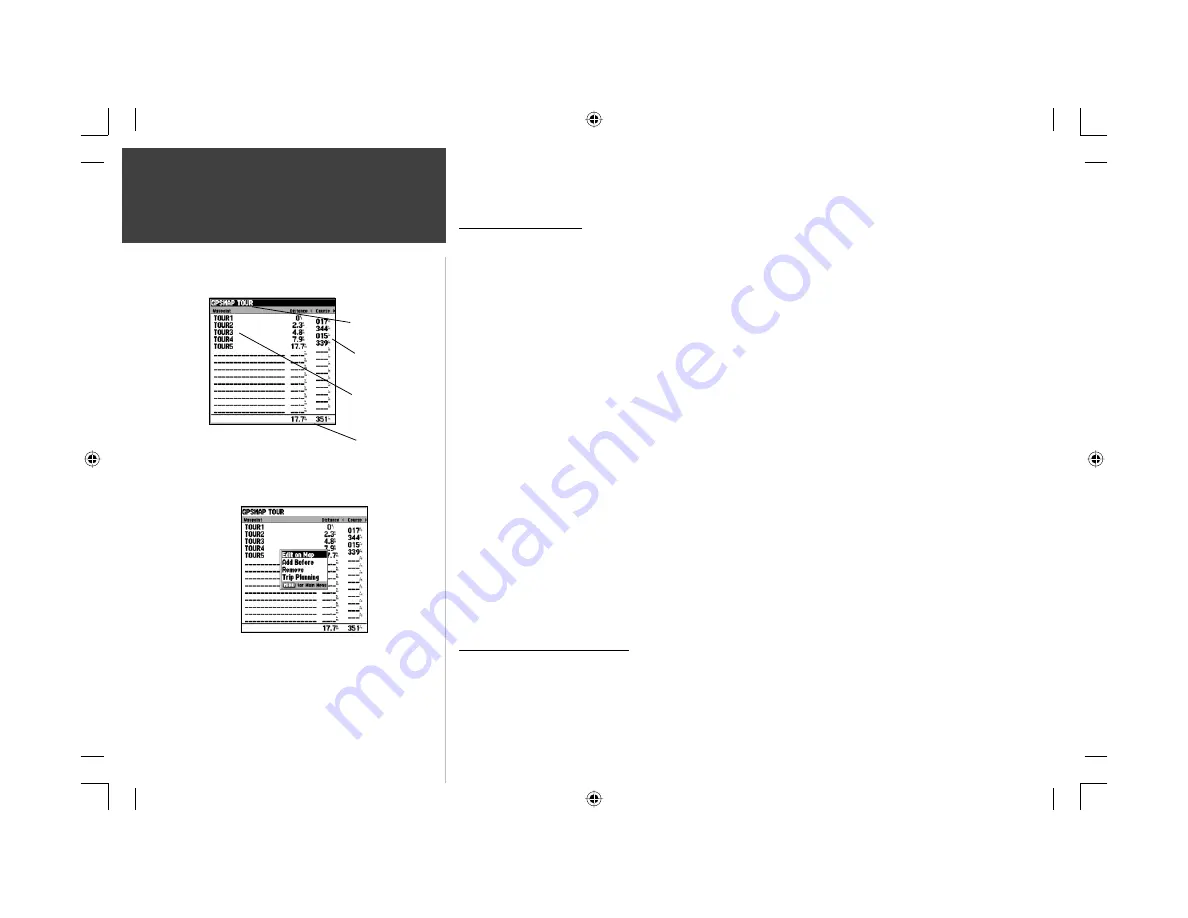
60
Reference
Route Review Page
Route Review Page
Once you have created a route, the Route Review page allows you to edit a selected route.
To access the Route Review page:
1. Press
MENU
twice and highlight the ‘Route’ tab.
2. Highlight the name of the route you wish to review and press
ENTER
.
The Route Review page also allows you to enter a 15-character name for any listed route. By
default the name includes the fi rst and last waypoints in the route.
To enter a custom route name:
1. From the Route Review page, highlight the name fi eld and press
ENTER
to begin editing.
2. Use the
ARROW KEYPAD
to enter the desired name and press
ENTER
when fi nished.
Once you are on the Route Review page, you may review the route points (waypoints or map
items) one at a time from the list.
To review individual route points:
1. Highlight the desired point and press
ENTER
.
2. On the Point Review window, you may choose ‘Next’ (highlight the next point on the route list),
‘Show Map’ (show the point on a map window), or ‘Delete’ (permanently delete the waypoint from
the unit) and press
ENTER
. If the route point is a user waypoint, you may edit any of the waypoint
properties on the Waypoint Review page (see pages 48 for details).
Once you are back on the Route Point List, the next point in the route is automatically highlighted.
This allows you to review each point on the route by repeatedly pressing
ENTER
.
Route Review Options Menu
By pressing
MENU
on the Route Review page, the following options are available: Edit on Map,
Add Before, Remove, and Trip Planning.
Route Review
Options Menu
Route Points
Data Fields
Route Name
Data Totals
GPSMAP178CManual.indd 60
3/19/2004, 3:10:30 PM
















































