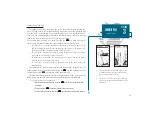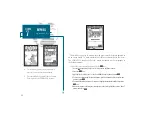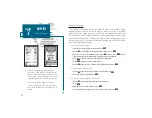Configure the Map? allows you to determine what chart features are displayed on
a particular map scale to prevent excessive clutter. The map configuration page fea-
tures an on/off grid with a list of chart features down the left side. The zoom scales
are displayed across the top of the grid with the chart scale currently in use also
indicated. The far-left scale setting represents all map scales 64 nm and above. A
check mark in a grid box indicates that the chart feature listed will be displayed at
the corresponding scale.
Individual grid boxes may be turned on and off through a popup scale window,
while entire rows may be controlled by using the map configuration options page
(accessible through the
O
key).
To use the map configuration grid:
1. Use the
R
keypad to select the desired map item and press
T
.
A popup window will appear with the current settings displayed.
2. Use the
R
keypad to highlight the scale you want to change.
3. Press
T
to change the on/off setting.
4. Press
Q
to finish.
To turn an entire row on or off:
1. Use the
R
keypad to select the desired map item.
2. Press the
O
key.
3. Select the Enable Row? or Disable Row? option and press
T
.
The map configuration page also allows you to set the moving map display to a
North Up, Track Up or Desired Track Up orientation.
To change the map orientation:
1. Use the
R
keypad to highlight the Orientation field and press
T
.
2. Select the desired setting and press
T
.
SECTION
4
MAP PAGE
Map Configuration
A
B
A. The map configuration grid allows you to define
what items appear on the display at each map
scale.
B. To turn an entire row on for the selected map
item, highlight the Enable Row? option and
press EDIT/ENTER.
41