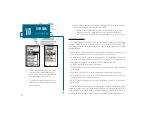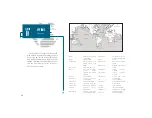Installing the GPSMAP 185 Sounder
The GPSMAP 185 Sounder must be properly installed according to the follow-
ing instructions to get the best possible performance. Included with your sounder
is GARMIN power/data/transducer cable (part no. 320-00089-00) and GARMIN
transducer with cable, which must be used to comply with FCC regulations. To
complete the installation, youll need the appropriate fasteners and a 1 x 14-
thread marine antenna mount available at most marine dealers.
Mounting the GPS antenna
The antenna should be mounted in a location that has a clear, unobstructed
view of the sky in all directions to ensure the best reception. Avoid mounting the
antenna where it will be shaded by the boats superstructure, a radome antenna,
or mast. Sailboat users should avoid mounting the antenna high on the mast to
prevent inaccurate speed readings caused by excessive heeling. Most marine VHF
and loran antennas will not seriously degrade the GPS antennas reception. Never
paint the antenna or clean it with harsh solvents.
The GARMIN antenna screws directly onto any standard 1 x 14-thread anten-
na mount. If you need to raise the antenna to avoid shading, try using a 1 x 14-
thread extension mast available at most marine dealers.
To install the GPS antenna:
1. Screw the antenna directly onto the 1 x 14-thread mount.
2. Route the cable to the mounting location of the display unit. Use the appropriate tie-
wraps, fastners and sealant to secure the cable along the route and through any bulk-
head or deck.
3. Once the GPSMAP 185 Sounder unit has been installed, connect the cable to the anten-
na connector on the back of the display unit. Make sure that you turn the antenna cable
connector 1/4 turn clockwise to lock the cable into place.
82
SECTION
A
APPENDIX
Installation
It is possible to route the coaxial cable either through, or
outside the antenna mount. The BNC connector on the
coaxial cable can be removed, and the coaxial cable
shortned to ease installation. If the BNC connector is
removed it must be replaced with a new BNC connector.