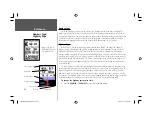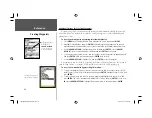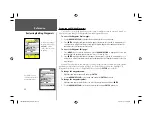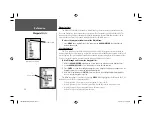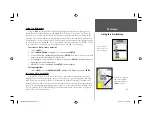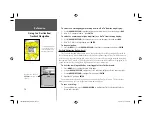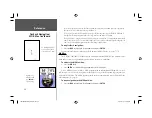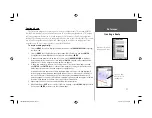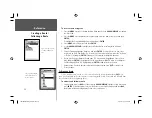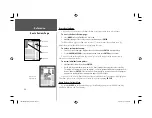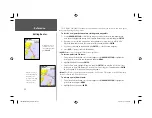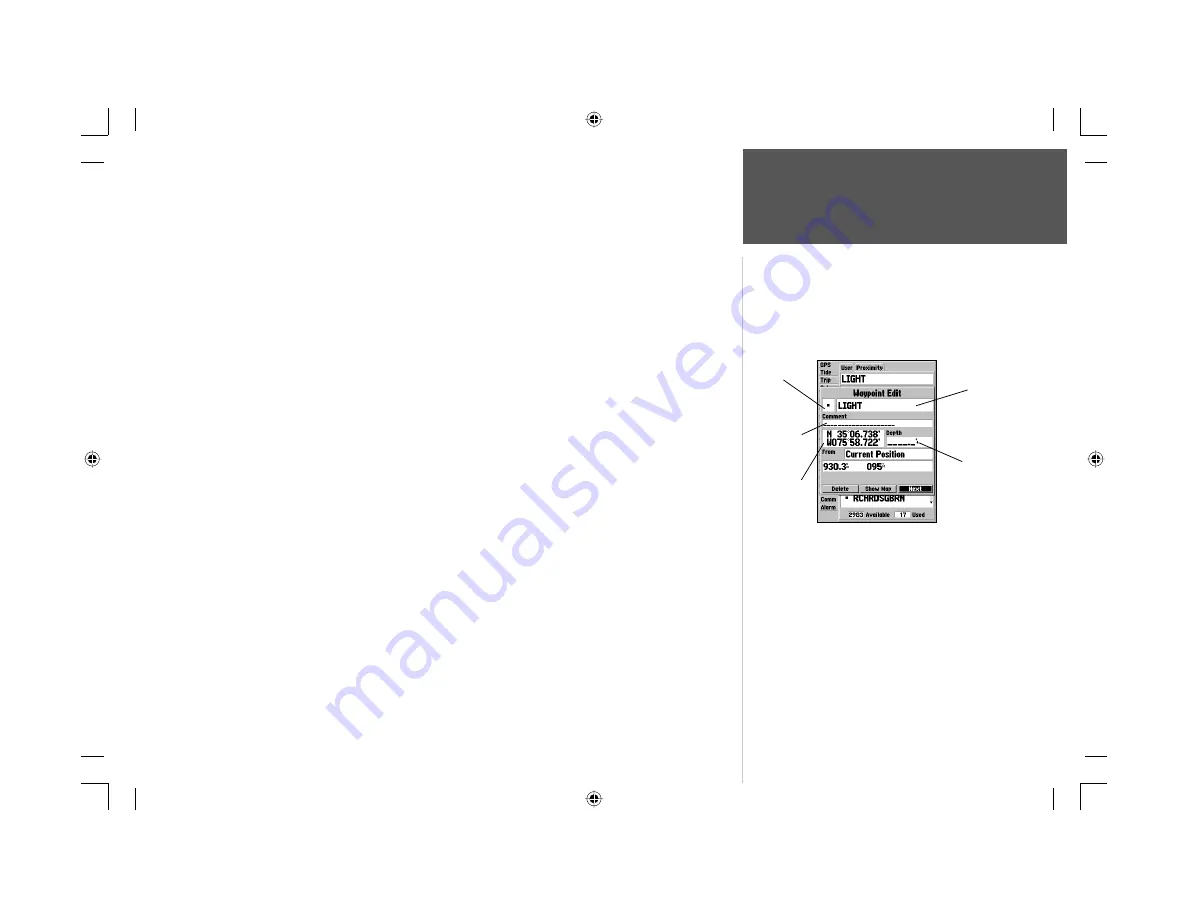
49
Reference
Editing Waypoints
To change the comment/position coordinates/depth:
1. Highlight the desired fi eld and press
ENTER
.
2. Use the
ARROW KEYPAD
to edit/enter the data. To drop to the next line, press to the right on the
ARROW KEYPAD
. Press
ENTER
when done.
On the Waypoint Review and Waypoint Edit pages, you may also delete the selected waypoint,
view the waypoint on the map, and move the waypoint on the map.
To delete a waypoint:
1. On the Waypoint Review/Waypoint Edit page, use the
ARROW KEYPAD
to highlight ‘Delete’ and
press
ENTER
. With ‘OK’ highlighted, press
ENTER
again to confi rm the deletion.
To view and move a waypoint on the map:
1. From the Waypoint Review/Waypoint Edit page, highlight ‘Show Map’ and press
ENTER
. The
waypoint is highlighted on a map screen with an information window that shows the waypoint
name, position and distance and bearing from your current position.
2. To move the waypoint, press
ENTER
. A ‘MOVE’ label will now appears under the cursor arrow. It
may be necessary to use the
IN
and
OUT
keys to zoom the map.
3. Use the
ARROW KEYPAD
to move the waypoint to a new position. As you move the cursor around
the map display, the information window at the top changes to show the distance, bearing, and
position of the map cursor (in relation to the waypoint’s original position), and a description of
there the cursor is on the map. If you wish to stop the move process, press
QUIT
.
4. With the pointer at the desired position, press
ENTER
. To return to the Waypoint Edit/Waypoint
Review page, press
QUIT
.
On the ‘Show Map’ map display, an additional option is available by pressing
MENU
:
• Point to on Map Page— returns to the highlighted waypoint on the Map Page (exits the Waypoint
Review/Waypoint Edit Page).
Symbol
Name
Depth
Coordinates
Waypoint Edit Page
Comment
188188C238 Manual Part 2.indd 49
6/30/2003, 3:32:04 PM
Summary of Contents for GPSMAP 188 Sounder
Page 132: ...188Ccover indd 3 6 30 2003 3 24 52 PM...
Page 133: ......