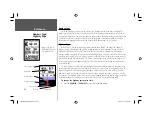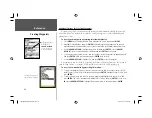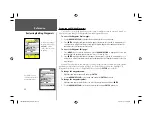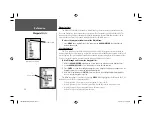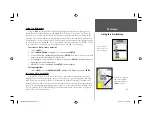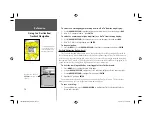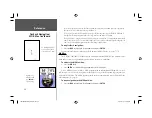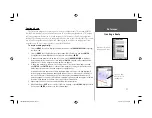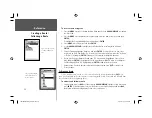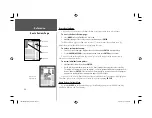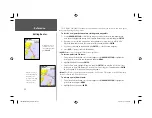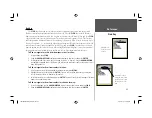53
Reference
Going to a Destination
Going to a Destination
Using the
NAV
key, the GPSMAP 188/188C/238 Sounder provides three ways to navigate to a
destination: Go To Point, Follow Route, and Follow Track (TracBack). Once you are actively navigat-
ing, you will see a straight line that always runs from your current location to the destination on the
Map Page. The easiest method for selecting a destination is the ‘Go To’ function, which lets you select a
destination point, then quickly sets a direct course from your present position. If you highlight a point
on a list or the map and press
NAV
, ‘Go To <point name>’ appears in addition to ‘Go To Point’. The ‘Go
To’ function can be accessed from any list of points or graphically from the map display.
To activate a ‘Go To’ from a point list:
1. Press the
NAV
key.
2. Use the
ARROW KEYPAD
to highlight ‘Go To Point’ and press
ENTER
.
3. From the ‘Find’ menu, highlight ‘Waypoints’ and press
ENTER
. (You may also choose to go to other
points, such as Cities, Tide Stations, etc. from this list.)
4. Select a waypoint from the ‘By Name’ or ‘Nearest’ list, then press
ENTER
. To display the Waypoint
Review page for the selected waypoint.
5. With the ‘Go To’ button highlighted, press
ENTER
to begin navigation.
To stop navigation:
1. Press the
NAV
key. Use the
ARROW KEYPAD
to highlight ‘Stop Navigation’ and press
ENTER
.
Selecting a ‘Go To’ Graphically
A graphical ‘Go To’ may be used to select one of three items from the map display: an existing
waypoint, an on-screen map item (roads, rivers, cities, navaids, etc.), or a new map point (non-map
item). If you select a map item as the ‘Go To’ destination, the GPSMAP 188/188C/238 Sounder will
automatically use the name of the map item, but the point will not be stored in the waypoint list (see
page 45 for creating waypoints using map items). If you select a new map point (non-map item) as the
‘Go To’ destination, the GPSMAP 188/188C/238 Sounder automatically creates or moves a waypoint
named ‘MAP’ at the cursor position.
Choose a waypoint
from either the ‘User’
or ‘Nearest’ tab list.
The waypoint or map item
name will automatically
appear when highlighted
and
NAV
is pressed.
188188C238 Manual Part 2.indd 53
6/30/2003, 3:32:07 PM
Summary of Contents for GPSMAP 188 Sounder
Page 132: ...188Ccover indd 3 6 30 2003 3 24 52 PM...
Page 133: ......