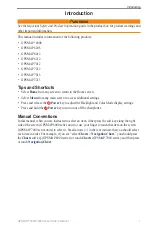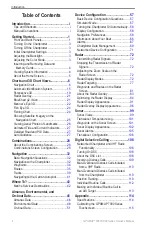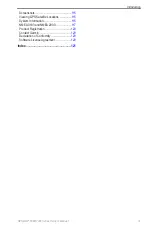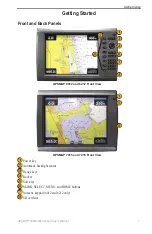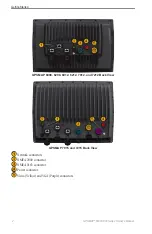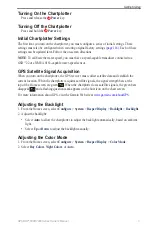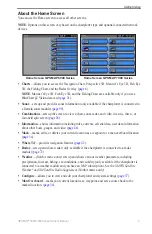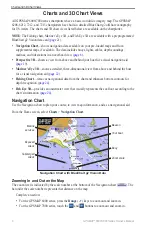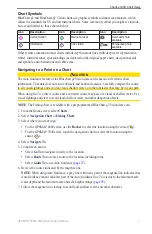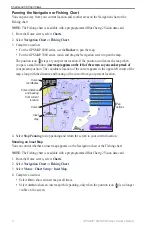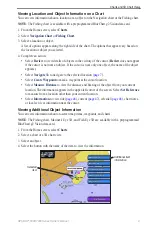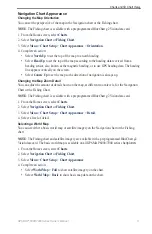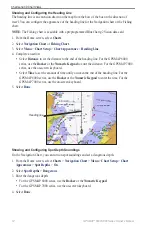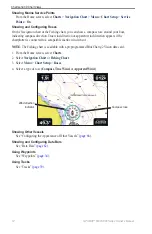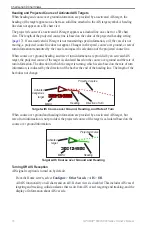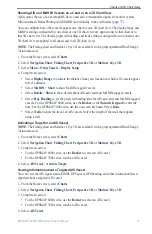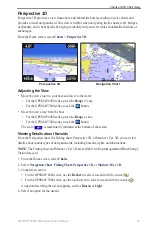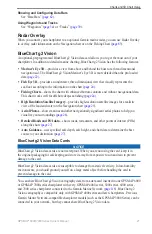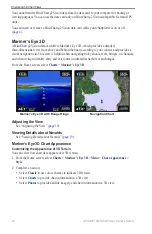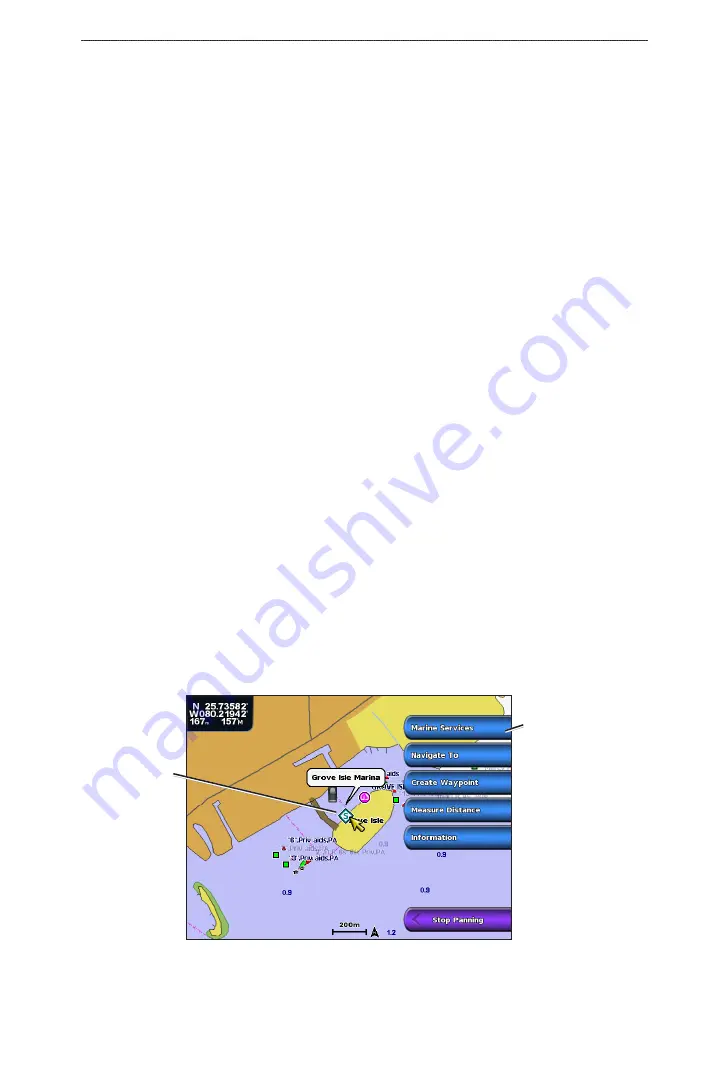
GPSMAP
®
6000/7000 Series Owner’s Manual
Charts and 3D Chart Views
Viewing Location and Object Information on a Chart
You can view information about a location or an object on the Navigation chart or the Fishing chart.
Note
: The Fishing chart is available with a preprogrammed BlueChart g2 Vision data card.
1. From the Home screen, select
Charts
.
2. Select
Navigation Chart
or
Fishing Chart
.
3. Select a location or object.
A list of options appears along the right side of the chart. The options that appear vary based on
the location or object you selected.
4. Complete an action:
Select
Review
to view details of objects in the vicinity of the cursor. (
Review
does not appear
if the cursor is not near an object. If the cursor is near only one object, the name of the object
appears.)
Select
Navigate to
to navigate to the selected location (
).
Select
Create Waypoint
to mark a waypoint at the cursor location.
Select
Measure Distance
to view the distance and bearing of the object from your current
location. The information appears in the upper-left corner of the screen. Select
Set Reference
to measure from a location other than your current location.
Select
Information
to view tide (
), chart notes,
or local services information near the cursor.
Viewing Additional Object Information
You can view information about on-screen map items, waypoints, and charts.
Note
: The Fishing chart, Mariner’s Eye 3D, and Fish Eye 3D are available with a preprogrammed
BlueChart g2 Vision data card.
1. From the Home screen, select
Charts
.
2. Select a chart or a 3D chart view.
3. Select an object.
4. Select the button with the name of the item to view the information.
Selected
item
Additional item
information
•
•
•
•
•