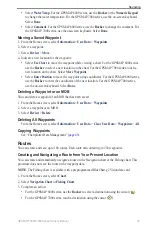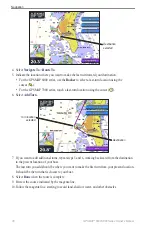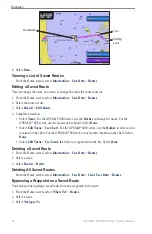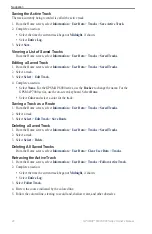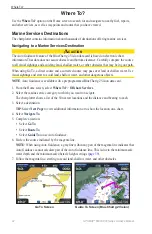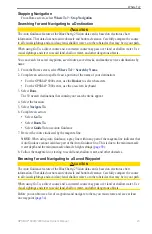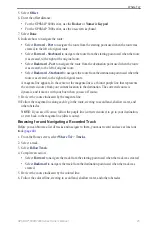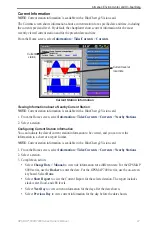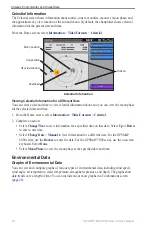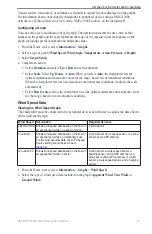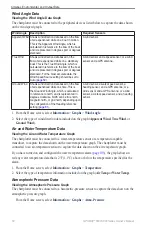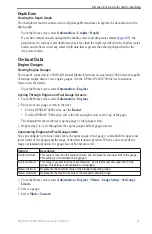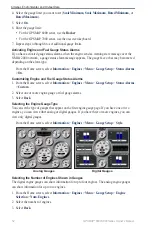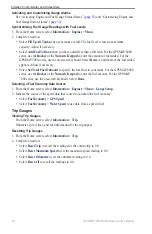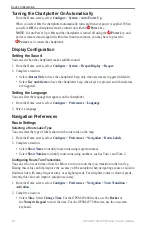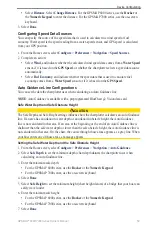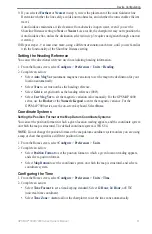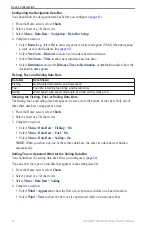GPSMAP
®
6000/7000 Series Owner’s Manual
Almanac, Environmental, and On-boat Data
Various sensors, transducers, or antennas are required to capture the data displayed on the graphs.
For information about connecting the chartplotter to peripheral devices using a NMEA 2000
network, see
Technical Reference for Garmin NMEA 2000 Products
, on the included CD.
Configuring a Graph
You can set the scale and duration of each graph. The duration represents the time interval that
appears on the graph, and the scale represents the range of the measured data that appears on the
graph, including specific maximum and minimum values.
1. From the Home screen, select
Information
>
Graphs
.
2. Select a type of graph (
Wind Speed
,
Wind Angle
,
temperature
,
Atmo. Pressure
, or
Depth
).
3. Select
Graph Setup
.
4. Complete an action:
Select
Duration
, and select
Up
or
Down
to set the duration.
Select
Scale
. Select
Up
,
Down
, or
Auto
. When you select
Auto
, the chartplotter sets the
optimal minimum and maximum values for the range, based on environmental conditions.
When the chartplotter receives new data about environmental conditions, it adjusts the scale
automatically.
Select
Reset Scale
to allow the chartplotter to set the optimal minimum and maximum values
for the range, based on environmental conditions.
Wind Speed Data
Viewing the Wind Speed Graph
The chartplotter must be connected to the peripheral devices listed below to capture the data shown
on the wind speed graph.
Wind Speed Description
Required Sensors
Apparent Wind
Shows wind speed data based on the flow of
air experienced while on a boat in motion.
A wind sensor.
True Wind
Shows wind speed data based on the flow of
air experienced while on a stationary boat.
For the most accurate data, the Wind Speed
Source setting should be set to Auto
(
).
A wind sensor and a speed sensor; or a wind
sensor and a GPS antenna.
Ground Wind
Shows wind speed data based on the flow of
air experienced while on shore.
A wind sensor, a water-speed sensor, a
heading sensor, and a GPS antenna; or a
wind sensor and a GPS antenna; or a wind
sensor, a water-speed sensor, and a heading
sensor.
1. From the Home screen, select
Information
>
Graphs
>
Wind Speed
.
2. Select the type of wind speed data included on the graph (
Apparent Wind
,
true Wind
, or
Ground Wind
).
•
•
•