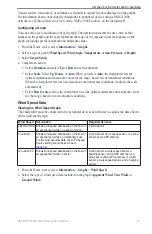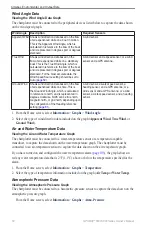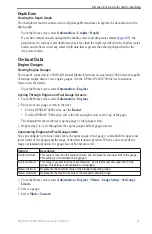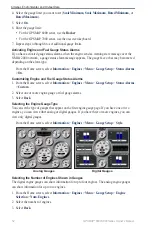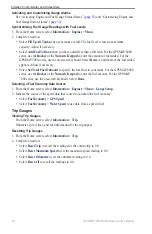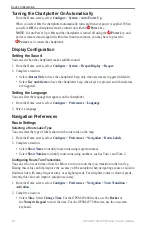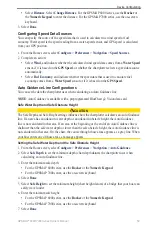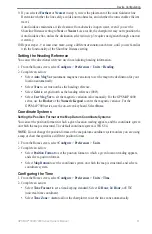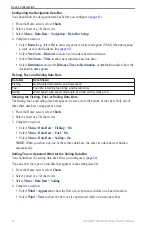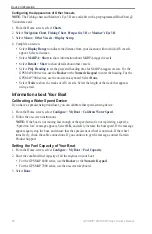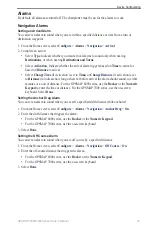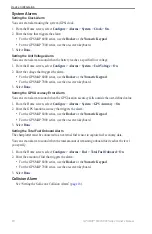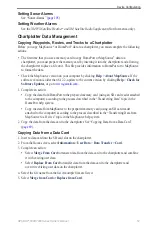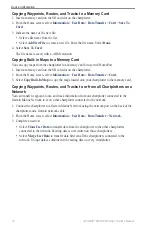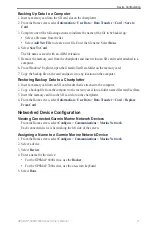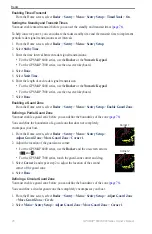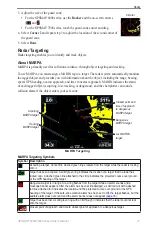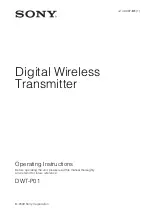GPSMAP
®
6000/7000 Series Owner’s Manual
6
Device Configuration
Data bars
Perspective 3D with Data Bars
Showing the Cruising Data Bar
The cruising data bar appears while you are navigating to a destination. It shows GPS speed, GPS
heading, depth, and GPS position data.
1. From the Home screen, select
Charts
.
2. Select a chart or a 3D chart view.
3. Select
Menu
>
Data Bars
>
Cruising
>
on
.
Configuring the Cruising Data Bar
You should show the cruising data bar before you configure it (
).
The cruising data bar is divided into four sections, and each section appears in a different corner of
the chart. You can select the type of data that appears in each section of the data bar.
1. From the Home screen, select
Charts
.
2. Select a chart or a 3D chart view.
3. Select
Menu
>
Data Bars
>
Cruising
>
Data Bar Setup
.
4. Select
top Left
.
5. Select the type of data to appear in the top left section of the data bar.
6. Repeat steps 4 and 5 for the
top Right
,
Bottom Left
, and
Bottom Right
sections of the data bar.
Showing the Navigation Data Bar
The navigation data bar appears in a row across the top of the chart. The navigation data bar can
show distance to destination, arrival, off-course, bearing, and next turn data.
1. From the Home screen, select
Charts
.
2. Select a chart or a 3D chart view.
3. Select
Menu
>
Data Bars
>
Navigation
.
4. Select
on
or
Auto
.