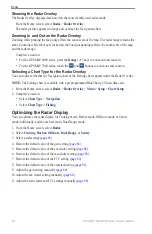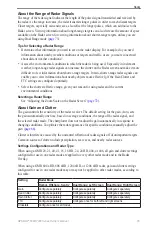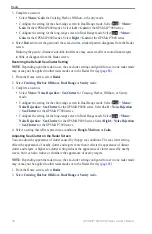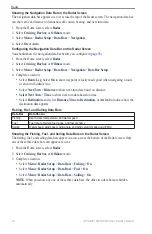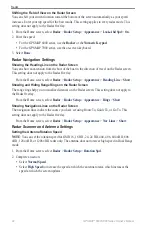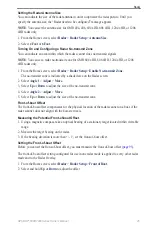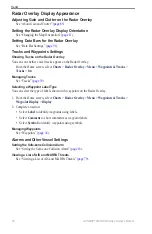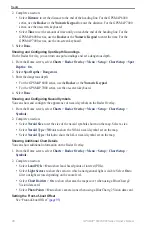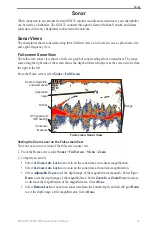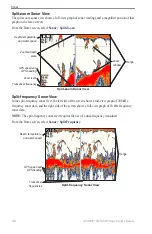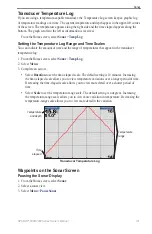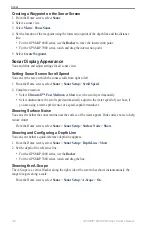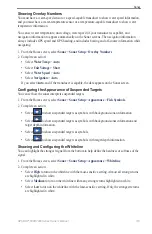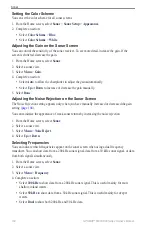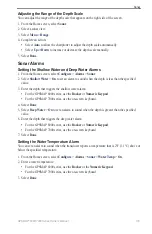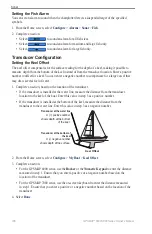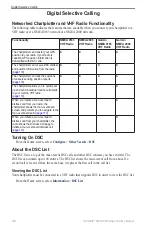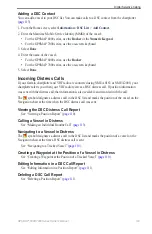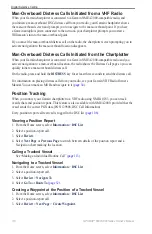GPSMAP
®
6000/7000 Series Owner’s Manual
Radar
2. Complete an action:
Select
Distance
to set the distance to the end of the heading line. For the GPSMAP 6000
series, use the
Rocker
or the
Numeric Keypad
to enter the distance. For the GPSMAP 7000
series, use the on-screen keyboard.
Select
time
to set the amount of time until you reach the end of the heading line. For the
GPSMAP 6000 series, use the
Rocker
or the
Numeric Keypad
to enter the time. For the
GPSMAP 7000 series, use the on-screen keyboard.
3. Select
Done
.
Showing and Configuring Spot Depth Soundings
On the Radar Overlay, you can turn on spot soundings and set a dangerous depth.
1. From the Home screen, select
Charts
>
Radar overlay
>
Menu
>
Setup
>
Chart
Setup
>
Spot
Depths
>
on
.
2. Select
Spot Depths
>
Dangerous
.
3. Enter the dangerous depth:
For the GPSMAP 6000 series, use the
Rocker
or the
Numeric Keypad
.
For the GPSMAP 7000 series, use the on-screen keyboard.
4. Select
Done
.
Showing and Configuring Navaid Symbols
You can show and configure the appearance of navaid symbols on the Radar Overlay.
1. From the Home screen, select
Charts
>
Radar overlay
>
Menu
>
Setup
>
Chart Setup
>
Symbols
.
2. Complete an action:
Select
Navaid Size
to set the size of the navaid symbols shown on the map. Select a size.
Select
Navaid type
>
NoAA
to show the NOAA navaid symbol set on the map.
Select
Navaid type
>
IALA
to show the IALA navaid symbol set on the map.
Showing Additional Chart Details
You can show additional information on the Radar Overlay.
1. From the Home screen, select
Charts
>
Radar overlay
>
Menu
>
Setup
>
Chart Setup
>
Symbols
.
2. Complete an action:
Select
Land PoIs
>
on
to show land-based points of interest (POIs).
Select
Light Sectors
to show the sector in which a navigational light is visible. Select
on
to
filter out light sectors depending on the zoom level.
Select
Chart Borders
>
on
to show what area the maps cover when using a BlueChart g2
Vision data card.
Select
Photo Points
>
on
to show camera icons when using a BlueChart g2 Vision data card.
Setting the Front-of-boat Offset
See “Front-of-boat Offset” (
).
•
•
•
•
•
•
•
•
•
•
•