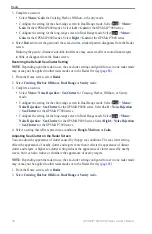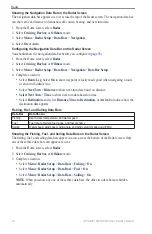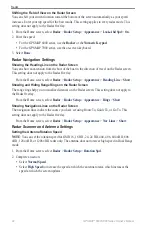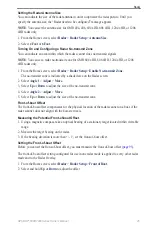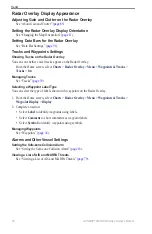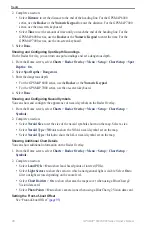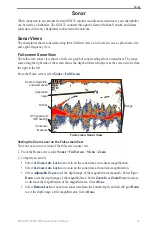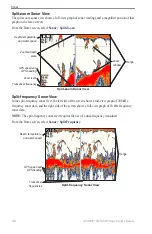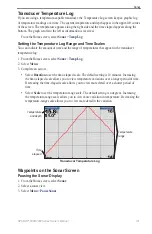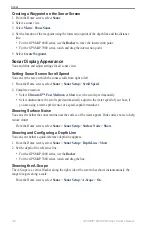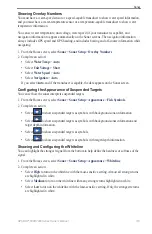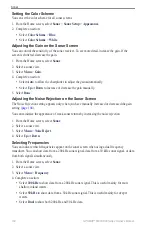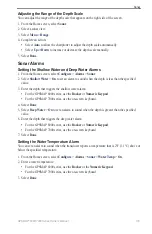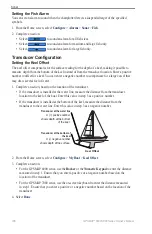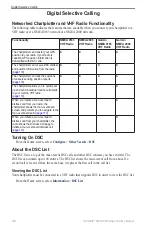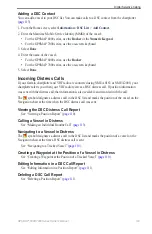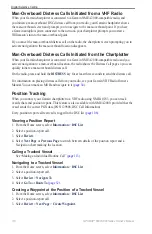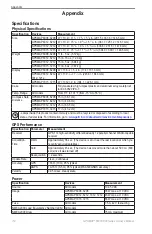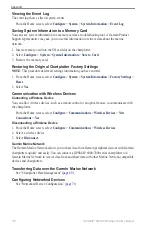0
GPSMAP
®
6000/7000 Series Owner’s Manual
Sonar
Creating a Waypoint on the Sonar Screen
1. From the Home screen, select
Sonar
.
2. Select a sonar view.
3. Select
Menu
>
Pause Sonar
.
4. Set the location of the waypoint using the intersection point of the depth line and the distance
line:
For the GPSMAP 6000 series, use the
Rocker
to move the intersection point.
For the GPSMAP 7000 series, touch and drag the intersection point.
5. Select
Create Waypoint
.
Sonar Display Appearance
You can define and adjust settings for all sonar views.
Setting Sonar Screen Scroll Speed
You can set the rate at which the sonar scrolls from right to left.
1. From the Home screen, select
Sonar
>
Sonar Setup
>
Scroll Speed
.
2. Complete an action:
Select
Ultrascroll™
,
Fast
,
Medium
, or
Slow
to set the scroll speed manually.
Select
Auto
to have the scroll speed automatically adjust to the water speed of your boat, if
you are using a water-speed sensor or a speed-capable transducer.
Showing Surface Noise
You can set whether the sonar returns near the surface of the water appear. Hide surface noise to help
reduce clutter.
From the Home screen, select
Sonar
>
Sonar Setup
>
Surface Noise
>
Show
.
Showing and Configuring a Depth Line
You can set whether a quick-reference depth line appears.
1. From the Home screen, select
Sonar
>
Sonar Setup
>
Depth Line
>
Show
.
2. Set the depth of the reference line:
For the GPSMAP 6000 series, use the
Rocker
.
For the GPSMAP 7000 series, touch and drag the line.
Showing the A-Scope
The A-Scope is a vertical flasher along the right side of the screen that shows instantaneously the
range to targets along a scale.
From the Home screen, select
Sonar
>
Sonar Setup
>
A-Scope
>
on
.
•
•
•
•
•
•