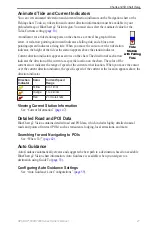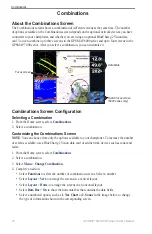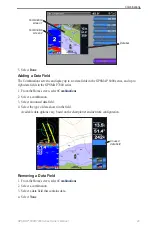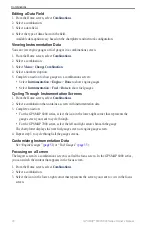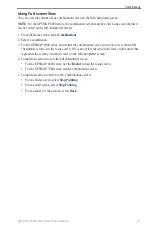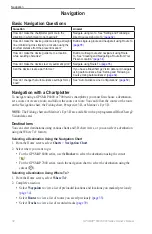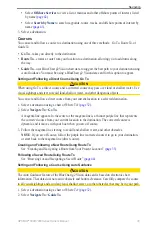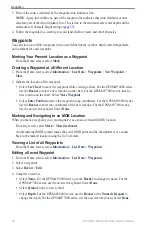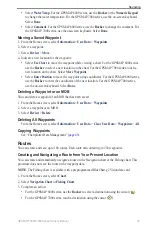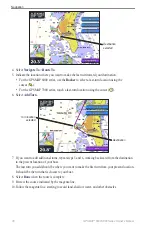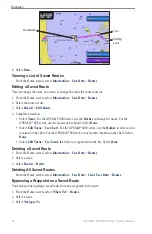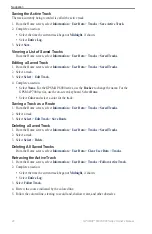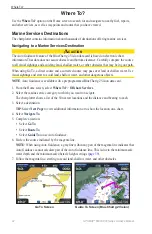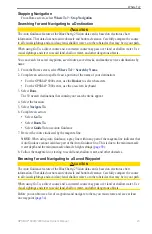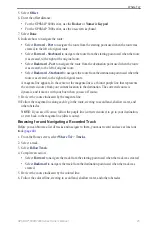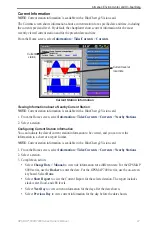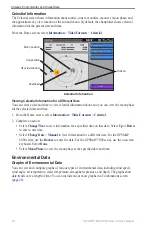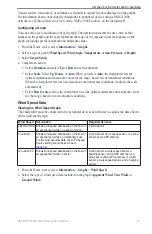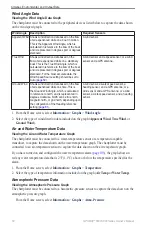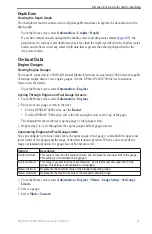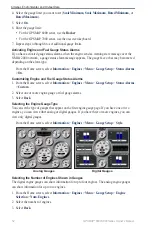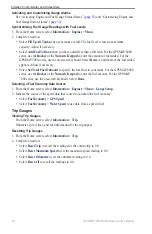GPSMAP
®
6000/7000 Series Owner’s Manual
Navigation
Clearing the Active Track
From the Home screen, select
Information
>
User Data
>
tracks
>
Clear Active track
.
The track memory is cleared, and the current track continues to be recorded.
Managing the Track Log Memory During Recording
1. From the Home screen, select
Information
>
User Data
>
tracks
>
Active track options
>
Record Mode
.
2. Complete an action:
Select
Fill
to record a track log until the track memory is full.
Select
Wrap
to continuously record a track log, replacing the oldest track data with new data.
Configuring the Recording Interval of the Track Log
You can indicate the frequency at which the track plot is recorded. Recording more-frequent plots is
more accurate but fills the track log faster.
1. From the Home screen, select
Information
>
User Data
>
tracks
>
Active track options
>
Interval
>
Interval
.
2. Complete an action:
Select
Distance
to record the track based on a distance between points. Select
Change
to set
the distance. For the GPSMAP 6000 series, use the
Rocker
or the
Numeric Keypad
. For the
GPSMAP 7000 series, use the on-screen keyboard. Select
Done
.
Select
time
to record the track based on a time interval. Select
Change
to set the time. For
the GPSMAP 6000 series, use the
Rocker
or the
Numeric Keypad
. For the GPSMAP 7000
series, use the on-screen keyboard. Select
Done
.
Select
Resolution
to record the track plot based on a variance from your course. This setting
is recommended for the most-efficient use of memory.
Select
Change
to enter the maximum
error allowed from the true course before recording a track point. For the GPSMAP 6000
series, use the
Rocker
or the
Numeric Keypad
. For the GPSMAP 7000 series, use the on-
screen keyboard. Select
Done
.
3. Select
Done
.
Copying Tracks
See “Chartplotter Data Management” (
Deleting All Saved Waypoints, Routes, and Tracks
From the Home screen, select
Information
>
User Data
>
Clear User Data
>
All
.
Navigating with a Garmin Autopilot
When you start any type of navigation (Go To, Route To, Guide To, or Follow Track), if you are
connected to a compatible Garmin autopilot (such as the GHP
™
10), you are prompted to engage the
autopilot.
•
•
•
•
•