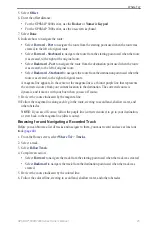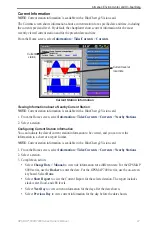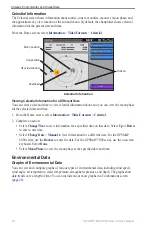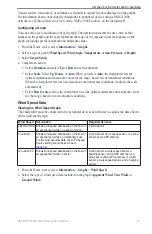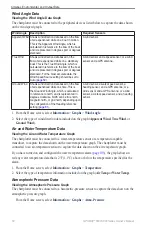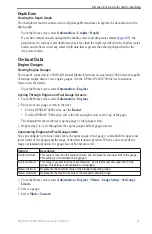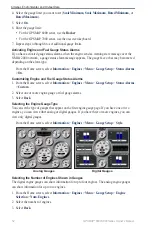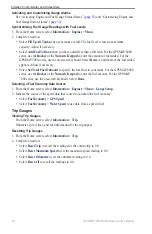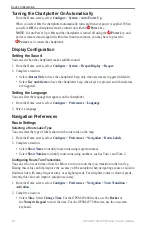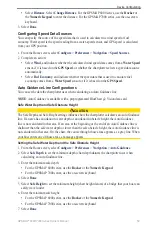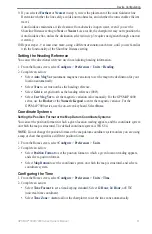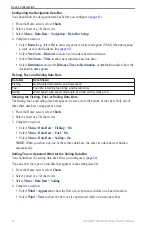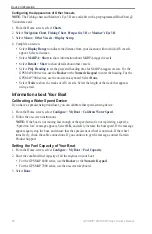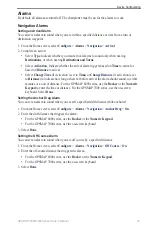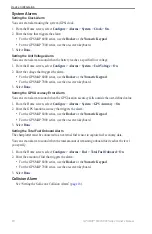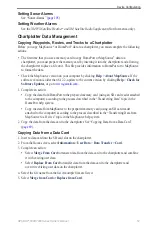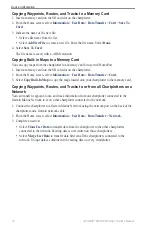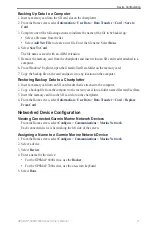GPSMAP
®
6000/7000 Series Owner’s Manual
Device Configuration
Turning the Chartplotter On Automatically
From the Home screen, select
Configure
>
System
>
Auto Power Up
.
When you select
on
, the chartplotter automatically turns on whenever power is applied. When
you select
off
, the chartplotter must be turned on with the
Power
key.
Note
: If Auto Power Up is
on
and the chartplotter is turned off using the
Power
key, and
power is removed and reapplied within less than two minutes, you may have to press the
Power
key to restart the chartplotter.
Display Configuration
Setting the Sound
You can set when the chartplotter makes audible sounds.
1. From the Home screen, select
Configure
>
System
>
Beeper/Display
>
Beeper
.
2. Complete an action:
Select
Alarms only
to have the chartplotter beep only when alarms are triggered (default).
Select
Key and Alarm
to have the chartplotter beep when keys are pressed and when alarms
are triggered.
Setting the Language
You can select the language that appears on the chartplotter.
1. From the Home screen, select
Configure
>
Preferences
>
Language
.
2. Select a language.
Navigation Preferences
Route Settings
Selecting a Route Label Type
You can select the type of labels shown with route turns on the map.
1. From the Home screen, select
Configure
>
Preferences
>
Navigation
>
Route Labels
.
2. Complete an action:
Select
Show Name
to identify route turns using waypoint names.
Select
Show Number
to identify route turns using numbers, such as Turn 1 and Turn 2.
Configuring Route Turn Transitions
You can set how much time or how far before a turn in a route that you transition to the next leg.
Raising this value can help improve the accuracy of the autopilot when navigating a route or an Auto
Guidance line with many frequent turns, or at higher speeds. For straighter routes or slower speeds,
lowering this value can improve autopilot accuracy.
1. From the Home screen, select
Configure
>
Preferences
>
Navigation
>
turn transition
>
Activation
.
2. Complete an action:
Select
time
. Select
Change time
. For the GPSMAP 6000 series, use the
Rocker
or
the
Numeric Keypad
to enter the time. For the GPSMAP 7000 series, use the on-screen
keyboard.
•
•
•
•
•