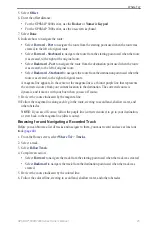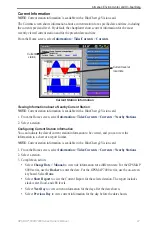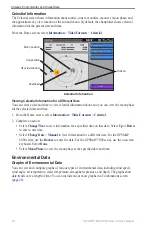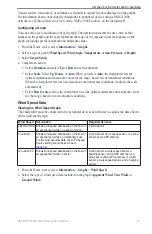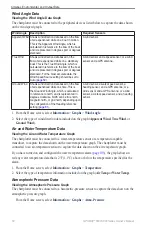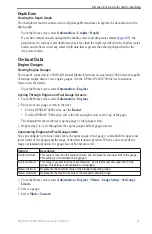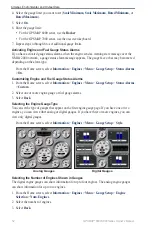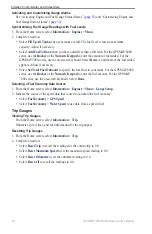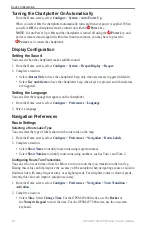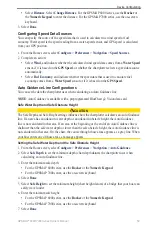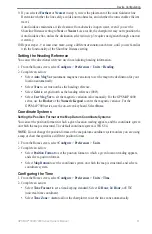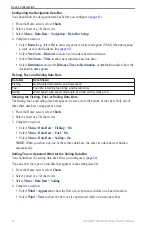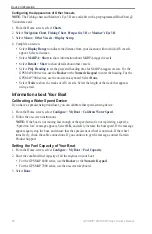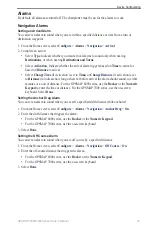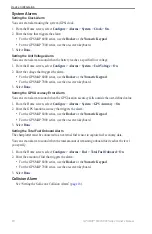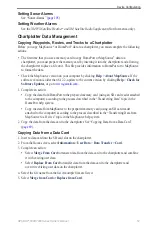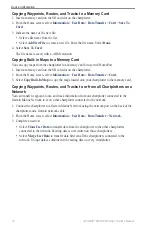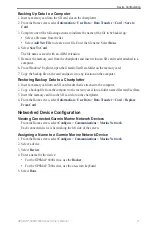GPSMAP
®
6000/7000 Series Owner’s Manual
Device Configuration
Select
Distance
. Select
Change Distance
.
For the GPSMAP 6000 series, use the
Rocker
or
the
Numeric Keypad
to enter the distance. For the GPSMAP 7000 series, use the on-screen
keyboard.
3. Select
Done
.
Configuring Speed Data Sources
You can specify the source of the speed data that is used to calculate true wind speed or fuel
economy. Water speed is the speed reading from a water-speed sensor, and GPS speed is calculated
from your GPS position.
1. From the Home screen, select
Configure
>
Preferences
>
Navigation
>
Speed Sources
.
2. Complete an action:
Select
Wind
, and indicate whether the calculated wind speed data comes from a
Water Speed
sensor, if it is based on the
GPS Speed
, or whether the chartplotter selects a speed data source
automatically.
Select
Fuel economy
, and indicate whether the speed data that is used to calculate fuel
economy comes from a
Water Speed
sensor or if it is based on the
GPS Speed
.
Auto Guidance Line Configurations
You can set the data the chartplotter uses when calculating an Auto Guidance line.
Note
: Auto Guidance is available with a preprogrammed BlueChart g2 Vision data card.
Safe Water Depth and Safe Obstacle Height
CAUTION
The Safe Depth and Safe Height settings influence how the chartplotter calculates an Auto Guidance
line. If an area has an unknown water depth or an unknown obstacle height, the Auto Guidance
line is not calculated in that area. If an area at the beginning or the end of an Auto Guidance line is
shallower than the safe water depth or lower than the safe obstacle height, the Auto Guidance line is
not calculated in that area. On the chart, the course through those areas appears as a gray line. When
your boat enters one of those areas, a message appears.
Setting the Safe Water Depth and the Safe Obstacle Height
1. From the Home screen, select
Configure
>
Preferences
>
Navigation
>
Auto Guidance
.
2. Select
Safe Depth
to set the minimum depth (chart depth datum) the chartplotter uses when
calculating an Auto Guidance line.
3. Enter the minimum safe depth:
For the GPSMAP 6000 series, use the
Rocker
or the
Numeric Keypad
.
For the GPSMAP 7000 series, use the on-screen keyboard.
4. Select
Done
.
5. Select
Safe Height
to set the minimum height (chart height datum) of a bridge that your boat can
safely travel under.
6. Enter the minimum safe height:
For the GPSMAP 6000 series, use the
Rocker
or the
Numeric Keypad
.
For the GPSMAP 7000 series, use the on-screen keyboard.
7. Select
Done
.
•
•
•
•
•
•
•