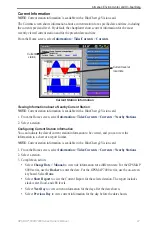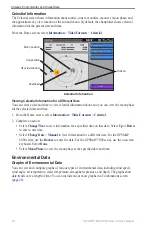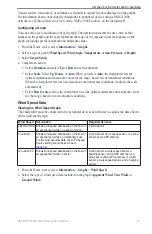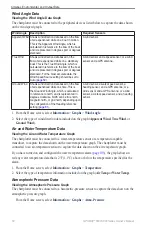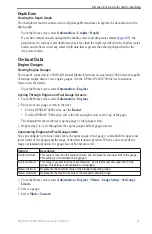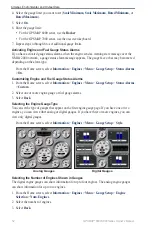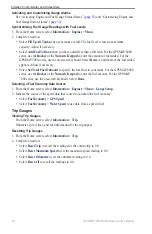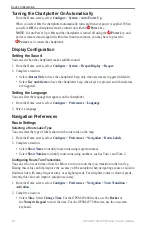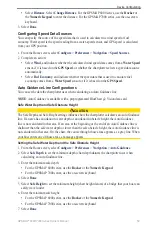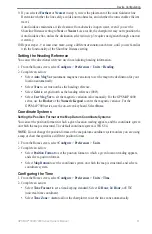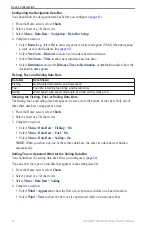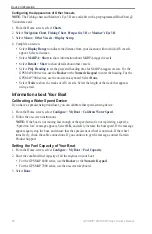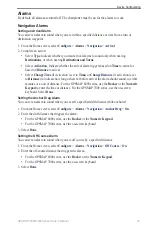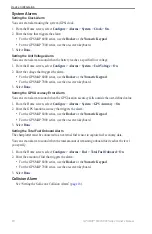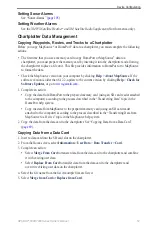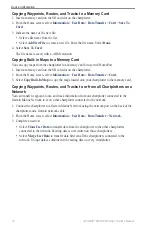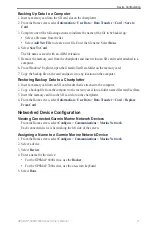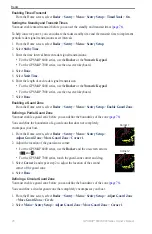GPSMAP
®
6000/7000 Series Owner’s Manual
6
Device Configuration
9. If you selected
Farthest
or
Nearest
in step 8, review the placement of the Auto Guidance line.
Determine whether the line safely avoids known obstacles, and whether the turns enable efficient
travel.
Auto Guidance maintains a wide clearance from obstacles in open water, even if you set the
Shoreline Distance setting to
Near
or
Nearest
. As a result, the chartplotter may not reposition the
Auto Guidance line, unless the destination selected in step 3 requires navigation through a narrow
waterway.
10. Repeat steps 1–9 at least once more, using a different destination each time, until you are familiar
with the functionality of the Shoreline Distance setting.
Setting the Heading Reference
You can set the directional reference used in calculating heading information.
1. From the Home screen, select
Configure
>
Preferences
>
Units
>
Heading
.
2. Complete an action:
Select
Auto Mag Var
(automatic magnetic variation) to set the magnetic declination for your
location automatically.
Select
true
to set true north as the heading reference.
Select
Grid
to
set grid north as the heading reference (000º).
Select
User Mag Var
to set the magnetic variation value manually. For the GPSMAP 6000
series, use the
Rocker
or the
Numeric Keypad
to enter the magnetic variance. For the
GPSMAP 7000 series, use the on-screen keyboard. Select
Done
.
Coordinate Systems
Setting the Position Format or the Map Datum Coordinate Systems
You can set the position format in which a given location reading appears, and the coordinate system
on which the map is structured. The default coordinate system is WGS 84.
Note
: Do not change the position format or the map datum coordinate system unless you are using
a map or chart that specifies a different position format.
1. From the Home screen, select
Configure
>
Preferences
>
Units
.
2. Complete an action:
Select
Position Format
to set the position format in which a given location reading appears,
and select a position format.
Select
Map Datum
to set the coordinate system on which the map is structured, and select a
coordinate system.
Configuring the Time
1. From the Home screen, select
Configure
>
Preferences
>
Units
>
time
.
2. Complete an action:
Select
time Format
to set a time-keeping standard. Select
12 Hour
,
24 Hour
, or
UtC
(universal time coordinate).
Select
time Zone
>
Auto
to allow the chartplotter to set the time zone automatically.
•
•
•
•
•
•
•
•