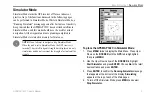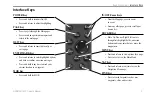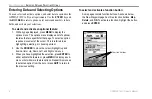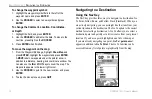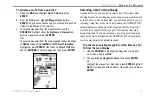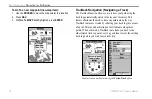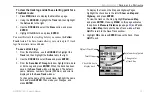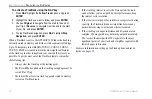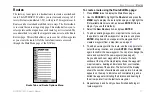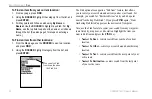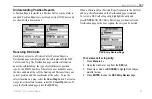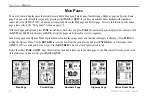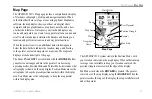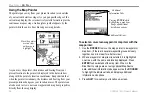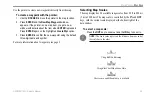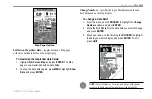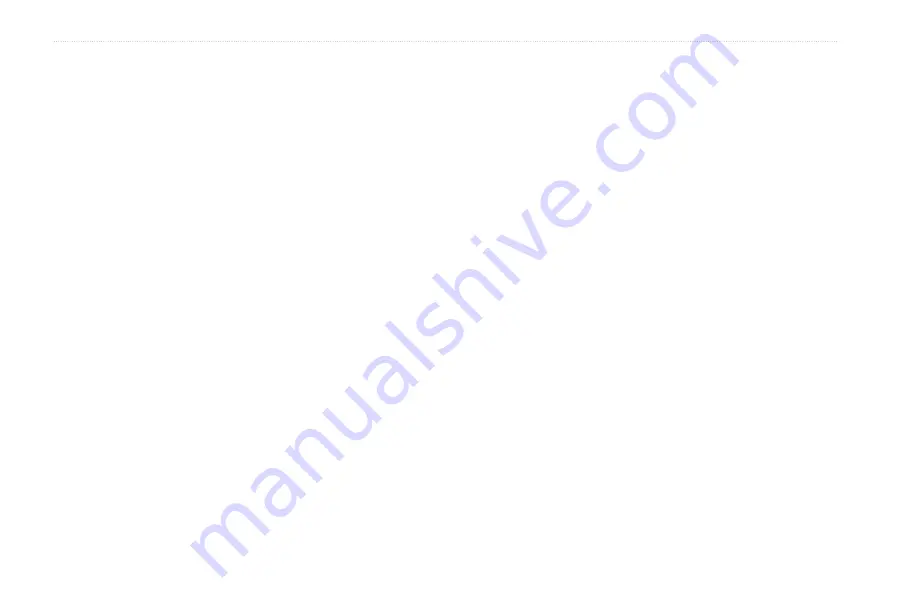
16
GPSMAP 192C Owner’s Manual
B
ASIC
O
PERATION
>
N
AVIGATING
TO
A
D
ESTINATION
To activate a TracBack using the NAV key:
1. Press
NAV
, highlight the
Follow Track
option, and press
ENTER
.
2. Highlight the track you want to follow, and press
ENTER
.
3. Choose
Original
, to navigate from the start to the end of
your trip, or
Reverse
, to navigate from the end to the start
of your trip, and press
ENTER
.
4. To stop TracBack navigation, press
NAV
, highlight
Stop
Navigation
, and press
ENTER
.
When a TracBack is active, the GPSMAP 192C takes the track log
currently stored in memory and divides it into segments called legs.
Up to 50 temporary turns (BEGIN, TURN 1, TURN 2, TURN 3,....,
TURN X, END) are created to mark the most significant features
of the track log in order to duplicate your exact path as closely as
possible. To get the most out of the TracBack feature, remember
the following tips:
• Always clear the track log at the starting point.
• The Record Mode option on the track log setup page must be
set to Fill or Wrap.
• There must be at least two track log points stored in memory
to create a TracBack route.
• If the track log interval is set to the Time option, the route
can not follow your exact path. For best performance, keep
the interval set to resolution.
• If the receiver is turned off or satellite coverage is lost during
your trip, the TracBack draws a straight line between any
point where coverage was lost and where it resumed.
• If the track log’s changes in distance and direction are too
complex, 254 waypoints may not mark your path accurately.
The receiver then assigns the 254 waypoints to the most
significant points of your track, and simplifies segments with
fewer changes in direction.
For more information on setting up the Track options and saved
.