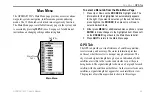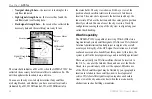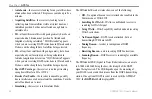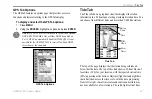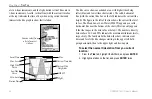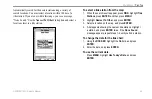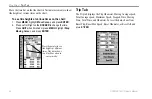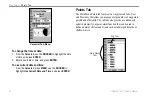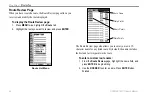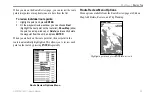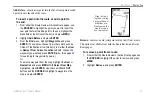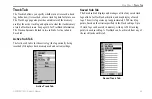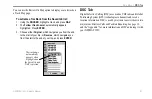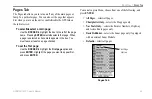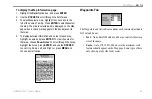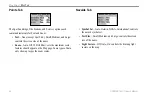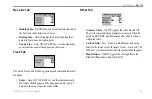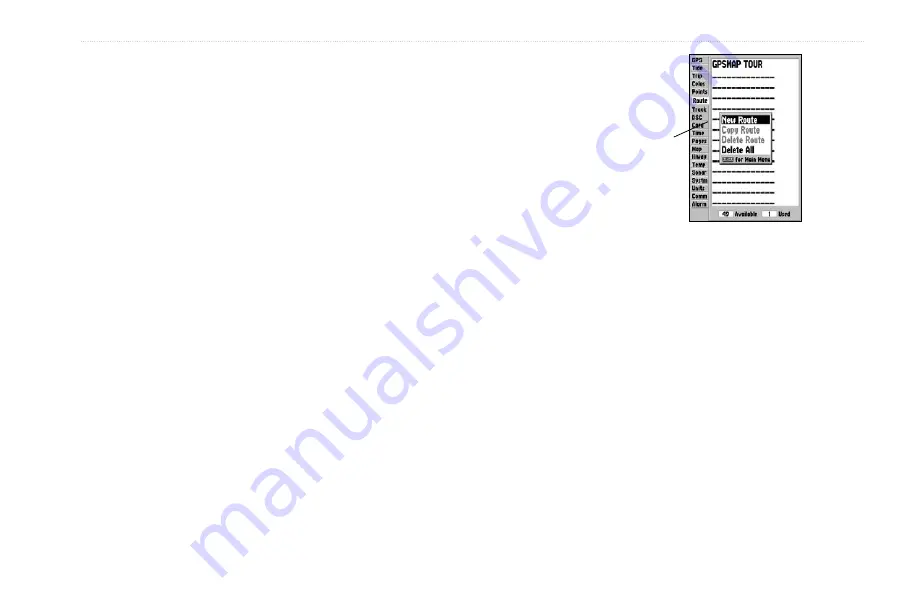
GPSMAP 192C Owner’s Manual
53
M
AIN
M
ENU
>
R
OUTES
T
AB
Routes Tab
The GPSMAP 192C Route List page displays all the routes
currently stored in memory, along with a descriptive name for each
route. When a route has been created, it can be activated and used
for navigation with the
NAV
key. A route can be followed in the
same sequence as it was originally created, or you can invert the
route and navigate from the end waypoint back to the beginning
waypoint. From the Route list menu, you can choose New Route
(page
), Copy Route, Delete Route, or Delete All.
To activate a route with the NAV key:
1. From any page, press
NAV
, using the
ROCKER
, highlight
Follow Route
, and press
ENTER
. If you highlight a route
from the
Route List
or
Route Review
page, and press
NAV
. The window automatically displays,
Follow <the
route name>
.
2. Highlight the route you want to navigate and press
ENTER
.
3. Choose
Activate
or
Invert and Activate
and press
ENTER
.
Activate
uses the route as is.
Invert and Activate
reverses
the route, then activates.
If you highlight a route
name from the Route List
and press
NAV
, the name
automatically appears.
To deactivate (stop navigation) of a route:
Press
NAV
, highlight
Stop Navigation
, and press
ENTER
.
To copy or delete a route:
1. From the
Route List
, highlight the route you want to copy or
delete using the
ROCKER
, and press
MENU
.
2. Choose either
Copy Route
or
Delete Route
and press
ENTER
. With
OK
highlighted, press
ENTER
again to
confirm a deletion. Copy uses the same route name with
an additional number, starting at 1, at the end of the route
name.
To delete all routes:
1. From the
Route List
, press
MENU
.
2. Highlight
Delete All
and press
ENTER
. With
OK
highlighted, press
ENTER
again to confirm the deletion.