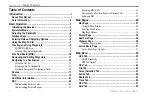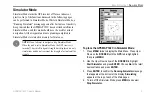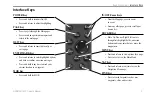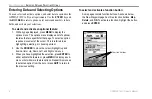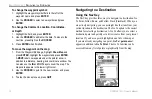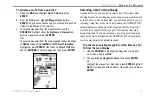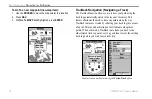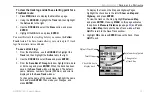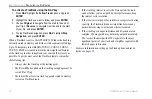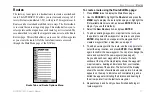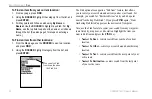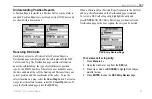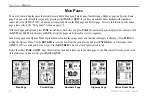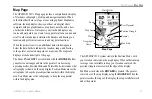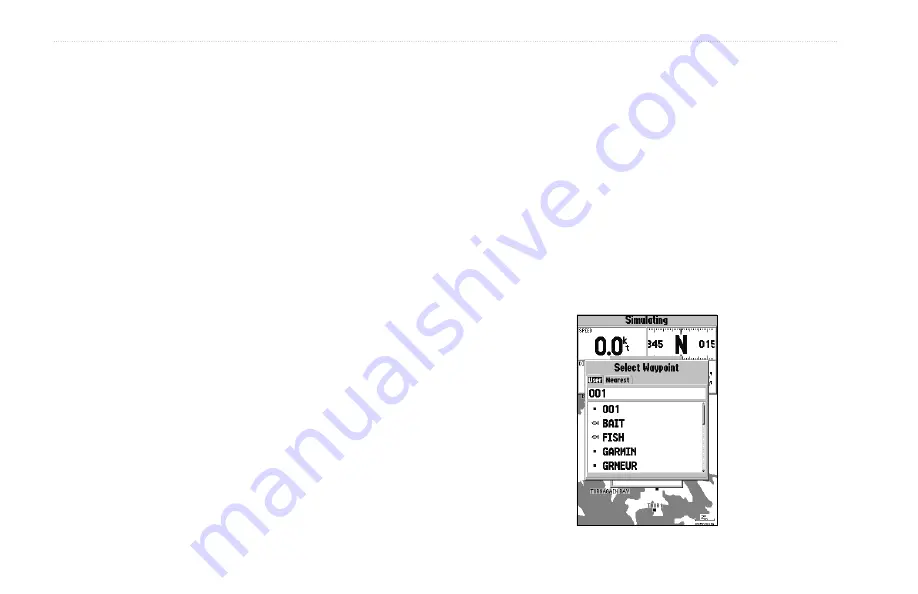
12
GPSMAP 192C Owner’s Manual
B
ASIC
O
PERATION
>
N
AVIGATING
TO
A
D
ESTINATION
To change the waypoint symbol:
1. Highlight the waypoint symbol field to the left of the
waypoint name, and press
ENTER
.
2. Use the
ROCKER
to select a new symbol and press
ENTER.
To change the Comment, Location, Coordinates,
or Depth:
1. Highlight the field, and press
ENTER
.
2. Use the
ROCKER
to edit/enter the data. To move to the
next line, press Right on the
ROCKER
.
3. Press
ENTER
when finished.
To move the waypoint on the map:
1. From the Waypoint Edit page, highlight
Show Map
and
press
ENTER
. Highlight the waypoint and press
ENTER
.
A
MOVE
label now appears under the pointer arrow in
addition to a distance, bearing, and coordinate window. You
can also use the
IN
and
OUT
keys to zoom the map. The
map scale appears in the lower right corner.
2. Use the
ROCKER
to point to the new location, and press
ENTER
.
3. To stop the move process, press
QUIT
.
Navigating to a Destination
Using the Nav Key
The NAV key provides three ways to navigate to a destination: Go
To Point, Follow Route, and Follow Track (TracBack). When you
are actively navigating, you see a straight line that runs from your
current location to the destination. The Go To option is the easiest
method for selecting a destination. A Go To allows you to select a
destination point and quickly set a direct course from your present
location. If you have a point highlighted on a list or the map or
if you are already navigating to a point,
Go To <point name>
appears in addition to
Go To Point
. The Go To function can be
accessed from any list of points or graphically from the map.