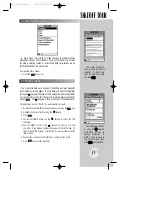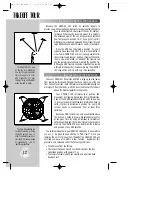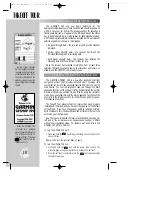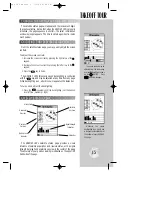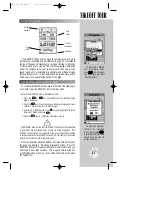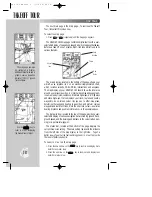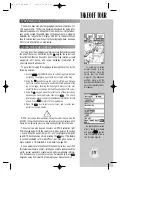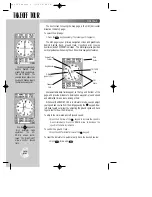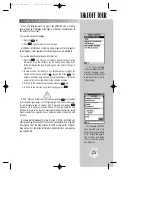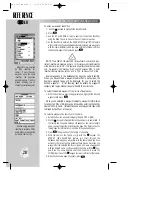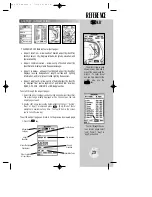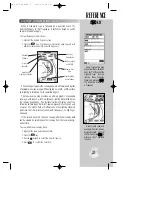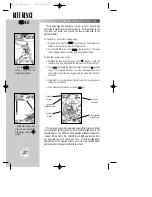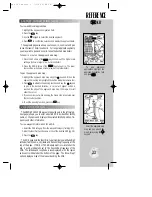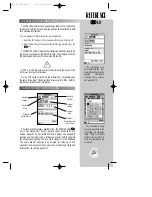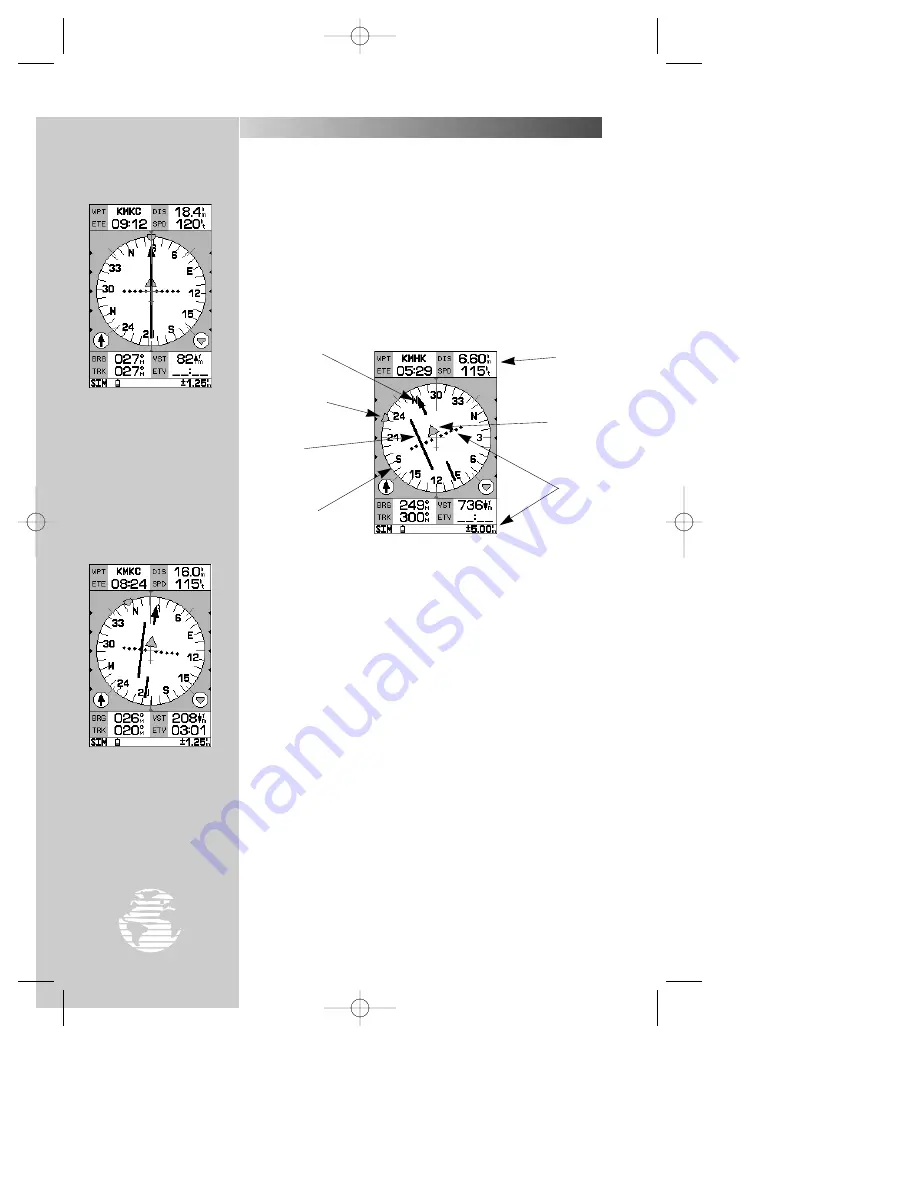
The next screen following the map page is the
HSI
(Horizontal
Situation Indicator)
page
.
To select the HSI page:
1. Press the
J
key (repeatedly, if necessary, until it appears).
The HSI page is your primary navigation screen and graphically
depicts desired track, ground track, crosstrack error (course
deviation) and a TO/FROM indication. The HSI display also provides
vertical guidance when using the unit’s vertical navigation features.
User-selectable data fields appear at the top and bottom of the
page, and provide distance to destination waypoint, ground speed
and estimated time en route, among others.
Whenever the GPSMAP 195 is in simulator mode, you can adjust
your speed and course from the HSI page using the
R
keypad. Now
let’s head toward our airport by adjusting the ground speed and track
to get a feel for how the HSI works.
To adjust the simulated aircraft ground speed:
1. Press the UP arrow of the
R
keypad to increase the speed in
5-knot increments. Press the DOWN arrow to decrease the
speed in the same increments.
To control the ground track:
1. Press the LEFT or RIGHT arrows of the
R
keypad.
To reset the simulator to automatically track the desired course:
1. Press
G
, followed by
T
.
D-Bar
(part of CDI)
Data
Fields
CDI
Scale
TO/FROM
Flag
Desired Track
Pointer
Compass
Card
The HSI page graphically
depicts desired track,
ground track, course devia-
tion and TO/FROM. The
example shown above is on
course and heading toward
the destination waypoint.
Use the
R
R
keypad to
‘drive’ simulator mode
operations. The UP/
DOWN arrows control
speed. The RIGHT/LEFT
arrows control ground
track.
22
HSI PAGE
TAKEOFF TOUR
Bug Indicator
gps 195 manual C 7/1/99 4:48 PM Page 22