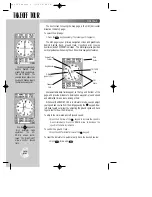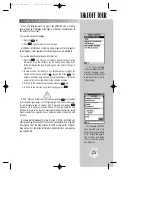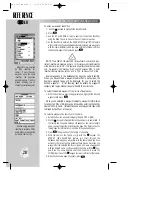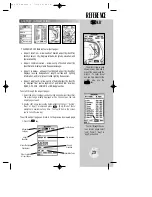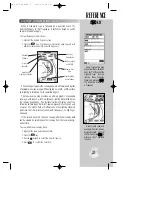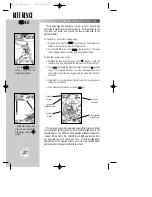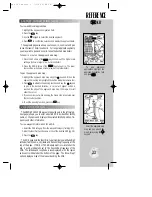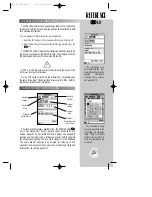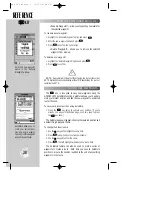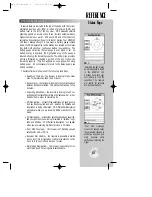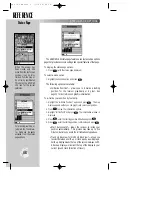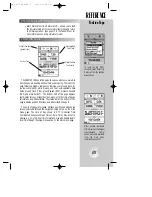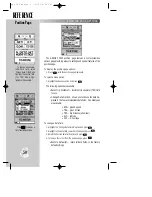REFERENCE
The waypoint options
menu allows you to create
new waypoints by enter-
ing their coordinates or by
referencing another posi-
tion.
The first step to creating a
waypoint is to give it a
name, up to six characters
long.
36
USER WAYPOINT INFORMATION (cont.)
To view waypoint information for a user waypoint:
1. Select the USR category from the waypoint category field (pg. 27).
2. Enter the identifier/name of the desired user waypoint (pg. 28).
3. Press the
T
key.
The waypoint options page provides a list of additional waypoint
options which let you create, list, edit or delete user waypoints.
To display the waypoint options:
1. With a waypoint definition page displayed, press
O
.
NOTE
: If the waypoint options page is selected from an airport or navaid
page, only the ‘Create Waypoint?’ and ‘Show User List?’ options will appear. To
display the additional options, you must start from a user waypoint page.
To select a menu option:
1. Highlight the desired option and press
T
.
The following options are available:
•
Create Waypoint?
— allows you to create a new waypoint
using the user waypoint page.
To create a user waypoint:
1. Highlight the ‘Create Waypoint?’ option and press
T
. The user
waypoint page appears with the waypoint name highlighted.
2. Press
T
and select the desired waypoint name.
3. Press
T
. The waypoint position coordinates are highlighted.
4. To create the new waypoint by entering its coordinates, press
T
and enter the desired coordinates. Press
T
when finished.
5. To create the new waypoint by referencing a bearing and distance
from another location, highlight the ‘Ref Wpt’ field, press
T
, enter
the reference waypoint name and press
T
. (If the reference
waypoint name is not entered, your present position will be used as
the reference position.) Use the same procedure to enter the bear-
ing and distance from the reference waypoint to the new waypoint.
Press
T
when finished.
6. When the waypoint is created a two-line comment is added show-
ing the time and date the waypoint was created. You can change to
a custom comment up to 20 characters long. To change the
comment, highlight the comment field, press
T
, enter the new
comment and press
T
again.
WAYPOINT OPTIONS MENU
#
?
W
W
KEY
gps 195 manual C 7/1/99 4:48 PM Page 36