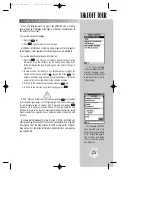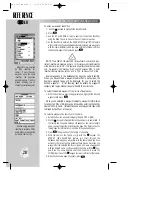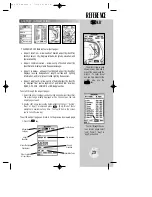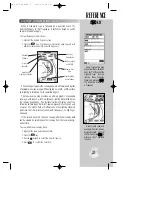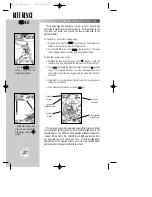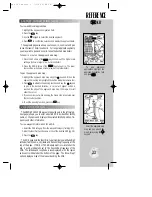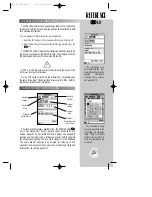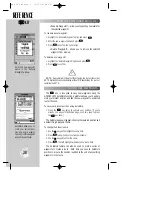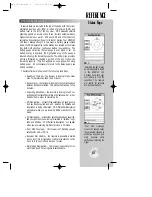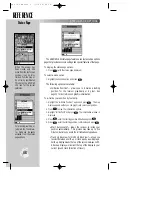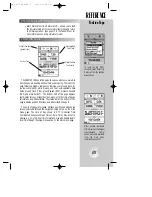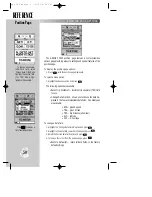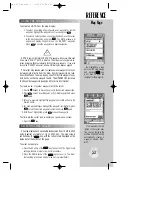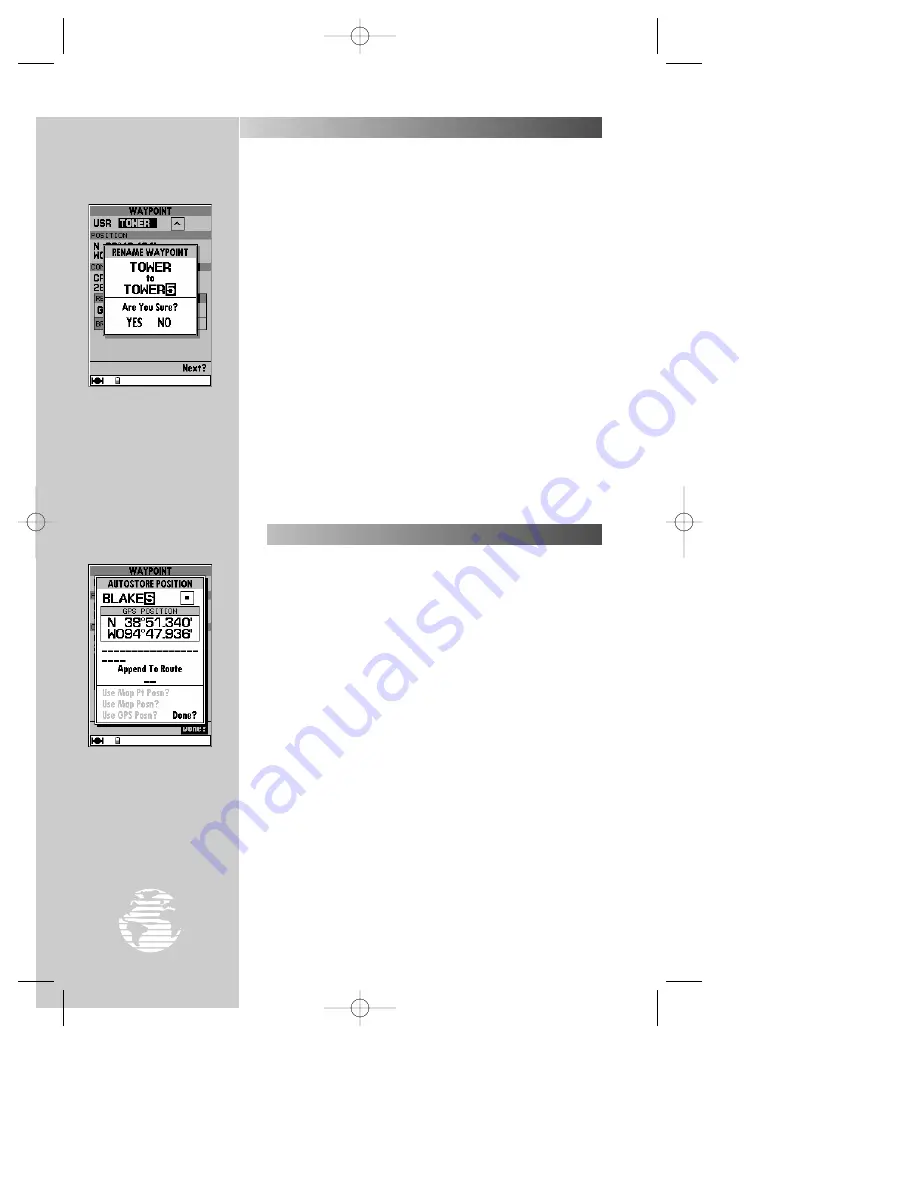
REFERENCE
Enter the new waypoint
name in the ‘Rename
Waypoint’ window.
AutoStore allows you to
mark your current posi-
tion as a user waypoint.
You can give this waypoint
any name you choose.
38
WAYPOINT OPTIONS MENU (cont.)
•
Rename Waypoint?
— allows you to specify a new name for
the selected waypoint.
To rename a user waypoint:
1. Highlight the ‘Rename Waypoint?’ option and press
T
.
2. Enter the new waypoint name and press
T
.
3. Press
T
to confirm the ‘Yes’ prompt.
•
Delete Waypoint?
— allows you to remove the selected
waypoint from memory.
To delete a user waypoint:
1. Highlight the ‘Delete Waypoint?’ option and press
T
.
2. Press
T
to confirm.
NOTE
: A waypoint which is part of the active leg of a route or the current
GOTO destination cannot be deleted without first deactivating the route or
canceling the GOTO.
The
W
key is also used to save new waypoints using the
GPSMAP 195’s AutoStore function. AutoStore allows you to quickly
store your present position and add the new waypoint to a selected
route, if desired.
To save your present position using AutoStore:
1. Press the
W
key twice to capture your position. (If you’re
already on a waypoint definition page, you’ll only need to press
the
W
key once.)
The AutoStore page will appear, showing the captured position and
a default 3-digit waypoint name.
To change the default name:
1. Use the
R
keypad to highlight the name field.
2. Press
T
to begin entry of your waypoint name.
3. Use the
R
keypad to enter the name.
4. Press
T
. The field highlight will move to the ‘route’ field.
The AutoStore feature can also be used to mark a series of
waypoints to create a route. Each time you save an AutoStore
position to a route, the position is added at the end of any existing
waypoints in the route.
#
?
AUTOSTORE WAYPOINTS
W
W
KEY
gps 195 manual C 7/1/99 4:48 PM Page 38