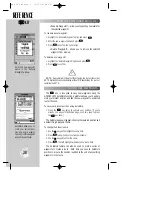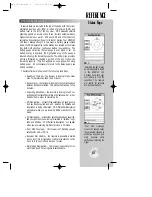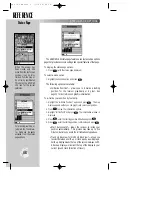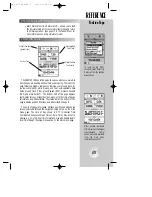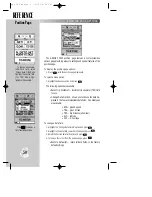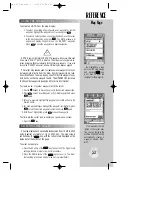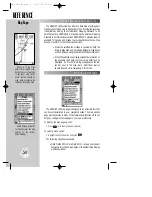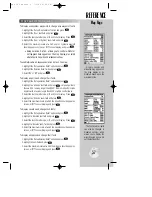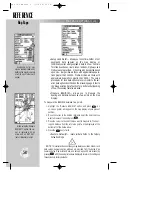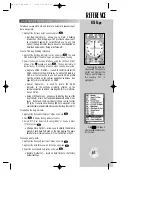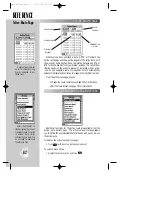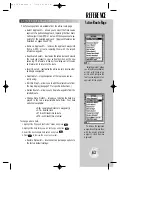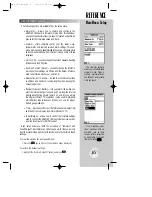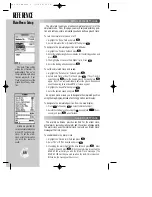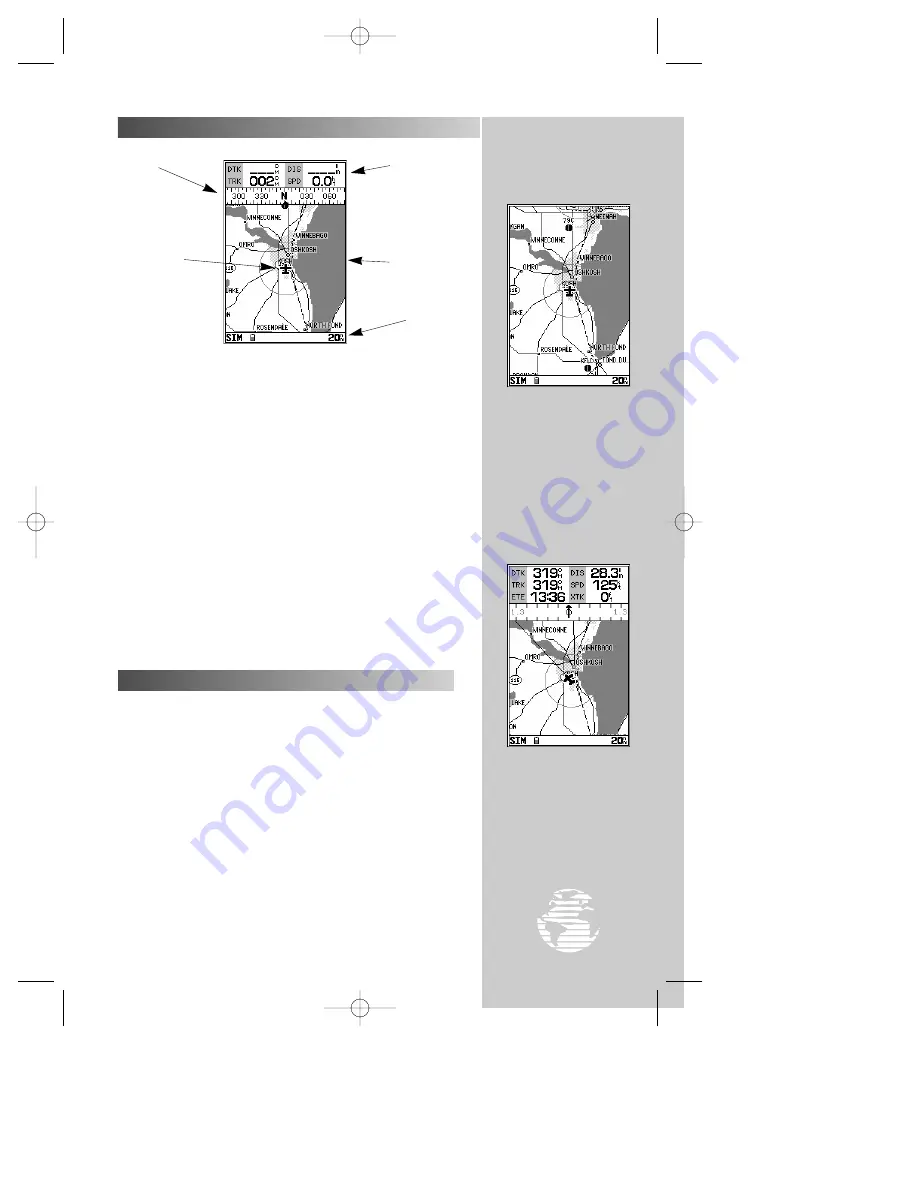
REFERENCE
A full screen map, with-
out the data fields, is avail-
able from the map page
options.
The compass may be
replaced with a graphic
CDI, to provide course
guidance on the map page.
You can also add additional
data fields to the display
(six in this example).
51
MAP PAGE
The GPSMAP 195’s
map page
provides a comprehensive moving
map display showing your aircraft on a digital chart, complete with
geographic names, airports, navaids, lakes, rivers, coastlines and
highways. It also plots your track and displays any routes and
waypoints you create. An on-screen
cursor
lets you pan and scroll
to other map areas, determine the distance and bearing to a position,
and perform various route and waypoint functions.
The
data window
, located at the top of the page, provides a user-
selectable display of your current track and ground speed, along with
the bearing and distance to a destination waypoint. Whenever the
cursor is active, a pop-up window will appear below the data window
to indicate the position, range and bearing to the cursor or a selected
waypoint or navaid. Each data field may be configured to display any
one of fourteen data options. The data window may also be changed
to display additional data fields, a graphic compass, or a CDI scale.
The
status bar
at the bottom of the page displays the map scale
currently in use.
The map display uses the
R
keypad and
A
key to control
most map display functions. The
A
key, combined with the
R
keypad, lets you select zoom ranges and move the cursor. Two basic
map operating modes, position mode and cursor mode, determine
what cartography is shown on the map display. Position mode
AUTOMATICALLY pans the map to keep the present position
symbol (represented by an airplane icon) within the display area,
while cursor mode MANUALLY pans the map to keep the cursor
within the display area.
Your GPSMAP 195 will always power up in the position mode, with
your aircraft centered on the map display. Whenever the
R
keypad
is pressed (with the map page displayed), the GPSMAP 195 will enter
cursor mode and the cursor’s position coordinates appear above the
map. To exit cursor mode and return to position mode, press
Q
.
Airplane Symbol
(present position)
User-selectable
Data Fields
Graphic
Compass or CDI
Map Display
USING THE CURSOR
Map Page
Map Scale
gps 195 manual C 7/1/99 4:49 PM Page 51