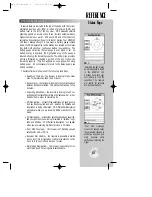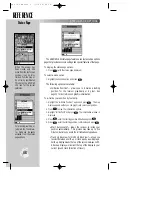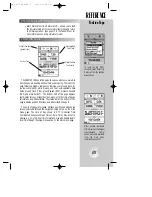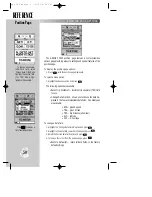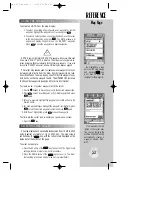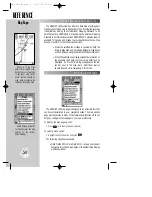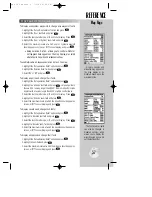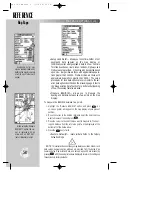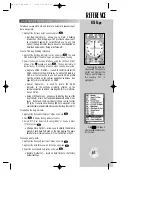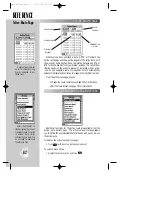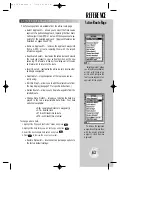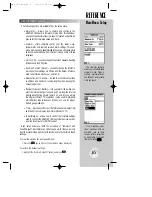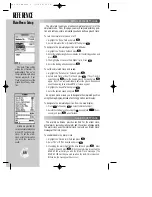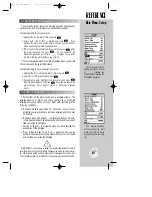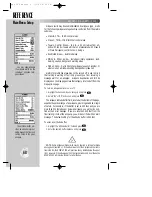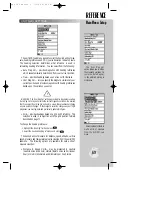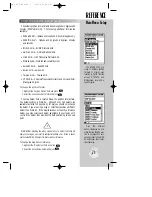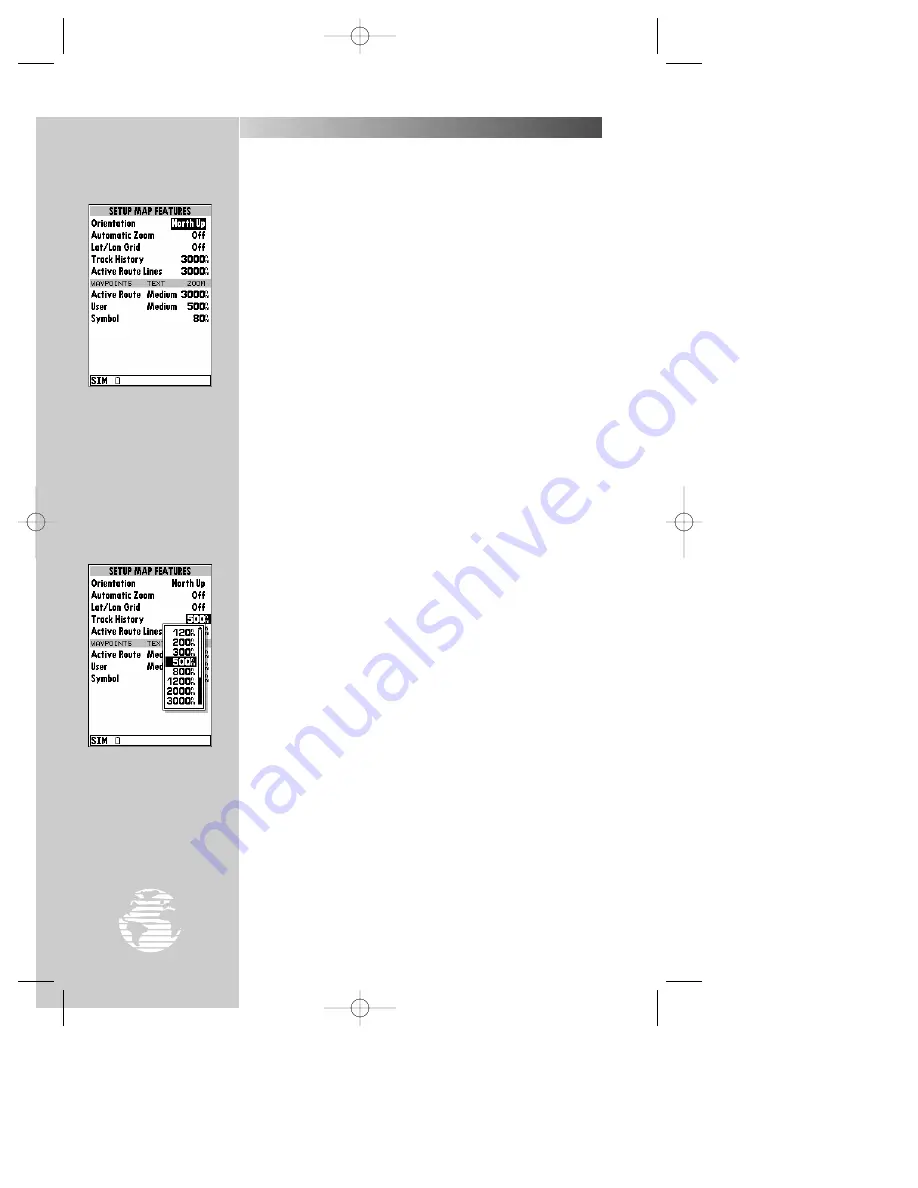
REFERENCE
Select the ‘North Up’
option to keep the top of the
map display fixed on North.
‘Track Up’ will cause the
map to rotate so the top of
the map is the direction you
are heading.
The scale list allows you
to define the maximum
scale at which the feature
will appear. Once selected,
that feature will appear at
the selected scale and all
lower scale settings.
56
MAP PAGE OPTIONS (cont.)
To change the map orientation:
1. Highlight the ‘Setup Map Features?’ option and press
T
.
2. Highlight the ‘Orientation’ field and press
T
.
3. To keep the top of the map display fixed at North, select ‘North Up’
and press
T
.
4. To keep the top of the map display fixed along your desired course,
select ‘DTK Up’ and press
T
.
5. To allow the map display to rotate, keeping your current ground
track at the top of the display, select ‘Track Up’ and press
T
.
To turn the automatic zoom feature on or off:
1. Highlight the ‘Setup Map Features?’ option and press
T
.
2. Highlight the ‘Automatic Zoom’ field and press
T
.
3. Select ‘On’ or ‘Off’ and press
T
. With the automatic zoom feature
on, the map display will automatically adjust from an enroute scale
of 500 through each lower scale, stopping at 2 as you approach your
destination waypoint.
To turn latitude/longitude gridlines on or off:
1. Highlight the ‘Setup Map Features?’ option and press
T
.
2. Highlight the ‘Lat/Lon Grid’ field and press
T
.
3. Select the maximum scale for this feature or ‘Off’ and press
T
.
To display track log history on the map:
1. Highlight the ‘Setup Map Features?’ option and press
T
.
2. Highlight the ‘Track History’ field and press
T
.
3. Select the maximum scale at which the track log data should appear
on screen, or select ‘Off’ to never display, and press
T
.
To display a route line to the destination or between route points:
1. Highlight the ‘Setup Map Features?’ option and press
T
.
2. Highlight the ‘Active Route Lines’ field and press
T
.
3. Select the maximum scale at which the route lines should appear on
screen, or ‘Off’ to never display, and press
T
.
To display active route waypoints and change waypoint fonts:
1. Highlight the ‘Setup Map Features?’ option and press
T
.
2. Highlight the ‘Active Route’ text field and press
T
.
3. Select the waypoint text size, or ‘None’ to not display. Press
T
.
4. Highlight the ‘Active Route’ zoom field and press
T
.
5. Select the maximum scale at which the route waypoints should
appear on screen, or ‘Off’ to never display, and press
T
.
Map Page
gps 195 manual C 7/1/99 4:49 PM Page 56