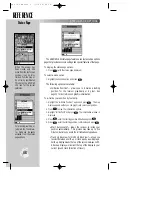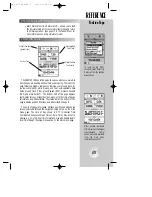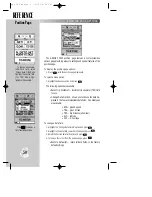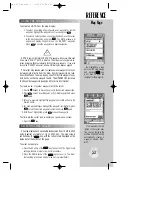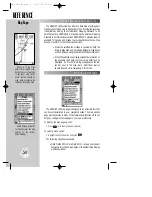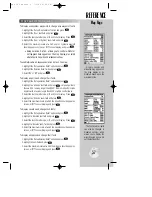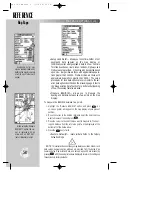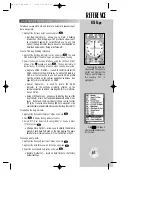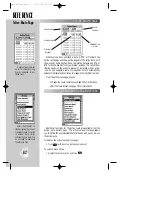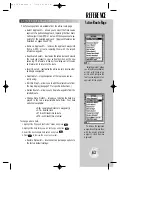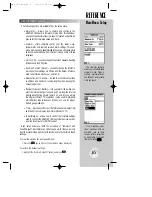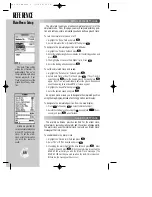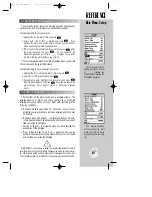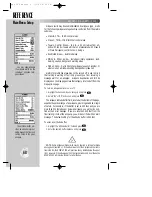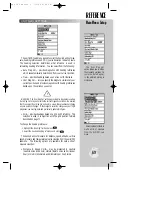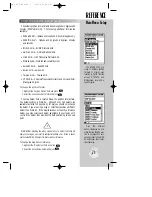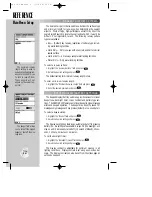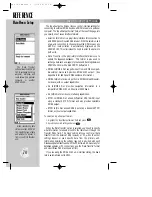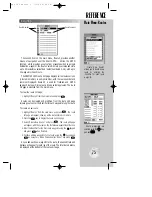REFERENCE
A user-defined comment
up to 16 characters long,
may be assigned to any
stored route.
Select ‘Deactivate?’ to
stop navigating the current-
ly selected route. To switch
to another route, simply
activate the new route. You
do not need to deactivate
the old route first.
62
ACTIVE ROUTE PAGE
Whenever you have activated a route, GOTO or TracBack, the
active route page
will show each waypoint of the active route, with
the waypoint name, desired track, cumulative distance and ETA or
ETE for each waypoint from your present position. The current des-
tination waypoint, the ‘active to’ waypoint, is marked with an arrow
icon. As you navigate a route, the waypoint list will automatically
update to indicate the next ‘active to’ waypoint using this arrow icon.
From the active route page, you can:
• Change the route comment- see page 76 for instructions.
• Edit the route as text- see page 78 for instructions.
Additional functions for the active route are available from the
active route options page
. The active route options page allows
you to define the user-selectable data fields and edit, use or remove
the active route.
To display the active route options page:
1. Press
O
(with the active route page displayed).
To select a menu option:
1. Highlight the desired option and press
T
.
Route Waypoints
Route
Comment
Route Number
Estimated Time
of Arrival
Distance to
Waypoint
ACTIVE ROUTE PAGE OPTIONS
Active Route Page
gps 195 manual C 7/1/99 4:49 PM Page 62