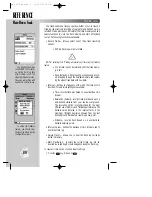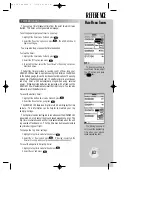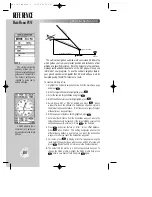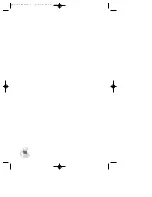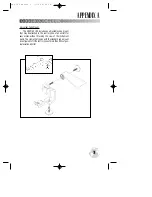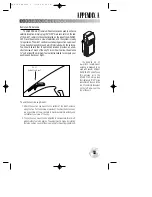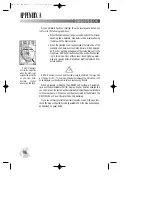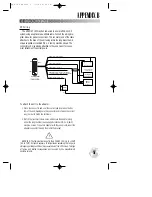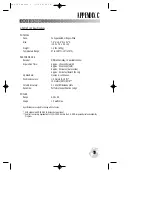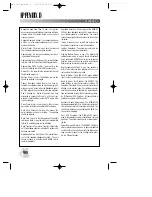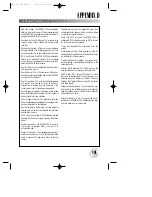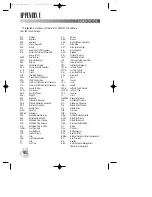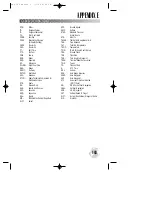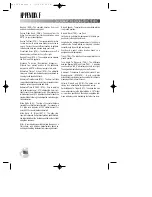APPENDIX A
93
ACCESSORIES & INSTALLATION (cont.)
Remote GPS Antenna
The GARMIN GA 27 remote GPS antenna can be used to enhance
satellite reception. Simply plug the “MCX” male connector on the end
of the GA 27 cable into the socket located on the side of the GPSMAP
195. Place the antenna in view of satellites, and the system is ready
for operation. The GA 27 can be mounted using a suction cup mount
(or, optionally, magnetic mount) which is included with the antenna.
You should ensure that the antenna’s location provides an unob-
structed view of much of the sky. This is critical to allow the antenna
to “see” at least the minimum four satellites needed to compute your
position and track your flight.
GA 27
Suction Cup Mount
To use the suction cup mount:
1. Attach the suction cup mount to the bottom of the GA 27 antenna
using the two flat head screws (provided). Position the antenna as
low as possible on the windshield to maximize satellite visibility and
not obstruct your view of the sky.
2. The suction cup mount can be adjusted to compensate for aircraft
windshields of varying angles. The adjustment is made by rotating
the large suction cup until the proper angle for mounting is obtained.
The GARMIN GA 27
low-profile remote-mount
antenna is designed to be
used with several different
GARMIN GPS units. To use
this antenna with the
GPSMAP 195, simply plug
the right-angle “MCX” male
connector on the end of the
GA 27 cable into the socket
on the left side—near the
top of the unit.
gps 195 manual C 7/1/99 4:49 PM Page 93