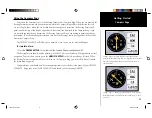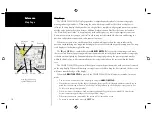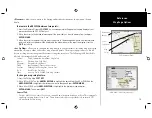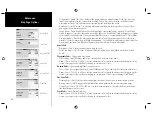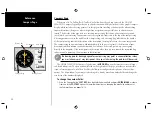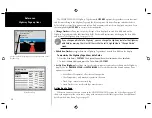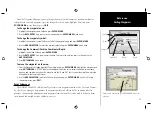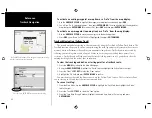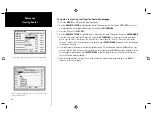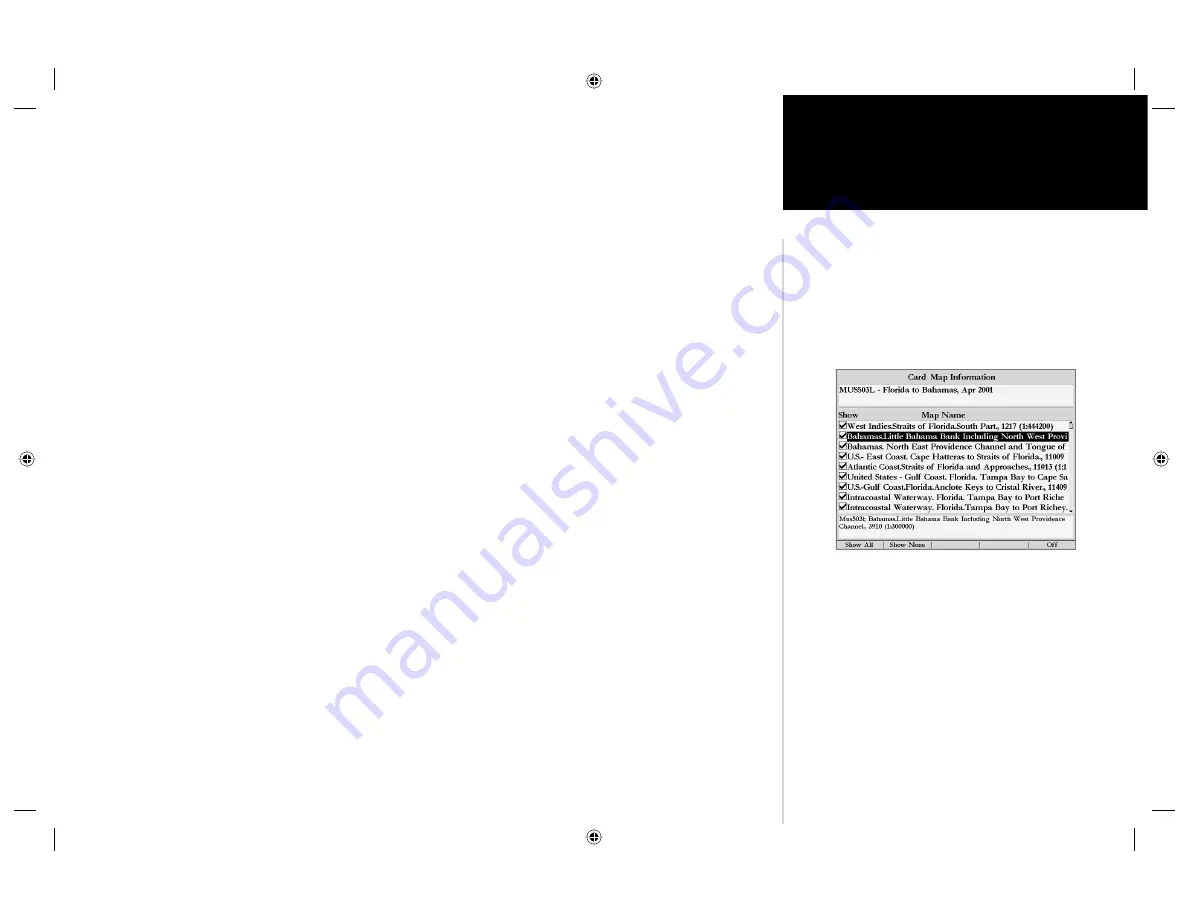
21
Reference
Map Page Options
Other Tab—
Accuracy Circle— On/Off: toggles the circle “On” and “Off”. The circle represents the approximate
accuracy of the unit based on EPE, DOP, and basemap quality. Your position will be within the circle.
Lat/Lon Grid— Text— None, Small, Medium, and Large: controls the screen size of the name. Zoom—
Auto, Off, 120 ft.-800 mi.: sets the maximum scale at which the feature should appear on the screen.
Map Outlines— On/Off: toggles the coverage boxes for BlueChart/MapSource data “On” and “Off”.
Map Setup Soft Key Options
From the map setup page, you can access the following menu options:
• Card Maps— shows a list of the optional BlueChart/MapSource data loaded on the data card. Each area
is described by name and may be deselected if you do not wish to display the data on the Map Page.
• Map Defaults— restores settings back to factory settings for all tabs.
• Defaults— restores settings back to factory settings for only the highlighted tab.
To display the Card Map Information Page:
1. Press the ‘Card Maps’
SOFT KEY
.
2. Use the
ARROW KEYPAD
to scroll through the list of maps.
3. To select/deselect a map, highlight the check box to the left of the name of the desired map. Press
ENTER/MARK
or the
On/Off
SOFT KEY to select/deselect the map. The map is selected and will be
displayed on the Map Page when an “
9
” appears in the box adjacent to that map. You may also choose to
‘Show All’ or ‘Show None’ by pressing the corresponding
SOFT KEY
.
4. To display detailed information and notes for each area, highlight the desired name and press
ENTER/MARK
. To view the notes for that area, choose ‘Show Notes’. To scroll through the notes, you may
either, highlight the notes, press
ENTER/MARK
and use the
ARROW KEYPAD
to scroll, up, down, left and
right or press the desired
SOFT KEY
scroll option. Press
QUIT
to exit.
To restore defaults for map settings:
1. From the Map tab in the Main Menu, highlight the tab you want to restore settings to and press the
‘Defaults’ (or ‘Map Defaults’ if you want all tabs restored)
SOFT KEY
.
• Declutter On/Off? —
toggles between showing/not showing spot sounds and map outlines for easier
viewing. These settings will automatically be changed in the Map Setup. Press the Declutter On/Off?
SOFT KEY
to toggle this feature.
Card Map Information Page