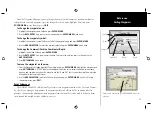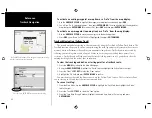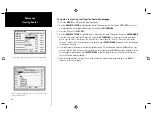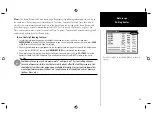40
Reference
Editing Routes
Add Before—
Allow you to insert a waypoint into the list of route points or add a point(s) onto the
end of the route.
To insert a point into the route or add a point to the end:
1. From either the Route Review or Active Route pages, use the
ARROW KEYPAD
to highlight the point you
wish to insert the new point before (To add a point to the end, highlight the blank fi eld at the bottom
of the list) and press
MENU
.
2. Highlight ‘Add Before’ and press
ENTER/MARK
.
3. From the ‘Find’ menu, highlight ‘Waypoints’ and press
ENTER/MARK
. (You may also choose from other
points, such as Cities, Tide Stations, etc. from this list.) From either the “User” or “Nearest From Current
Location” tab lists, choose the waypoint you want and press
ENTER/MARK
twice. (See page 28-29 for
searching for waypoints by name.)
To select a waypoint from the map, highlight the ‘User’ or ‘Nearest’ tab and press
MENU
. With ‘Select From
Map’ highlighted, press
ENTER/MARK
. Use the zoom
IN
and
OUT
buttons and the
ARROW KEYPAD
to
highlight a waypoint on the map and press
ENTER/MARK
.
Remove—
Allows you to remove a point (waypoint or map item) from a route. This option is available
from both the Route Review and Active Route Pages.
To remove a point from a route:
1. From either the Route Review or Active Route pages, use the
ARROW KEYPAD
to highlight the point
to remove and press
MENU
.
2. Highlight ‘Remove’ and press
ENTER/MARK
.
Invert—
Allows you to reverse the order of points in a route. This option is available from both the Route
Review and Active Route Pages.
To invert a route:
1. From either the Route Review or Active Route pages, press the ‘Invert’
SOFT KEY
.
2. Press the ‘Invert’
SOFT KEY
again to restore the route points to their original order.
Drag the route leg to an existing waypoint (shown), map item,
or a blank spot on the map to create a new route point.
Trip Planning Data Window