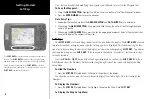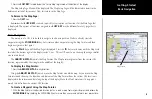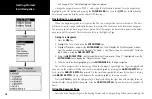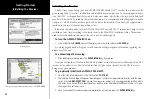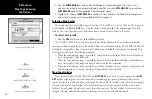2
Getting Started
Main Page Sequence
2
Getting Started
2006/2010 Keys
Function Keys
The
IN
Key — adjusts the map scale to show a smaller area with more detail. (Zooms in)
The
OUT
Key —
adjusts the map scale to show a larger area with less detail. (Zooms out)
The
PAGE
Key —
cycles the unit through the main display pages in sequence and returns the display
from a submenu page.
The
QUIT
Key — cycles the unit through the main display pages in a reverse sequence, restores the
previous value in a data entry field, or cancels an unintended function such as a GOTO.
The
ENTER/MARK
Key —
selects a highlighted menu option. When entering data, it allows you to initiate
entry and then accept the selected value(s). It also marks the current location as a waypoint when pressed
and held for more than one second.
The
MENU
Key —
displays the Main Menu.
The
NAV
Key — displays a selection list allowing the user to select a navigation option.
The
FIND
Key — allows you to quickly access User Waypoints and other items used for navigation.
The
MOB
Key — immediately stores the location and gives the option of setting direct navigation.
The
POWER
Key — is used to turn the unit on and off and to activate the backlight.
The
ARROW KEYPAD
— is used to select (highlight) menu options and enter data. It controls the
Left/Right and Up/Down movement of the cursor.
Data Entry Keys
The Data Entry Keys are used when entering alpha-numeric data in the unit, such as a waypoint name.
The Data Entry Keys can be used in conjunction with the
ARROW KEYPAD
. To select the first letter
press the key once, to select the second letter press the key twice, to select the third letter press the key
three times, or to select the number press the key four times. When you have correct letter or number
selected, pause and the unit advances the cursor to the next character automatically.
Soft Keys
The Soft Keys are located along the bottom of the display and are used to select options for the page
that is displayed. To select an option, press the Soft Key below it.