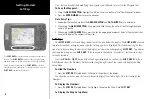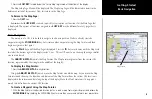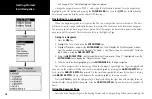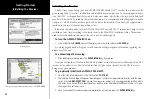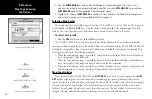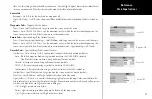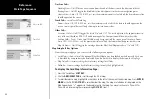7
Getting Started
Main Page Sequence
7
Getting Started
DATA ENTRY keys
Select the ‘Information’ symbol, enter the name “Practice 1”,
and enter the comment “First Waypoint”.
Entering Data
2. Using the
ARROW KEYPAD
, highlight the ‘Information’ symbol and then press the
ENTER/MARK
key.
We will enter a new waypoint name using the
DATA ENTRY
keys. Each
DATA ENTRY
key has mul-
tiple characters assigned to it. Pressing the key one time will select the first character, twice will select the
second character, three times the third character, and four times will select the number assigned to the key.
The only
DATA ENTRY
key that does not have four characters is the “+, -, 0” key.
When entering data using the
DATA ENTRY
keys, press the key repeatedly until the correct character
is selected, then pause briefly or press the next letter/number from a different key. The unit will automati-
cally move the cursor to the next placeholder.
Changing the name:
1. Using the
ARROW KEYPAD
, highlight the Name field and then press the
ENTER/MARK
key. This will
activate the field with the highlight on the first placeholder.
2. Press the
ARROW KEYPAD
to the left to clear the field.
3. We will name this waypoint “PRACTICE 1”, press the
DATA ENTRY
key labeled “P, Q, R, 6” one time to
set the letter “P”. (If you are entering a letter/number from the same key, pause briefly and the unit will
move to the next placeholder automatically. Otherwise, press the next letter/number from a different key.)
4. Press the same key three times to set the letter “R”. Continue entering the name until “PRACTICE” is
spelled.
5. To move the cursor to the right one space, press the
ARROW KEYPAD
to the right one time.
6. Finish the waypoint name by selecting the number “1”.
7. Press the
ENTER/MARK
key to accept the new name.
Directly below the Name field is a Comment Field. You can enter a comment of up to twenty digits
about the waypoint in this field. For some more practice, enter “First Waypoint” in the comment field.
Entering a Comment:
1. Highlight the ‘Comment’ field and press the
ENTER/MARK
key.
2. Using the
ARROW KEYPAD
and
DATA ENTRY
keys, enter “FIRST WAYPOINT”.
3. Press the
ENTER/MARK
key to accept the comment.