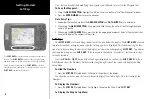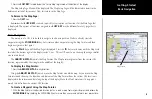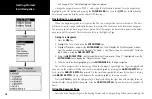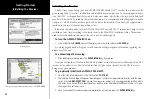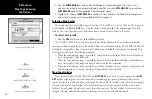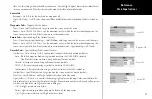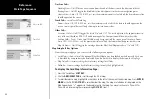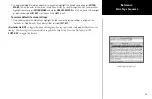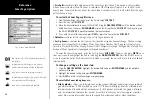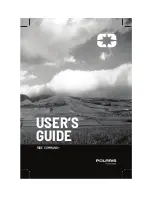16
Reference
Map Page Zooming
and Options
2. Press the
ENTER/MARK
key and the ‘New Map Waypoint’ window will appear. If the cursor is on a
map item, you will get a new window with details about the item when
ENTER/MARK
is pressed. Press
ENTER/MARK
again on the highlighted ‘Create Waypoint’ option.
3. Highlight ‘OK’ and press
ENTER/MARK
to confirm the new waypoint using the default three-digit name
and symbol. To change any of the available data fields, see page 27.
Selecting Map Scales
The map display has 28 available range scales from 20 ft. to 800 mi. (5 m to 1200 km). The map scale
is controlled by the
IN
and
OUT
keys, with the current scale displayed at the bottom right of the data
window. The scale value represents the distance from one end of the scale bar to the other.
To select a map scale:
1. Press the
OUT
key to zoom out and the
IN
key to zoom in.
The GPSMAP 2006/2010’s system has a built-in worldwide database to 20 mi, with more detailed
coverage available through the use of the optional BlueChart or MapSource data. The GPSMAP 2006/2010
will display cartography as long as there is chart information available for the range you’ve selected. Map
coverage will conform to the following conditions:
• When the selected zoom range is covered by either the internal database, BlueChart, or MapSource
data, cartography will be displayed.
• When the selected zoom range is covered by both the internal database and BlueChart/MapSource
data, cartography will be displayed using the data with the best resolution.
• When the selected zoom range exceeds the resolution of the data in use, overzoom cartography will
be displayed and an ‘overzoom’ warning will appear below the scale field.
Map Page Options
Many features of the GPSMAP 2006/2010 are
SOFT KEY
driven. Each of the main pages have
SOFT
KEY
options, allowing you to custom tailor the corresponding page to your preferences and/or select
special features that specifically relate to that page. The data window, located at the right of the main pages
(except Active Route Page) provides a user-selectable layout of various types of useful data. Each data
field may be configured to display any one of several data options. The data window layout may also be
changed to display additional data fields and change the actual size of the data displayed.
Using Built-In Basemap
Using BlueChart/MapSource Data
Overzoom, no additional data
Creating New Map Waypoint