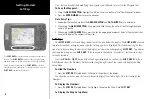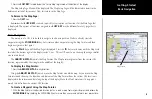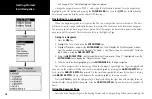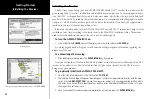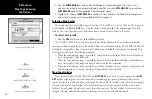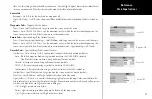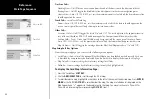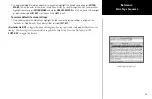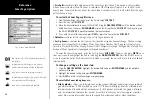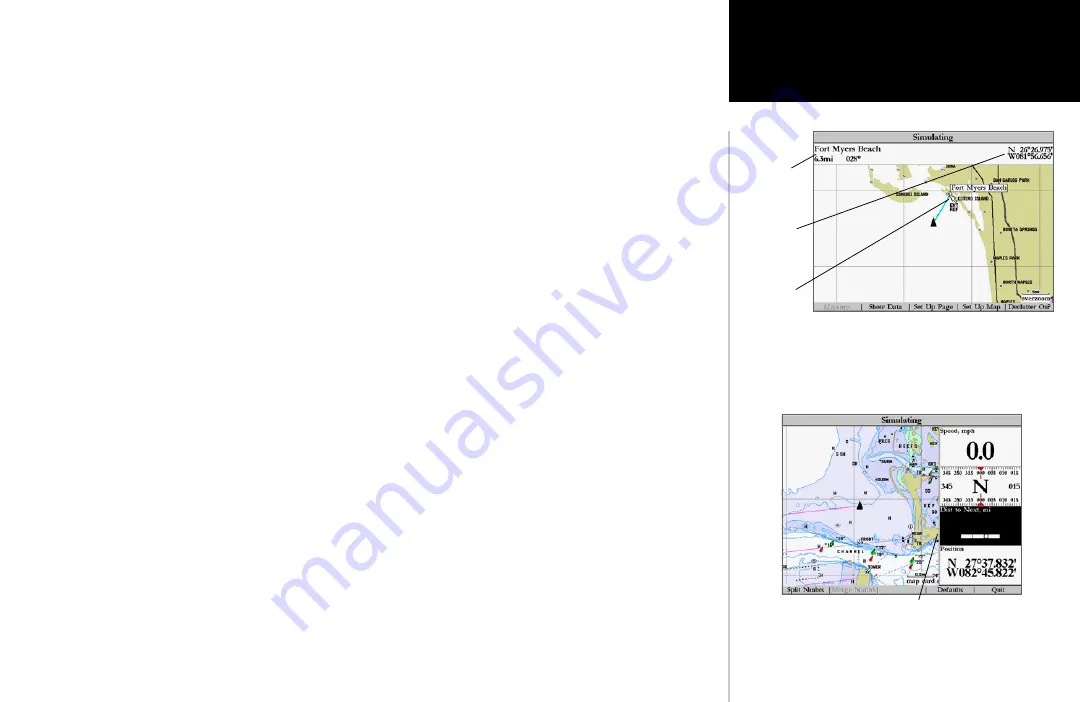
17
Reference
Map Page Options
The GPSMAP 2006/2010’s Map Page provides access to functions and features relating to the Map Page
and the layout options.
The available
SOFT KEY
options are Measure, Full Map/Show Data, Set Up Page, Set Up Map, and
Declutter On/Off. Following are details on using each of these options.
• Measure —
allows you to measure the bearing and distance between any two points on the map display.
To measure the BRG/DIS between two points:
1. Press the ‘Measure Distance’
SOFT KEY
. An on-screen pointer appears on the map display at your present
position with ‘ENT REF’ below it.
2. Move the cursor to the desired reference point (the point that you want to measure from) and press
ENTER/MARK
.
3. Move the cursor to the point that you want to measure to. The bearing and distance from the reference
point and cursor coordinates will be displayed in the data window at the top of the display. Press the
QUIT
key to finish.
• Full Map/Show Data —
toggles between a Map Page without or with data fields on the map display.
To maximize the map/show data fields:
1. Press the ‘Full Map’
SOFT KEY
. The Map Page will now be maximized with no data fields.
2. To show the data fields again, press
the
‘Show Data’
SOFT KEY
.
• Set Up Page —
allows you to configure the map layout to your preferences, including changing the
type of data displayed in the data fields, showing sonar information and sizing a split display.
• Change Nmbrs (Numbers) —
allows you to specify the type of data displayed in each number field
used on the map display. This option is available from any of the main pages.
To change a number field:
1. Press the ‘Change Nmbrs’
SOFT KEY
.
2. Move the field highlight to the data field you want to change and press
ENTER/MARK
.
3. Move up or down on the list using the
ARROW KEYPAD
to highlight the data you want to display, and
press
ENTER/MARK
. To exit, press
QUIT
or the ‘Quit’
SOFT KEY
.
Highlight the field you wish to change.
Distance and
Bearing
Map
Cursor
Full screen map shown
Cursor
Coordinates