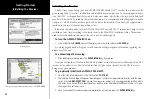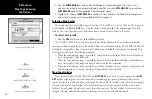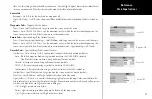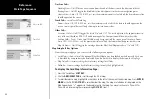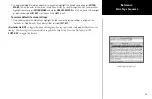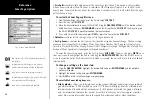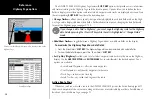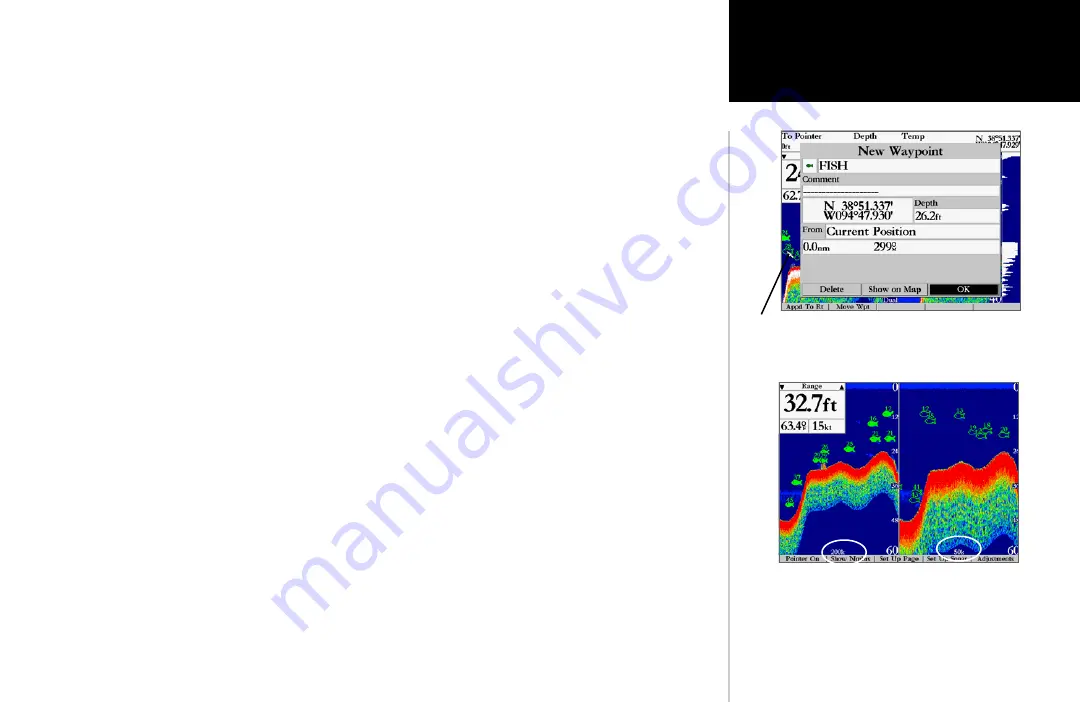
25
Sonar Page Options
Reference
The following options are available:
• Pointer On/Off—
allows you to reference sonar items and mark underwater waypoints. This makes
it easier to find and use an object such as a stump for a future fishing location. When using this feature,
the Sonar Page pauses. The pointer does not move off the paused display and cannot show an area that
has scrolled off the screen. The depth continues to update while the display is paused, but the unit does
not show any new sonar data until the standard Sonar Page is resumed. You may see a discontinuity from
where the sonar information stops to where it starts again.
To mark an underwater waypoint:
1. From the Sonar Page, press the ‘Pointer On’
SOFT KEY
to pause the screen movement.
2. Use the
ARROW KEYPAD
to move the cursor onto the target (underwater drop off, stump, etc.) you want
to mark. A data field will appear with the cursor’s depth, coordinates, and bearing and distance from your
current position.
3. Press
ENTER/MARK
. The New Waypoint page will appear with the waypoint’s coordinates, default three-
digit name, and pointer depth automatically filled in.
4. To change the name, symbol or depth, highlight the appropriate field and press
ENTER/MARK
. Make your
changes and press
ENTER/MARK
when done.
5. When done, move the field highlight back to the ‘OK’ prompt and press
ENTER/MARK
.
6. To return to the standard Sonar Page, press
QUIT
or press the ‘Pointer Off’
SOFT KEY
.
• Show/Hide Nmbrs (Numbers)—
toggles showing/hiding the data fields on the sonar display.
• Set Up Page—
allows you to adjust the Sonar Page layout to your preferences, including changing data
field numbers, showing/hiding data fields, showing/hiding a sonar display and sizing the sonar split. Press
the ‘Back’
SOFT KEY
to return to the Sonar Page. The Set Up Page options are:
• Change Nmbrs (Numbers)—
allows you to specify the type of data displayed in each data
field. For detailed instructions on changing the data fields on the Sonar Page, see pages 17-19.
• Swap Freq (Frequencies)—
when ‘Dual Frequency Display’ is set to ‘Split’ in the Sonar
Setup, this option toggles showing 200 and 50kHz data in either the left or right split screen.
The left split window will always be the one used for the Map Page sonar split and data windows
showing sonar information.
Marking an underwater waypoint
Pointer
Swap Frequencies. You may only use this option
when ‘Dual Frequency Display’ is set to ‘Split’ in the
Sonar Setup.