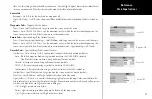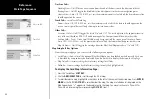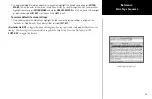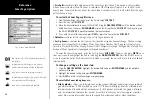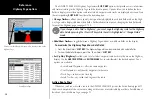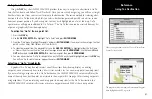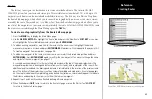31
Sonar Adjustment Options
Reference
6. Whiteline—
controls how the unit displays information about the bottom type (hard or soft). With
the Whiteline ‘Off’, the bottom return will display as black (red). With Whiteline set at ‘Normal’ or 1-
100%, this option can be used to determine bottom hardness. See page 85 for more detail on this feature.
7. Frequency—
allows you to choose a transducer frequency. Frequency refers to the “pitch” of the
sound that the transducer sends and receives. You may choose ‘200kHz’, ‘50kHz’ or ‘Dual’ frequency.
8. Depth Line—
adds a horizontal depth line across the display which is used to measure the depth
of underwater objects. The depth of the line will appear in a box on the right side of the line. Press UP or
DOWN on the
ARROW KEYPAD
to control the position of the line on the chart. The depth is displayed
in a window on the right side of the line.
9. Noise Reject—
helps filter unwanted noise from the chart. The ‘Noise Reject’ tool can be turned
‘Off’, set to ‘Normal’ (automatically adjusts for optimum viewing) or to a fixed 1-100% setting. When
setting the Noise Reject tool, the unit is more likely to NOT show fish or structure with a higher noise
rejection setting.
10. Scroll—
adjusts the rate that the graph scrolls from right to left. If you are sitting still or the graph
is moving too fast, slowing or pausing the scroll rate can be beneficial.
Sonar Page with Depth Line showing.