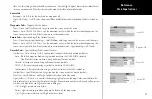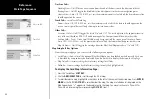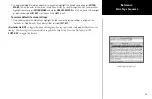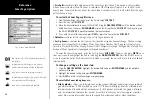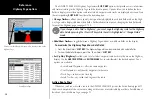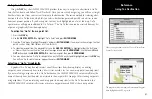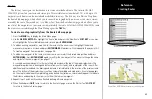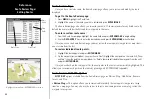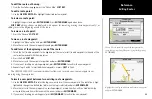34
Reference
Highway Page options
The GPSMAP 2006/2010’s Highway Page features
SOFT KEY
options that provide access to functions
and features relating to the Highway Page and the layout options. Options allow you to define the data
fields to display several data options and select which waypoints and tracks are displayed on screen. Press
the corresponding
SOFT KEY
to activate the desired option.
• Change Nmbrs—
allows you to specify the type of data displayed in each data field used on the High-
way Page and to display additional data fields. For detailed instructions on changing the data fields and
layout of the Highway page, see pages 17-19.
If you change a data field to ‘Highway’, you can change the Highway scale for the Highway
data field by pressing the IN or OUT key while the cell is highlighted in “Change Nmbrs”
mode.
• Hide/Show Nmbrs—
toggles between a Highway Page without or with data fields on the display.
To maximize the Highway Page/show data fields:
1. Press the ‘Hide Nmbrs’
SOFT KEY
. The Highway Page will now be maximized with no data fields.
2. To show the data fields again, press
the
‘Show Nmbrs’
SOFT KEY
.
• Set Up Hwy (Highway)—
allows you to select what waypoints and tracks are shown on the Highway
display. Use the
ARROW KEYPAD
and
ENTER/MARK
key to select/deselect the desired options. Four
options are available:
• Active Route Waypoints— all active route waypoints.
• User Waypoints— only nearby waypoints to the route.
• Track Log— current active track log.
• Saved Tracks— any saved track logs near the route.
Active Route Page
Whenever you have activated a route in the GPSMAP 2006/2010 system, the Active Route page will
shows each waypoint of the active route, along with various, user-selectable types of data. For additional
details on the Active Route Page, see page 52.
Active Route Page
Check or uncheck the options you wish to show/not show on the
Highway Page.