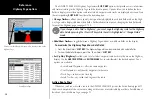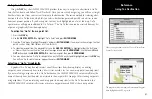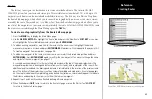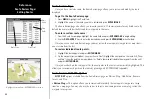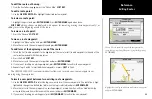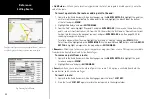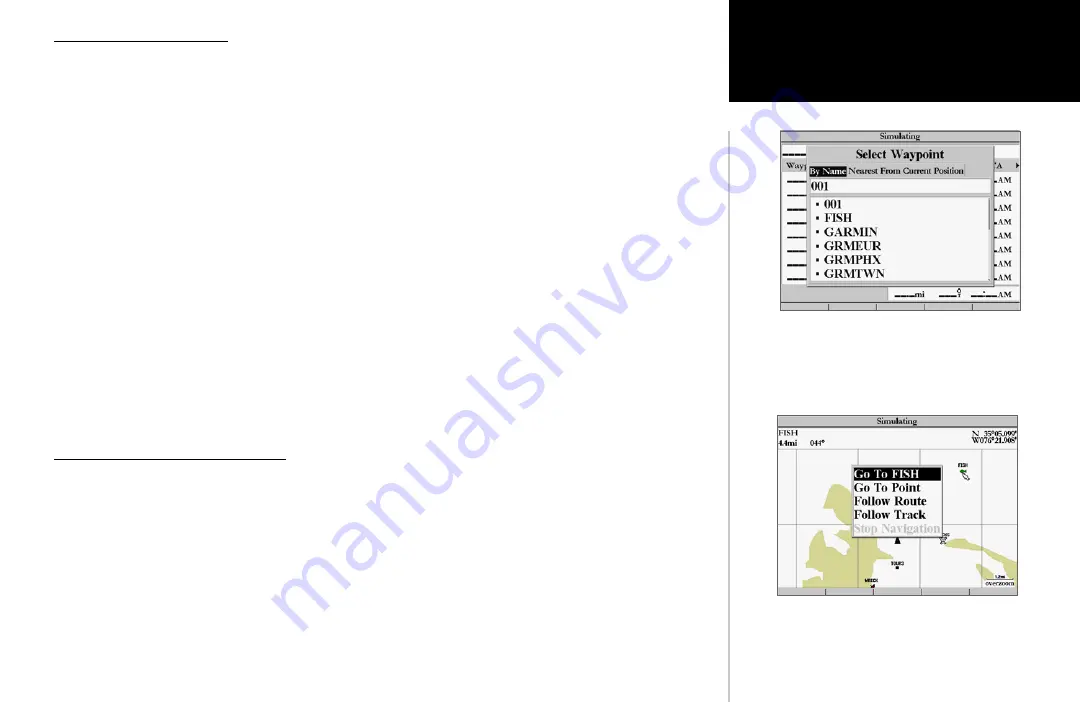
41
Reference
Going To a Destination
Going to a Destination
Using the
NAV
key, the GPSMAP 2006/2010 provides three ways to navigate to a destination: Go To
Point, Follow Route, and Follow Track (TracBack). Once you are actively navigating, you will see a straight
line that always runs from your current location to the destination. The easiest method for selecting a des-
tination is the ‘Go To’ function, which lets you select a destination point and quickly sets a direct course
from your present position. If you have a point, route or track highlighted on a list or the map, ‘Go To
<point name>’ will appear in addition to ‘Go To Point’. The ‘Go To’ function can be accessed from any list
of points or graphically from the map display.
To activate a ‘Go To’ from a point list:
1. Press the
NAV
key.
2. Use the
ARROW KEYPAD
to highlight ‘Go To Point’ and press
ENTER/MARK
.
3. From the ‘Find’ menu, highlight ‘Waypoints’ and press
ENTER/MARK
. (You may also choose to go to other
points, such as Cities, Tide Stations, etc. from this list.)
4. To select a waypoint from the waypoint lists, use the
ARROW KEYPAD
to highlight either the ‘By Name’
or ‘Nearest From Current Position’ tab, select a waypoint and press
ENTER/MARK
. Use the zoom
IN
and
OUT
buttons and the
ARROW KEYPAD
to select a waypoint, then press
ENTER/MARK
.
5. You may also activate a ‘Go To’ for any point, on any list. With any list point highlighted, press the
NAV
key.
You will see ‘Go To <point name>’ appear, then press
ENTER/MARK
.
Selecting a ‘Go To’ Graphically
A graphical ‘Go To’ may be used to select one of three items from the map display: an existing
waypoint, an on-screen map item (roads, rivers, cities, navaids, etc.), or a new map point (non-map item).
If you are selecting a map item as the ‘Go To’ destination, the GPSMAP 2006/2010 automatically uses the
name of the map item, but the point is not stored in the waypoint list. See page 36 for creating waypoints
using map items. If you are selecting a new map point (non-map item) as the ‘Go To’ destination, the
GPSMAP 2006/2010 automatically creates or moves a waypoint named ‘MAP’ at the cursor position.
Choose a waypoint from either the ‘User’ or ‘Nearest From
Current Position’ tab list.
The waypoint or map item name will automatically appear
when highlighted and NAV is pressed.