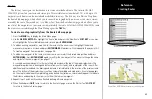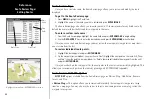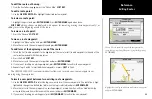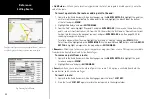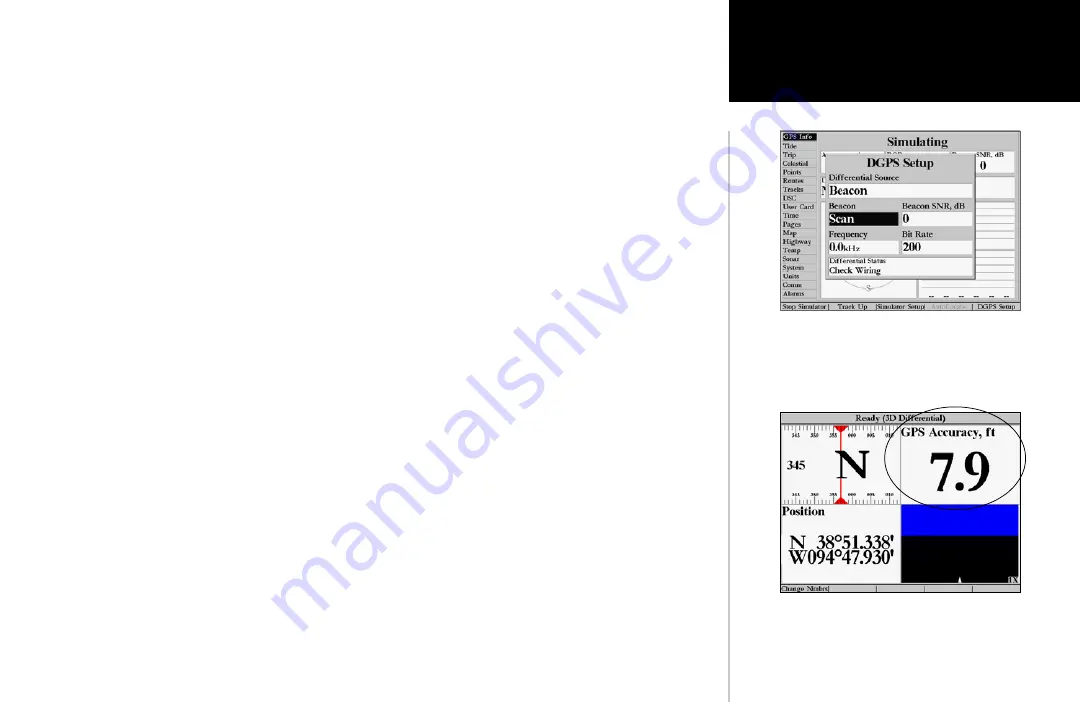
59
Reference
Main Menu: GPS Tab
DGPS Setup Window
You may also select ‘GPS Accuracy’ to display in any data
field. See pages 16-18 for instructions changing data fields.
• DGPS Setup—
set up of tuning options for a DGPS receiver or enabling/disabling WAAS. The ‘DGPS
Setup’ window contains the fields to select the Differential Source, Beacon tune mode, Frequency, and
Bit Rate. Additional data windows display the Beacon SNR and Differential Status. When “Differential
Source” is set to ‘Auto’, the unit can receive WAAS or USCG DGPS Beacon (if available) input. If WAAS
is being used and valid USCG DGPS input is detected, WAAS is disabled automatically. Set the option to
‘Beacon’ if you wish to receive USCG DGPS Beacon information only, ‘WAAS’ if you wish to receive WAAS
information only, or to ‘None’ if no DGPS input is desired. The additional USCG DGPS Beacon tuning
options only appear when “Differential Source” is set to ‘Auto’ or ‘Beacon’. You may have the DGPS beacon
receiver (if capable) automatically scan for the DGPS beacon signal or you can manually enter the beacon
frequency and bit rate on the unit to tune the beacon receiver.
To have the beacon receiver automatically scan for a frequency:
1. With the unit set to ‘Auto’ or ‘Beacon’, use the
ARROW KEYPAD
to highlight the “Beacon” field and
press
ENTER/MARK
.
2. Highlight ‘Scan’ and press
ENTER/MARK
. The numbers in the “Frequency” field will change as the unit
scans from 284kHz to 325kHz, 200 bit rate, then 100, at 6-second intervals.
To restart the scan:
1. Press the ‘Restart Scan’
SOFT KEY
.
To manually enter a frequency and bit rate:
1. With the unit set to ‘Auto’ or ‘Beacon’, use the
ARROW KEYPAD
to highlight the “Beacon” field and
press
ENTER/MARK
.
2. Highlight ‘User’ and press
ENTER/MARK
.
3. Highlight the “Frequency” or “Bit Rate” field, press
ENTER/MARK
, then enter a frequency or bit rate. Press
ENTER/MARK
when done.