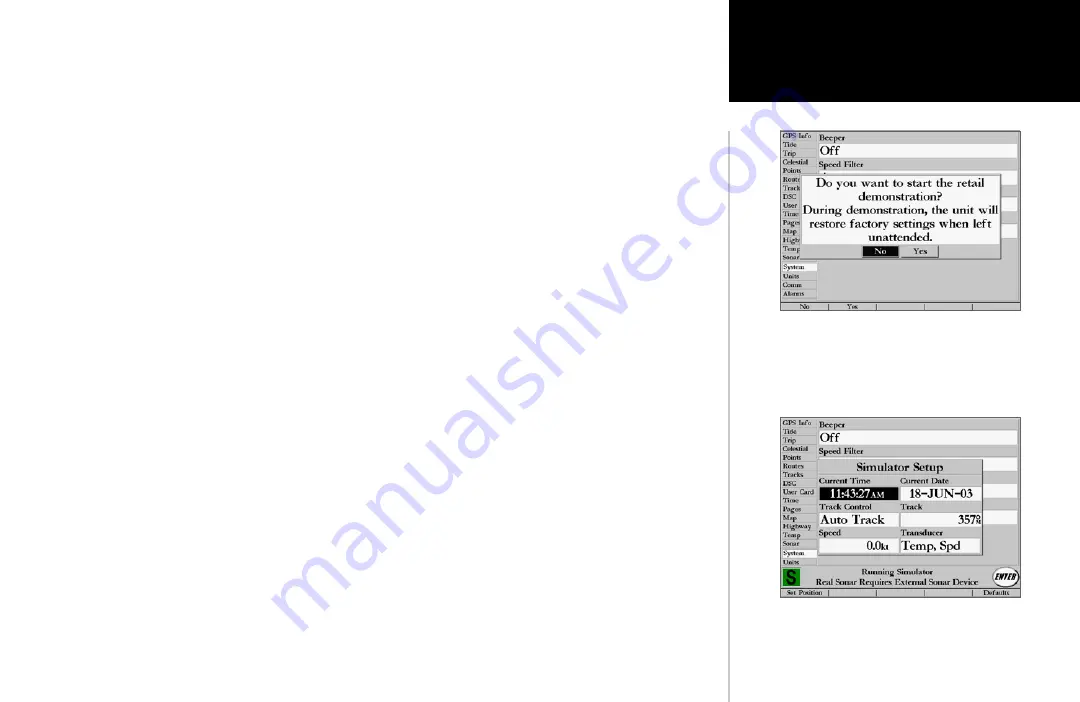
71
Reference
System tab—
controls system setting for beeper, speed filter, languages, system mode, simulator con-
trols, restores factory settings, and displays system information.
The following settings are available:
• Beeper— controls audible beep. Select from ‘Off’, ‘Alarms Only’ (sounds for alarms/messages), ‘Key
and Alarm’ (sounds for key presses and alarms/messages).
• Speed Filter— averages speed-readings. Choose from ‘Off’, ‘Auto’ (automatically controls filtering),
or ‘On’ (allows you to enter a value from 1 to 255 seconds).
• Language— select from various languages for the unit’s on-screen display.
• System Mode— select from ‘Normal’ (Normal Navigation) or ‘Simulator’ (For practice ONLY)
• Current Time/Date*— lets you enter a current time and date.
• Track Control*— ‘Auto Track’ will steer to the current navigation point. ‘User Track’ allows you
to enter a heading in the ‘Track’ field.
• Track*— lets you enter a heading.
• Speed*— lets you enter a speed.
• Transducer*— lets you choose between a simulated Depth Only, Temp, or Temp/Speed
transducer.
• Set Position*—
SOFT KEY
option allows to set your location while in simulator mode. Press the
‘Set Position’
SOFT KEY
, then point to the desired position on the map and press
ENTER/MARK
.
* These fields will only appear in the ‘Simulator Setup’ window when the unit is in Simulator Setup Mode.
The following
SOFT KEY
options are also available from the ‘System’ tab:
• System Info— displays the unit’s software, basemap version and electronic serial number.
• Setup Simulator— displays simulator options (only available when in simulator mode) See page 5.
• Factory Setup— restores all settings to Garmin’s original setup values for the entire unit.
• Defaults— restores settings on System page to default values.
Retail Demonstration Mode will restore the factory
settings to the unit if left unattended for over 2
minutes. This mode should be used for display
purposes. User waypoints will NOT be deleted.
Main Menu: System Tab
System Tab- Simulator Mode Setup















































