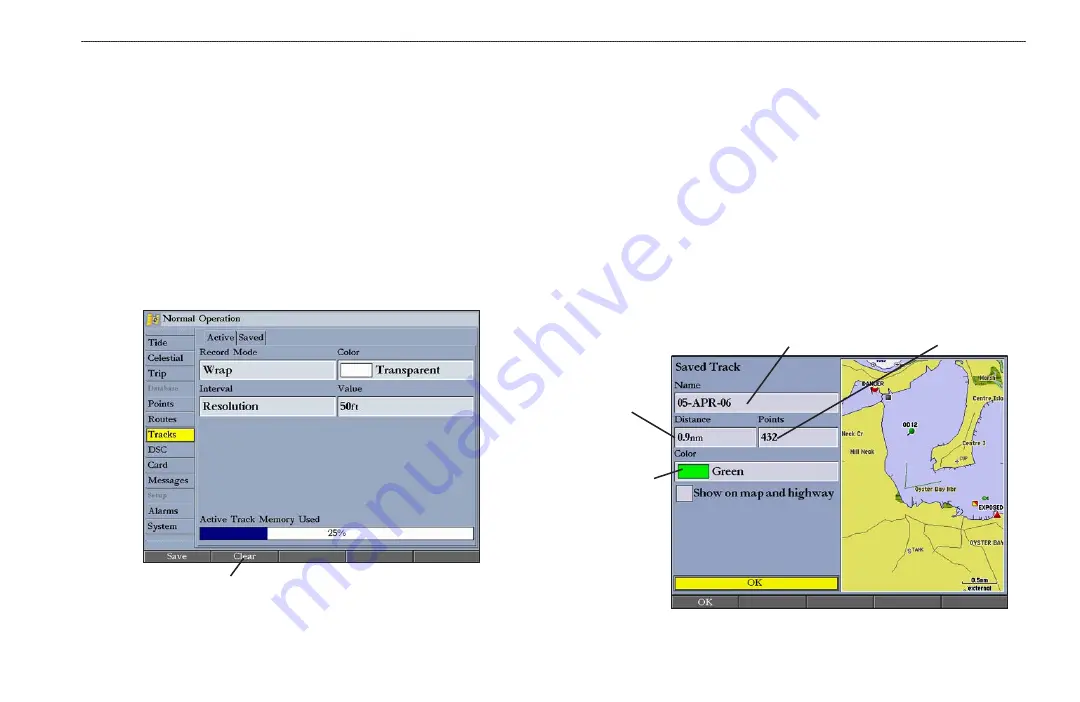
GPSMAP 2106/2110 Owner’s Manual
21
B
ASIC
O
PERATION
>
N
AVIGATING
TO
A
D
ESTINATION
TracBack allows you to retrace your path using the track log stored in the
receiver’s memory, which eliminates the need to store waypoints along the way.
TracBack routes are created by reducing your track log into a route and activating
an inverted route. When active, a TracBack route leads you through your stored
track log points, so it is a good idea to clear the existing track log before you start
your current trip.
To clear the track log:
1. Press and hold
ADJ/MENU
to open the Main Menu.
2. Using the
ROCKER
, highlight the
Tracks
tab, and then highlight the
Active
sub tab.
3. Press the
Clear
soft key. A confirmation message appears.
4. Press the
OK
soft key
to clear the track log.
Clear soft key
Saving a Track Log
You must save a track log before you can use the Follow Track
feature. You can
store up to 15 track logs from certain times and dates.
To save a track log:
1. Press and hold
ADJ/MENU
to open the Main Menu.
2. Use the
ROCKER
to highlight the
Tracks
tab, and then highlight the
Active
sub tab.
3. Press the
Save
soft key
,
and press
ENTER
. The Save Back Through
window appears.
4. Highlight the time or date of the track you want to save, or highlight
Entire
Log
, and press
ENTER
. The track begins saving, and then the Saved
Track Page appears. The default name, distance, number of points (700
maximum), and a map overview are shown.
Default track name
Total distance
Total number of points
Change color
of track line















































