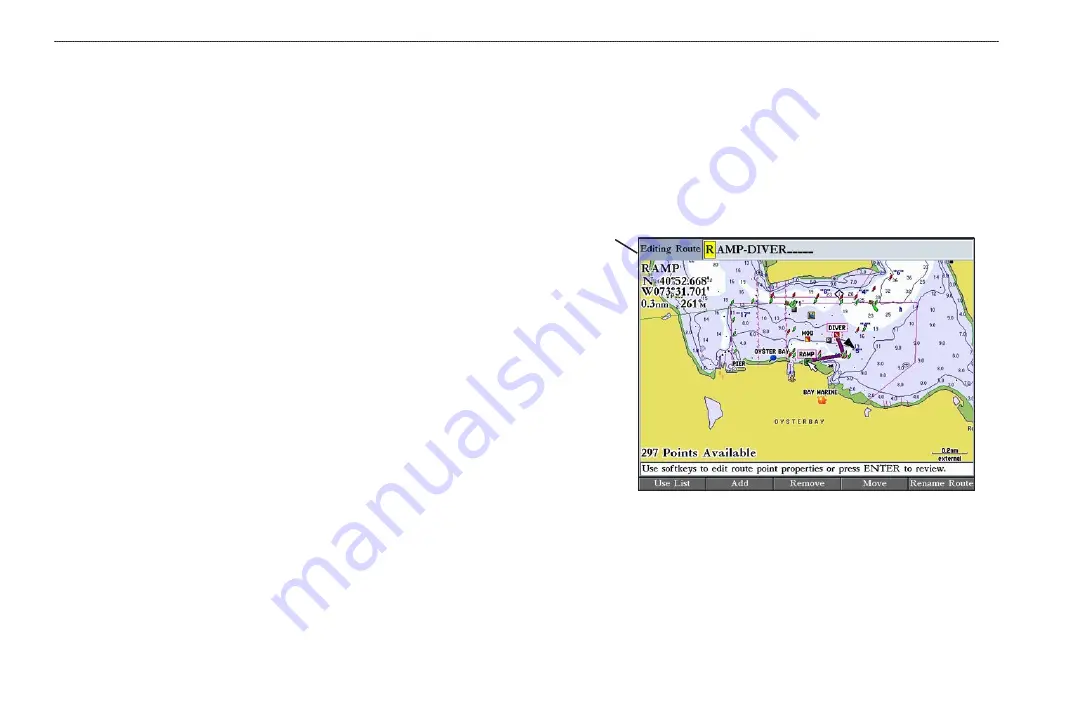
26
GPSMAP 2106/2110 Owner’s Manual
B
ASIC
O
PERATION
>
C
REATING
AND
U
SING
R
OUTES
Deleting a Route
Use the Route tab on the Main Menu to delete an individual route or delete all
routes.
To delete an individual route:
1. Press and hold
ADJ/MENU
to open the Main Menu, and then highlight the
Routes
tab.
2. Use the
ROCKER
to select the route you want to delete, and then press
the
Delete
soft key. A confirmation message appears.
3. Highlight
OK
, and press
ENTER
to delete the route.
To delete all routes:
1. Press and hold
ADJ/MENU
to open the Main Menu, and then highlight the
Routes
tab.
2. Press the
Delete All
soft key. A confirmation message appears.
3. Highlight
OK
, and press
ENTER
to delete all routes.
Editing a Route
After you create or copy a route, use the Route tab to add, edit, or delete points
from a route or rename a route.
To change the name of a route:
1. On the
Routes
tab, highlight the route you want to edit, and press
ENTER
.
The map window opens showing the selected route.
2. Press the
Rename Route
soft key. The first character in the
Editing
Route
field is highlighted.
Editing
Route field
3. Use the
ROCKER
or data entry keys to change the route name, and press
ENTER
when finished.
















































