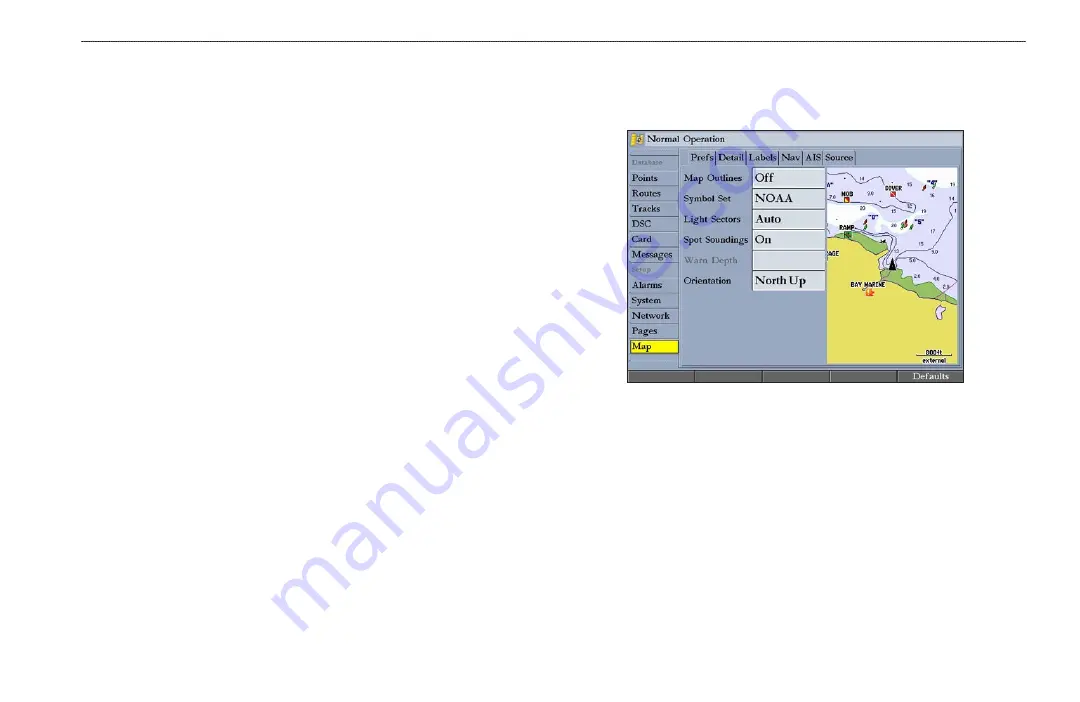
GPSMAP 2106/2110 Owner’s Manual
65
M
AIN
M
ENU
>
M
AP
T
AB
To add a page to the page sequence:
1. Press the
Add Page
soft key.
2. Highlight the page you want to add in the Unused Pages list, and press
ENTER
. The page is added to the Pages list and appears on the Pages
menu when you press the
ADJ
key. Press the
Move Up
or
Move Down
soft key to change page sequence.
To remove a page from the page sequence:
1. Highlight the page in the Pages list.
2. Press the
Remove Page
soft key. The selected page is moved to the
Unused Pages list.
To restore page defaults:
Press the
Restore Defaults
soft key to restore the pages list to the default
setting.
Map Tab
Use the Map tab change map settings, including map detail, map orientation, and
automatic zoom. Changes made to the Map tab sub tabs affect all maps.
To change a Map Setup feature:
1. On a Map function window, press the
Map Setup
soft key to open the
Main Menu. The
Map
tab is highlighted.
2. Press left or right on the
ROCKER
to highlight a sub tab; press up or down
on the
ROCKER
to highlight the setting you want to change, and press
ENTER
.
3. Press up or down on the
ROCKER
to select the setting you want, and
press
ENTER
.
4. Press
QUIT
to exit.
The
Map
tab has six sub tabs—Prefs, Detail, Labels, Nav, AIS, and Source.















































