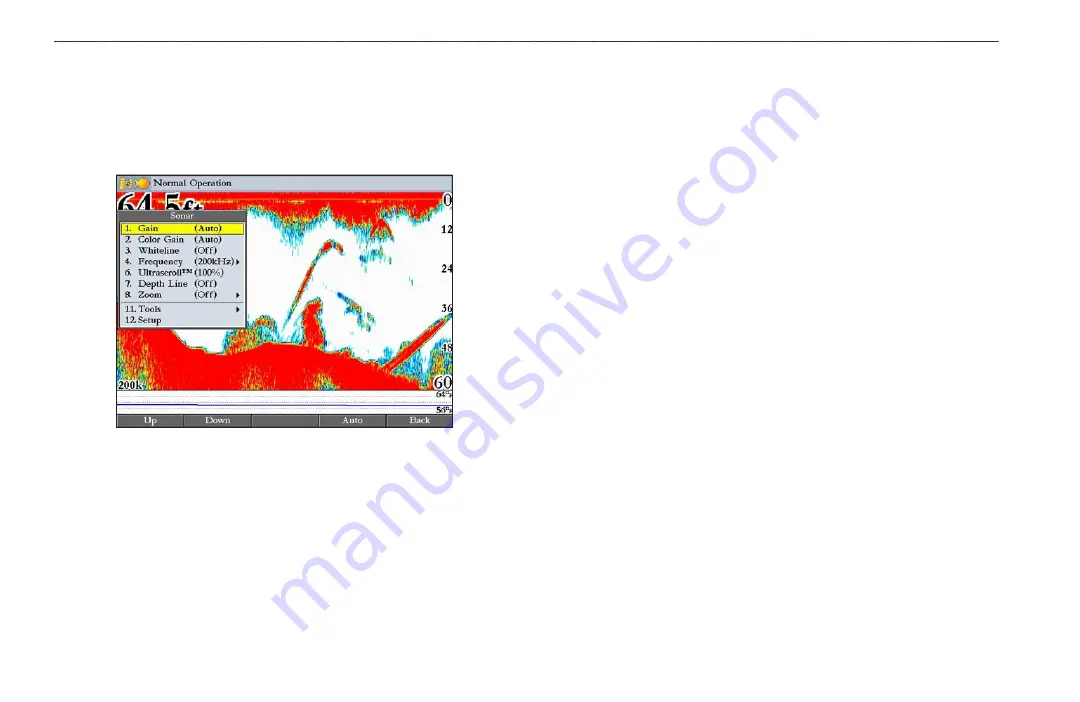
76
GPSMAP 2106/2110 Owner’s Manual
U
SING
S
ONAR
>
S
ONAR
P
AGE
Using the Sonar Adjustment Menu
Use the Sonar adjustment menu to access the settings and features most
commonly used on the Sonar Page.
To select an adjustment option from the Sonar Page:
1. Press
ADJ
to open the Sonar adjustment menu.
2. Press up or down on the
ROCKER
to highlight the option you want to
change, and press
ENTER
.
3. Use the soft keys to make adjustments.
4. To exit any of the adjustment options, press the
Back
soft key, or press
QUIT
.
To change a Sonar adjustment menu setting:
1. Select an adjustment menu option using the method described previously.
2. Press up or down on the
ROCKER
to change the setting, range, or
percentage (Off, 1-100%).
3. Press
ENTER
to accept the change, or
QUIT
to close the Sonar
adjustment menu.
The Sonar adjustment menu contains the following options:
• Gain
—controls the sensitivity of the sonar receiver.
Auto
(default) is the
recommended setting. It automatically sets the sonar sensitivity. You can
also set the gain manually. To see more detail on the screen, increase the
receiver sensitivity by selecting a higher gain. If there is too much detail or
if the screen is cluttered, lower the sensitivity (lower the gain) to increase
the clarity of the screen. If Frequency is set to
Dual
, you can set the Gain
separately for each frequency (50 kHz and 200 kHz).
•
Color Gain
—controls what colors are applied to the objects on the screen.
Auto
(default) is the recommended setting. It automatically sets the
colors, based on your Auto Color Gain setting. You can also set the Color
Gain manually. If Frequency is set to
Dual
, you can set the Color Gain
separately for each frequency (50 kHz and 200 kHz).
• Whiteline—
controls how the unit shows information about the bottom
type (hard or soft). With the Whiteline Off, the bottom return shows as red
and contains no information on bottom hardness. With Whiteline set at
Normal or 1-100%, the bottom return becomes white with a red line, in the
default color scheme, indicating where the water meets the bottom. To turn
the Whiteline Off, press the
ROCKER
down until the setting bar is all the
way at the bottom of the range and reads Off.














































