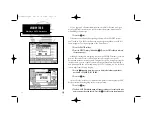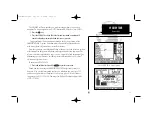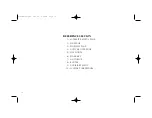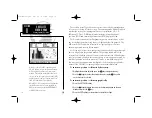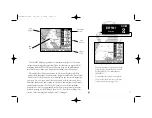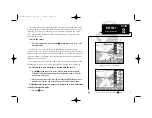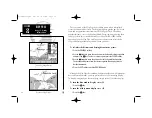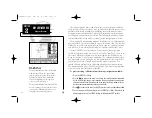current date and time as calculated from GPS satellites. The date and time for-
mats may be changed through the system setup softkey (see Section 9), and
the time may be set to display either UTC (Greenwich Mean Time) time or the
local time, based on a local offset entered in the system setup menu.
The Highway Page’s graphic highway display occupies the majority of the
screen, starting at the upper left corner.
The highway display provides visual guidance to the destination waypoint
and keeps you on your intended course line. Your course is represented by the
center line down the middle of the graphic highway. As you head toward your
destination, the highway perspective will change to indicate your progress to
the waypoint and which direction you should steer to stay on course. If the
highway moves off to one side, simply steer toward the highway to return to
course. When navigating a route, the highway display will show each route
waypoint in sequence. Nearby waypoints not in the route will also be dis-
played. You can zoom in or out on the highway display (through five available
settings) for a smaller or larger view.
To zoom in or out on the highway display:
1. Press the down arrow on
L
to show a smaller view area.
2. Press the up arrow on
L
to show a larger view area.
The bearing pointer, directly below the high-
way display, always points to the destination
waypoint (or the next waypoint when using a
route) relative to your course over ground
(COG). If the bearing pointer points straight
ahead, you are heading directly to your
destination. If the bearing pointer points any
direction other than up, turn toward the
arrow until it points up—then continue in
that direction.
26
SECTION
3
Current and Final
Destination
Waypoints
Highway Scale
Desired Course
(highway centerline)
Nearby Route
Waypoint
HIGHWAY PAGE
Highway Display
& Scale
215225manb.qxd 4/27/00 9:22 AM Page 26