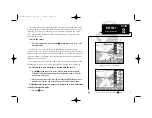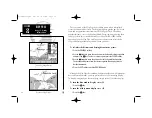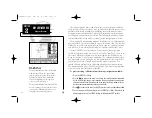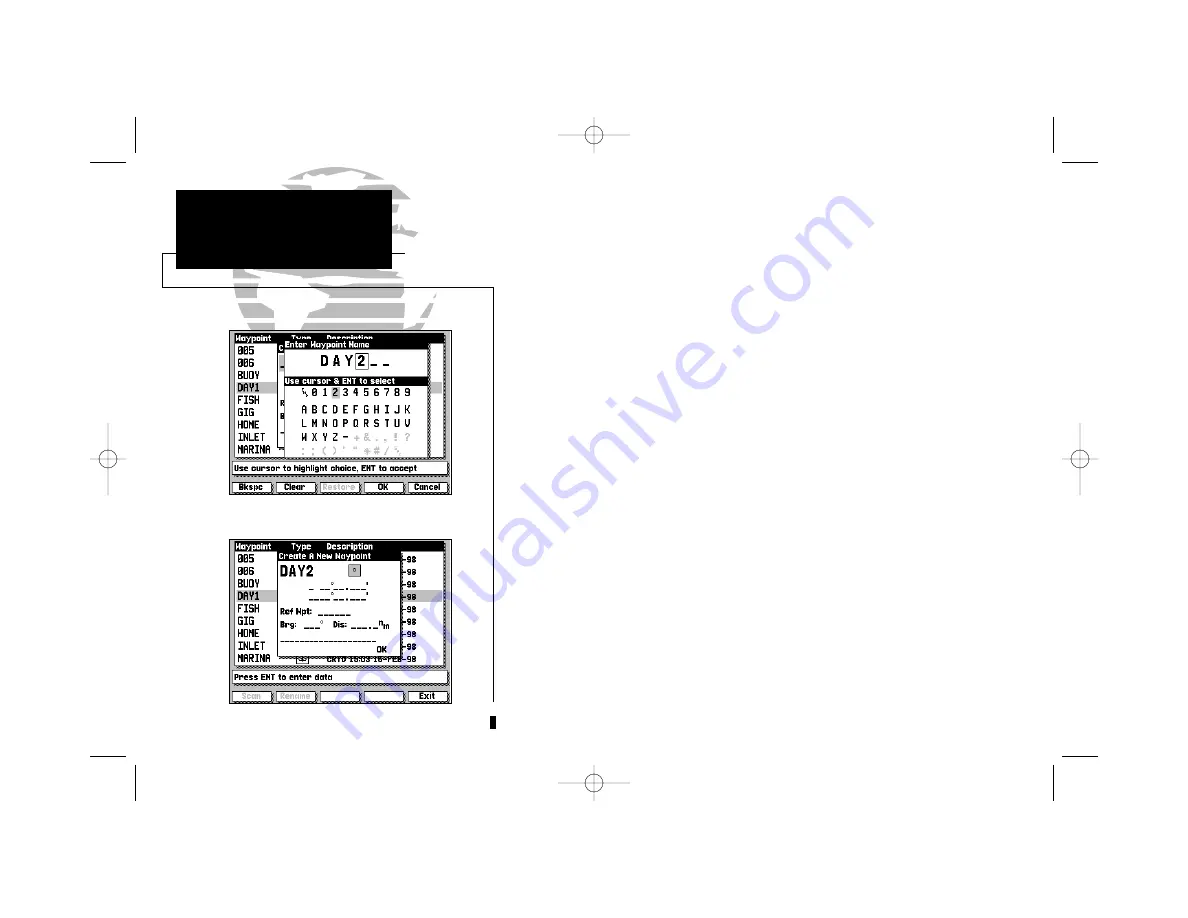
32
The CREATE softkey lets you create new waypoints by entering a name and
position, or by entering the distance and bearing from an existing (reference)
waypoint.
To create a new waypoint from the list submenu:
1. If the waypoints list isn’t currently displayed, select it by pressing the WAYPTS
softkey, followed by the LIST softkey.
2. Press the CREATE softkey.
3. Use the
K
keypad to enter the new waypoint name.
4. Press the OK softkey to confirm the name.
5. The Create a New Waypoint window will appear, with the icon field
highlighted. To select an icon for your waypoint, press
C
and use the
K
keypad to choose the icon. Press the
C
key to confirm the selection.
6. To enter the position coordinates of the new waypoint, highlight the position
field and press
C
. Use the
K
keypad to enter the position, and press
C
to
confirm the entry.
7. To accept the new waypoint with the default comment (the date and time of
creation), press
C
. To enter your own comment, highlight the comment field
and press the
C
key. Use the
K
keypad to enter the comment and press the
OK softkey to confirm your entry.
8. When you have finished entering all your waypoint data, use the
K
keypad to
highlight the OK prompt and press the
C
key.
If you don’t know the position coordinates for your new waypoint, you can
enter the distance and bearing from a reference waypoint (any waypoint stored
in memory), and the GPSMAP will calculate the coordinates for you.
SECTION
5
WAYPOINTS
Creating Waypoints
by Text Entry
215225manb.qxd 4/27/00 9:22 AM Page 32